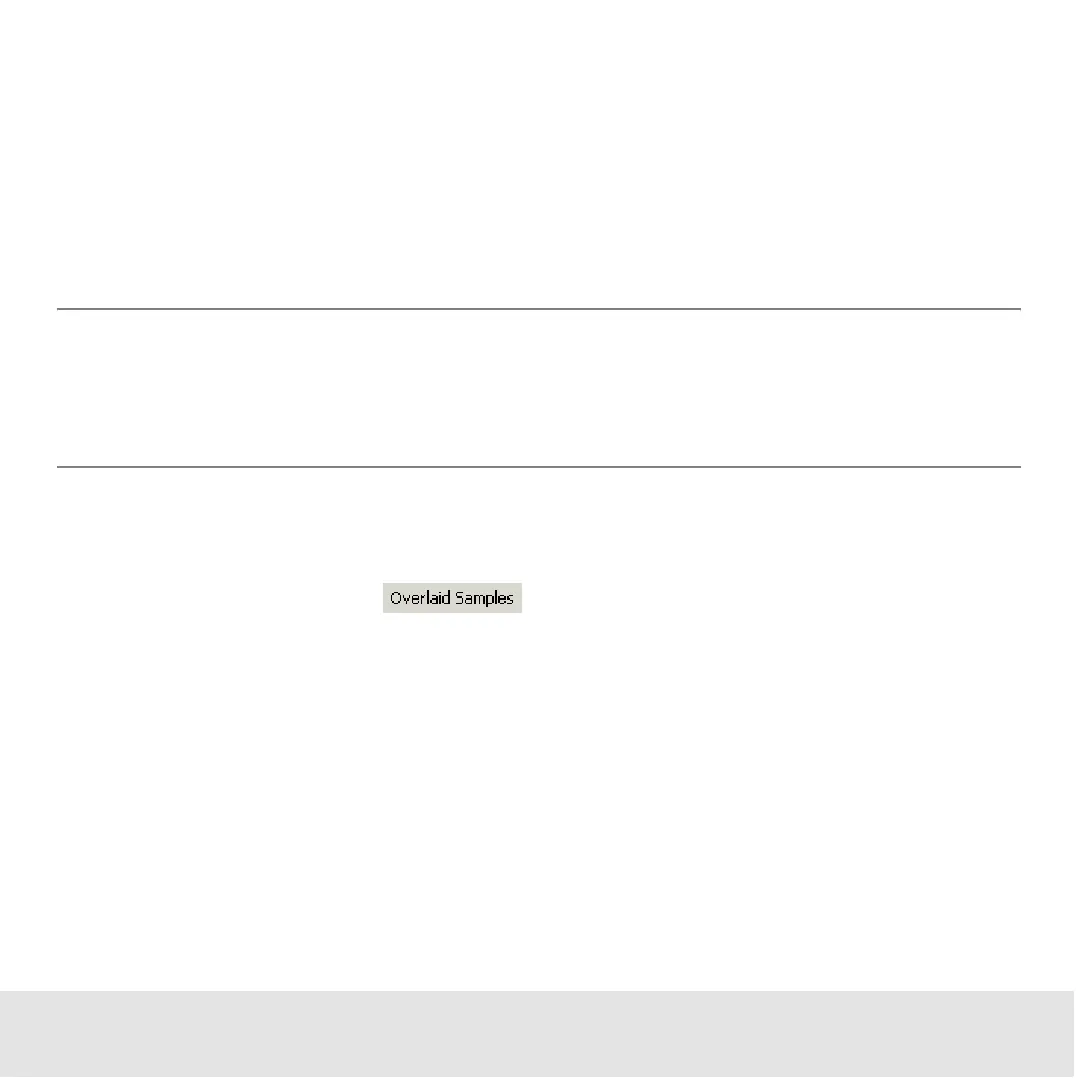Contents ▲ 227 ▼ Index
How to Overlay Histograms
You can compare samples by overlaying their gated histograms. This is useful, for
example, if you want to see the progress of a reaction or if one sample is used as
reference.
Overlaying histograms might also be helpful for adjusting the marker position. You can
overlay all measured samples. Both red and blue histograms are overlaid.
NOTE
You can configure the colors of the overlaid histograms and adjust the scale
graduation as described in “How to Set Signal Colors for Overlaid Histograms” on
page 229.
To overlay histograms:
1 Select the main sample and display the Histogram tab.
2 Click the Overlaid Samples button to open a drop-down list.
3 Click the sample that you want to use as overlay.
The histogram curve of the selected sample appears in the histogram view, the
corresponding entry in the drop-down list is marked with a check, and a color legend
appears above the graph.
4 Repeat steps 2 and 3 to overlay further histograms.
