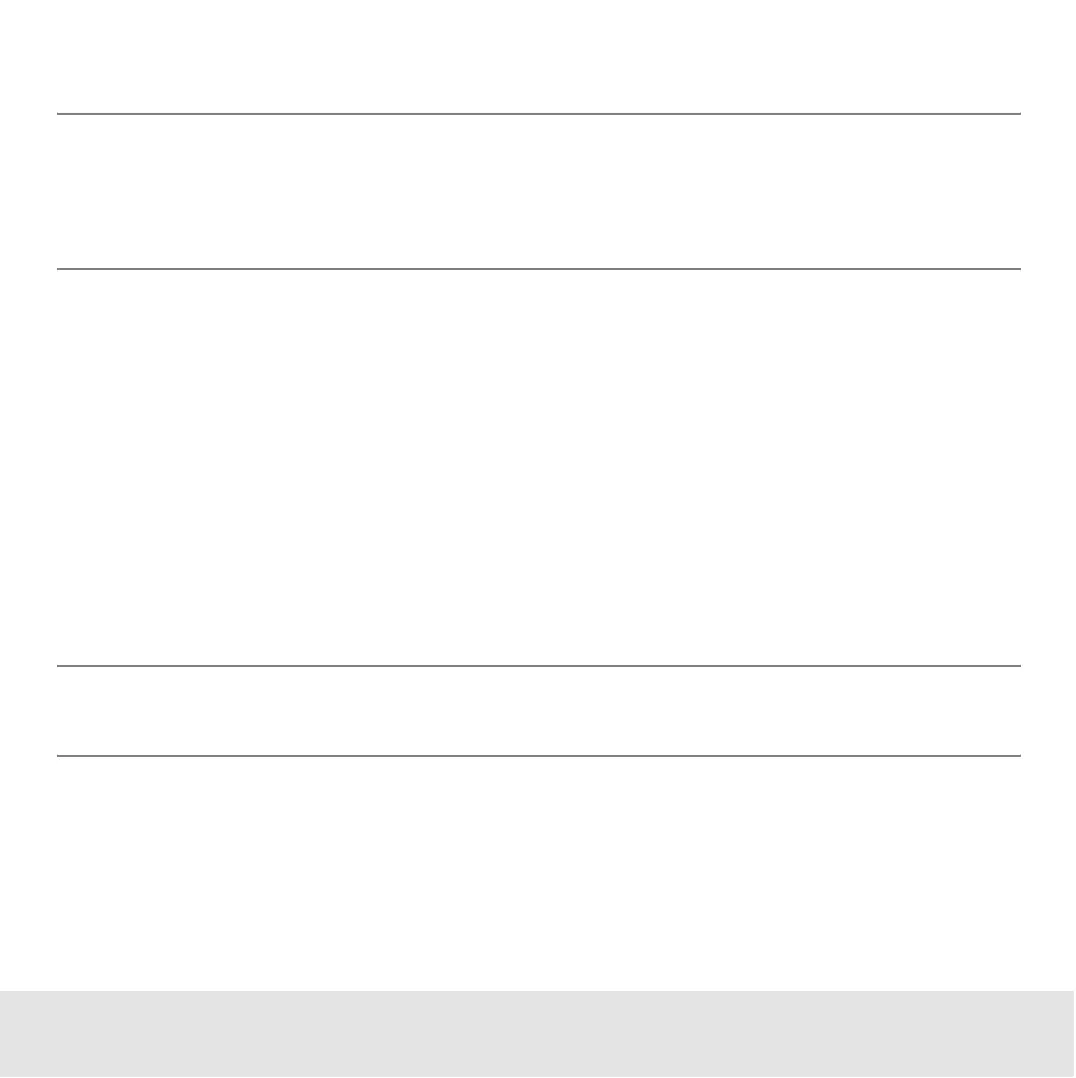Contents ▲ 280 ▼ Index
Exporting Chip Run Data Automatically
NOTE
Keep in mind that exporting a chip data file can require up to 20 MB of disk space. In
particular, exporting electropherograms and gel-like images as .tif or .bmp files may
take up a lot of disk space.
To enable and configure automatic export:
1 Switch to the System context and select Auto Export in the tree navigation.
2 Activate the Auto Export check box.
3 Specify the export categories that are to be included in the exported files for
electrophoretic and flow cytometric chip runs.
4 Switch to Default Export Directories in the tree navigation and specify the target
directories.
From now on, chip run data is automatically exported every time a chip run has finished.
NOTE
If you stop a chip run, auto export does not take place.
