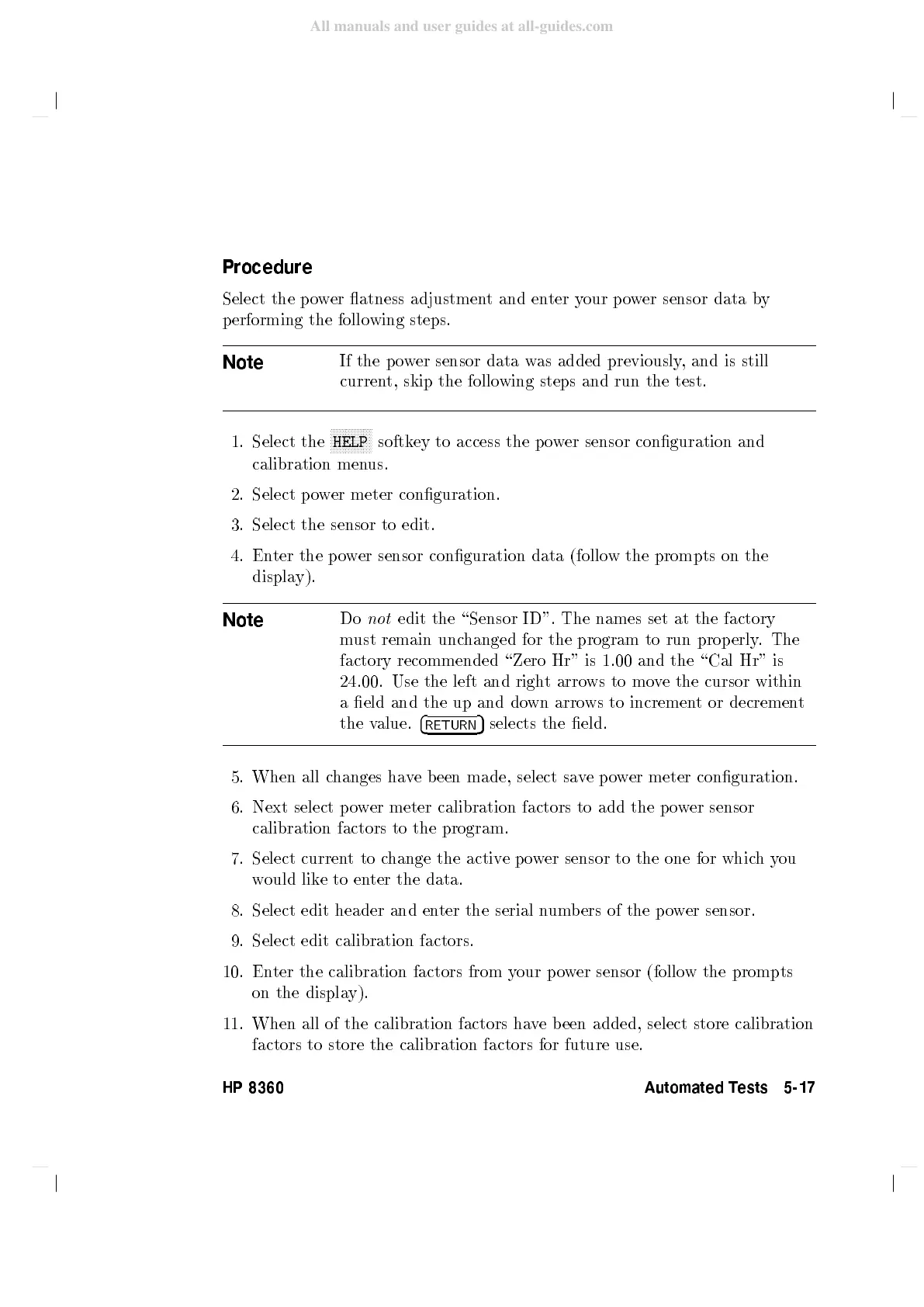Procedure
Select
the
p
o
wer
atness adjustmen
tand
enter
y
our
p
o
w
er
sensor
data
b
y
p
erforming the
follo
wing
steps.
Note
If
the
p
o
w
er
sensor
data
w
as
added
previously
,
and
is
still
curren
t,
skip the
following
steps and
run the
test.
1.
Select the
N
N
N
N
N
NN
NN
NN
N
N
N
HELP
softkey
to access
the
p
o
w
er
sensor
conguration
and
calibration
men
us.
2.
Select
po
wer
meter conguration.
3.
Select
the
sensor to
edit.
4.
En
ter
the
p
o
w
er
sensor
conguration
data
(follo
wthe
prompts on
the
displa
y).
Note
Do
not
edit
the
\Sensor
ID".
The
names
set
at
the factory
m
ust
remain
unc
hanged
for
the
program
to
run
prop
erly
.
The
factory
recommended
\Zero
Hr"
is
1.00
and
the
\Cal
Hr"
is
24.00.
Use
the
left
and
righ
t arro
ws to
mo
v
e
the
cursor
within
a
eld
and
the
up
and
do
wn
arro
ws
to
incremen
t
or decremen
t
the
v
alue.
4
RETURN
5
selects
the
eld.
5.
When
all
c
hanges
ha
v
e
been
made, select
sav
ep
o
w
er
meter
conguration.
6.
Next
select
p
o
w
er
meter
calibration
factors
to
add
the
p
o
wer
sensor
calibration
factors to
the program.
7. Select
current
to c
hange the
activ
e
p
o
w
er
sensor
to
the
one
for
which
you
would like
to enter the data.
8. Select edit header and en
ter the serial n
umbers of the po
wer
sensor.
9. Select edit calibration factors.
10. Enter the calibration factors from y
our po
wer sensor (follo
w the prompts
on the displa
y).
11. When all of the
calibration factors ha
ve b een added, select store calibration
factors to store the calibration factors for future use.
HP 8360 Automated Tests 5-17
