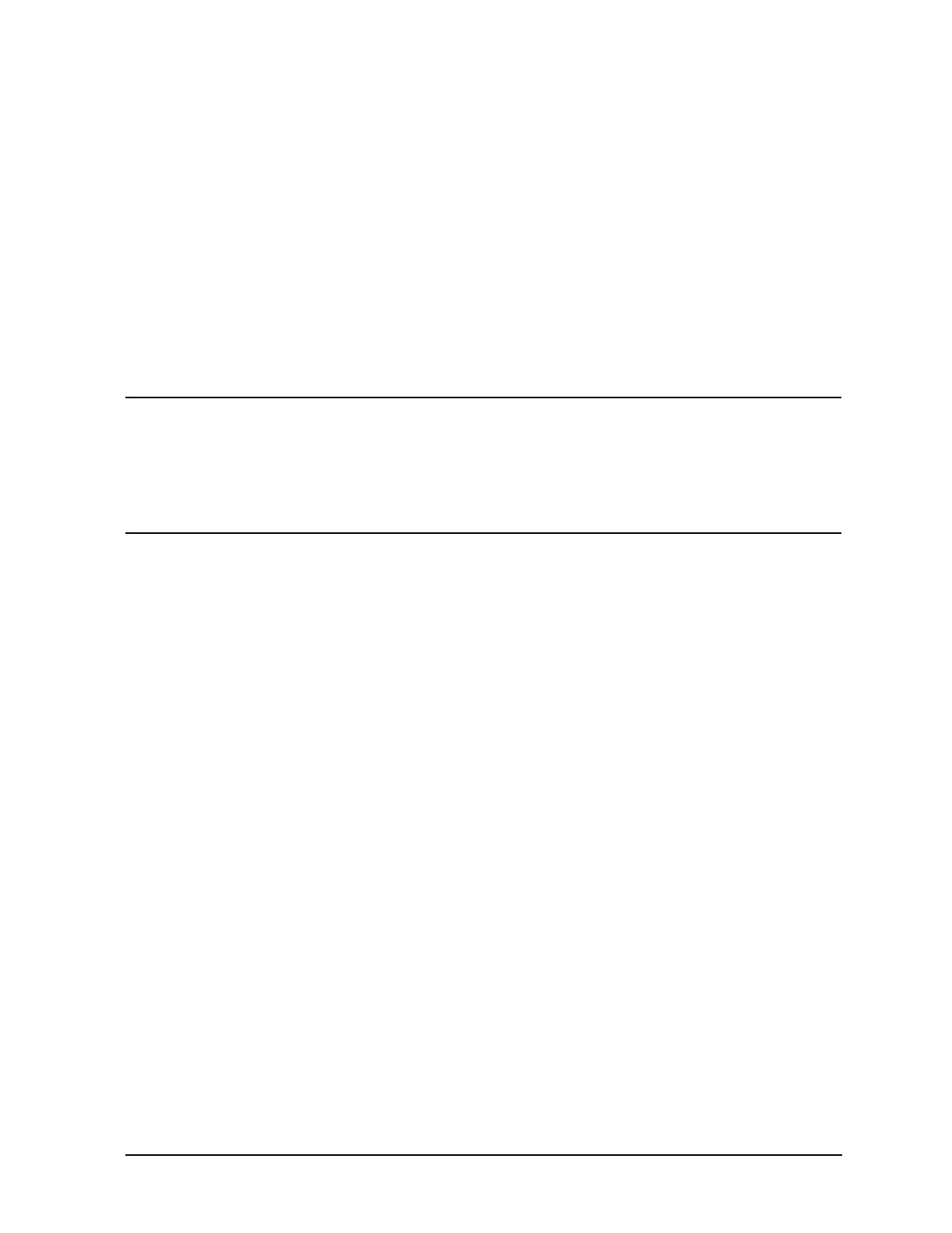7-55
Adjustments
Agilent Service Support Software
c. Select the device’s serial number from the Available Test Equipment list.
d. Select the Add button to add the device to the list in the Selected Test Equipment
box.
The following buttons are available for the Selected Test Equipment box:
Add Copies the test equipment highlighted in the Available Test
Equipment box to the Selected Test Equipment box.
Remove Removes the highlighted test equipment from the Selected Test
Equipment box.
Clear Removes all of the test equipment from the Selected Test Equipment
box.
NOTE If necessary, the test equipment GPIB address can be changed after it is
added to the Selected Test Equipment box. Change the GPIB address by
pressing the right arrow on the keyboard until the GPIB Address selection in
the Selected Test Equipment box is selected. The GPIB address is selected
when it has a dark box around the selection. Then, type the new GPIB
address and press Enter to change the address.
e. Repeat the previous steps for each test equipment instrument.
5. Once the test equipment has been identified, select the Add button located above the
Selected Tests box to add each of the highlighted tests or adjustments. The tests or
adjustments that were highlighted are now displayed in the list in the Selected Tests
box.
The following buttons are available for the Selected Tests box:
Add Copies the test equipment highlighted in the list of tests and
adjustments to the Selected Tests box.
Remove Removes the highlighted tests and adjustments from the Selected Tests
box.
Clear Removes all of the tests and adjustments the Selected Tests box.
6. If the appropriate tests or adjustments are listed in the Selected Tests box and the
appropriate test equipment is listed in the Selected Test Equipment box, select the OK
button.
Saving the Test Results
1. When the Save As dialog box is displayed, select the File Name box and enter the
desired name for the file.
The results file name suffix is log. The results are saved automatically to the log file.
You may select the directory into which you would like to save the file by changing the
drive and folder in this window. This file is a text file and can be viewed using many text
editors.
2. Once you have selected the drive, folder, and assigned a file name, select the OK button
to save these settings for when the tests are complete.
