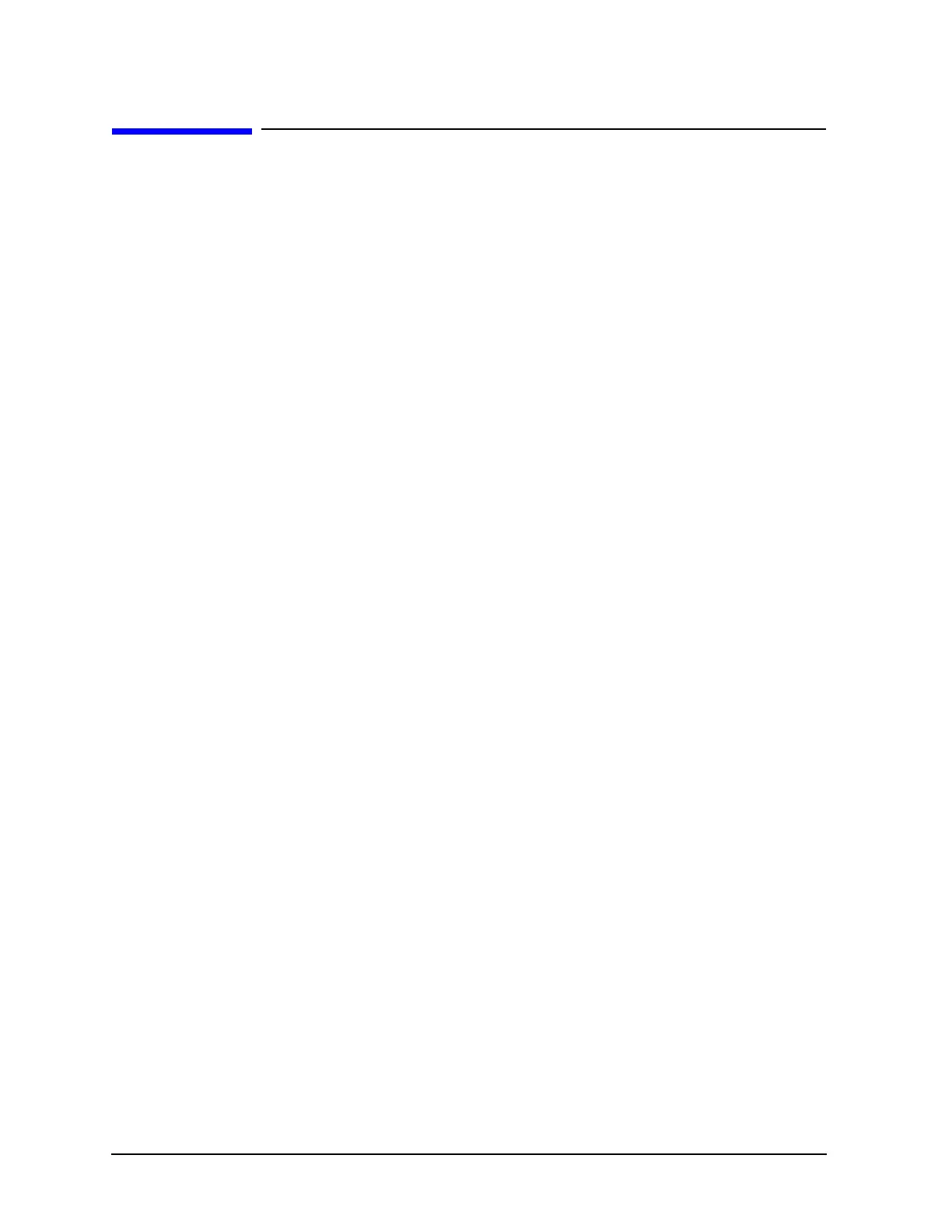7-48 Service Guide N5242-90001
Repair and Replacement Procedures PNA Series Microwave Network Analyzers
Removing and Replacing the A51 Hard Disk Drive (HDD) N5242A
Removing and Replacing the A51 Hard Disk Drive (HDD)
Certain unique files exist on the hard disk drive that are necessary for proper operation of
your analyzer. These files must be copied to another location to allow them to be installed
onto the new HDD after it has been installed.
If you are replacing the HDD, the following procedure must be performed first.
Copy Unique Files from the Hard Disk
1. Insert a USB flash memory drive into a USB port.
2. Open Windows Explorer.
3. Navigate to C:\Program Files\Agilent\Network Analyzer.
4. Copy each of the following files from the hard disk drive to the USB flash drive:
• gen.lic
• user_calkitfile
• All files prefixed with mxcalfile_.
• Any personal user files that you wish to preserve.
5. Remove the USB flash drive from the USB port.
6. Exit Windows Explorer.
Tools Required
• T-10 TORX driver (set to 7 in-lb; for hard disk drive replacement)
• T-10 TORX driver (set to 9 in-lb; for all other T-10 applications)
• ESD grounding wrist strap
Removal Procedure
Refer to Figure 7-23 for this procedure.
1. Disconnect the analyzer power cord.
2. Remove the A17 CPU board assembly. Refer to “Removing and Replacing the A17 CPU
Board Assembly” on page 7-22.
3. Remove 15 screws (item
①
) from the CPU board assembly top cover.
4. Lift the top cover enough to disconnect the A51 hard disk drive ribbon cable (item
③
) at
the CPU board and remove the top cover (with the A51 hard disk drive attached) from
the A17 CPU board assembly.
5. Remove four screws (item
②
) that secure the A51 hard disk drive to the CPU board
assembly top cover. Remove the ribbon cable from the A51 hard disk drive.
