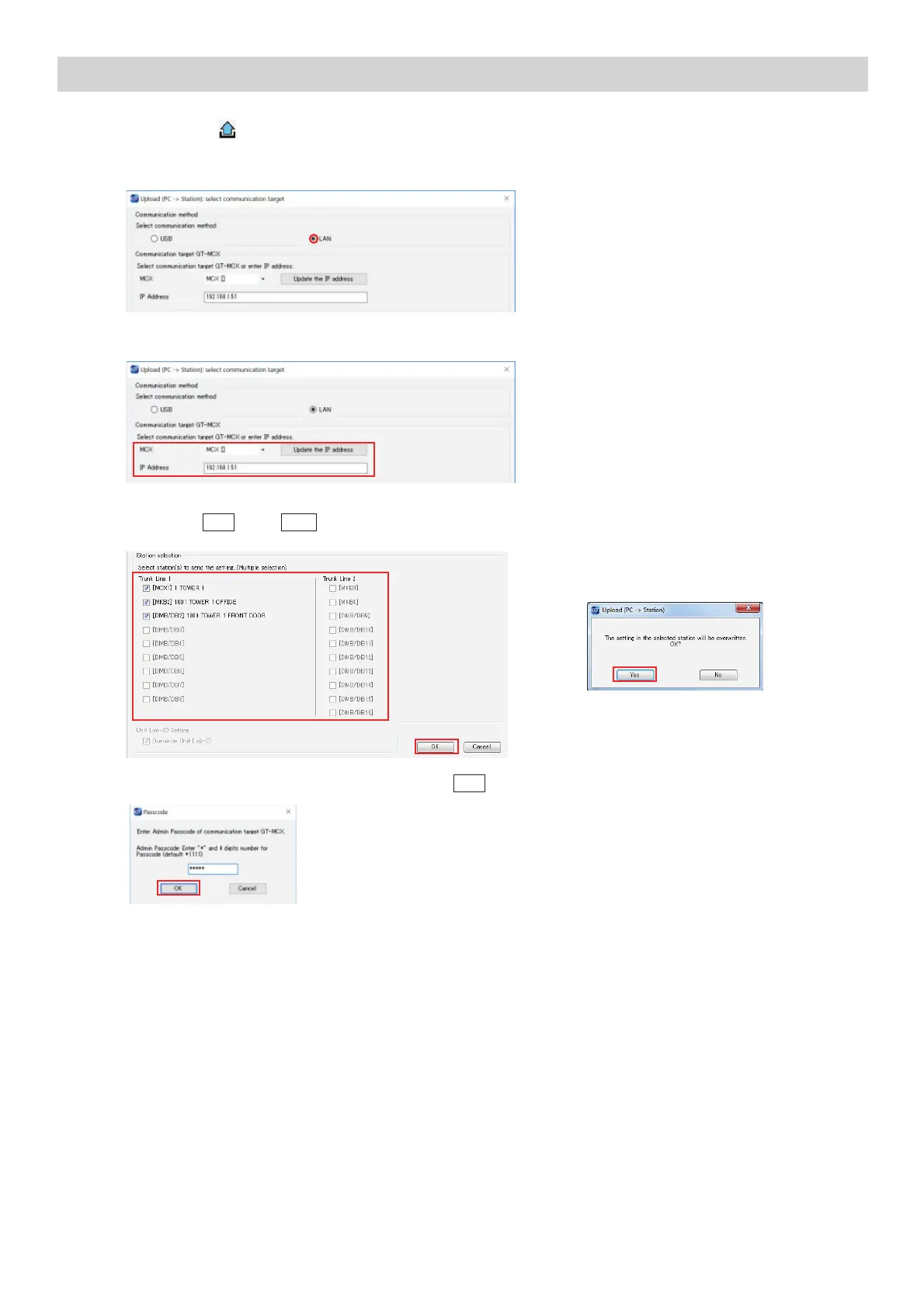23
Step 1: Click Upload .
Step 2: From the Upload menu, select the LAN radio button.
Step 4: Select the desired GT-MCX and verify the correct IP address.
Step 5: Select each station that you wish to upload the setting fi le to. Multiple stations can be selected at the same
time. Click
OK
. Click
Yes
in the popup window asking if it’s ok to overwrite the selected stations.
Step 6: Enter the Admin / Manager Passcode and click
OK
. The default Admin Passcode is *1111.
PROGRAMMING: UPLOADING TO GT-MCX VIA LAN
Note:
If the upload to the stations does not work, check the following:
1. Ensure that the entrance station and guard station ID settings are correct. Duplicates on like stations within a section
and ID#1 cannot be used.
2. Check that the GT-BC and GT-MCX are connected and powered on.
3. Check that the NIC setting for the GT Support Tool is set correctly. Check this under Connection > Network
Interface Card: NIC
4. Ensure that you can ping the GT-MCX from your PC.
