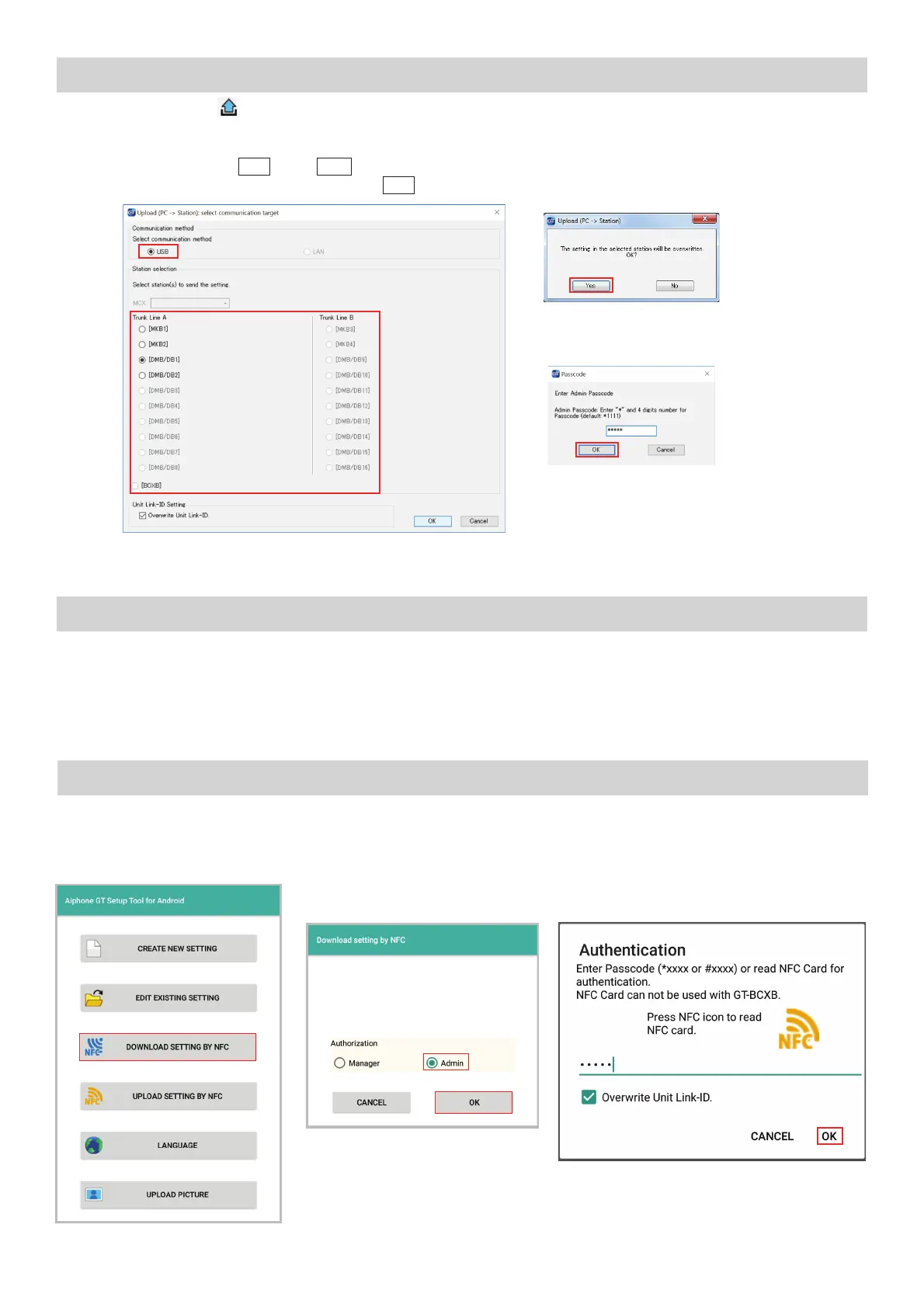11
PROGRAMMING: UPLOADING TO STATIONS VIA USB
Step 1: Click Upload
.
Step 2: From the Upload (PC -> Station) menu, select the USB radio button. Select the desired station’s radio
button and click
OK
. Click
Yes
in the popup window asking if it’s ok to overwrite the selected station.
Enter the Admin Passcode then click
OK
(default Admin Passcode is *1111).
GT SETUP TOOL FOR ANDROID
TM
: DOWNLOAD FROM GOOGLE PLAY
TM
GT SETUP TOOL FOR ANDROID: DOWNLOADING SETTINGS
Enter the appropriate passcode
(default: Admin *1111, Manager #2222).
Ensure that Overwrite Unit Link-ID settings
is checked, then tap OK.
Step 3: Repeat for all entance/guard stations.
The Aiphone GT Setup Tool for Android app can be used to create and upload setting fi les to the GT-DMB(-N, -LVN) and
GT-DB-VN entrance stations as well as the GT-MKB-N guard station. It is recommended to use the GT Support Tool for
Windows for the initial setting fi le creation and loading to the stations, then use the app for downloading and editing the
setting fi le when changes need to be made. The following sections will cover how the app can be used for downloading
and editing the setting fi le, then uploading. For complete information on using the app for programming, refer to the GT
SYSTEM SETTING MANUAL/Aiphone GT Setup Tool for Android.
Open the Aiphone GT Setup Tool
for Android and tap DOWNLOAD
SETTING BY NFC.
Tap the appropriate authorization
level and then tap OK.
Step 1 Step 2 Step 3
