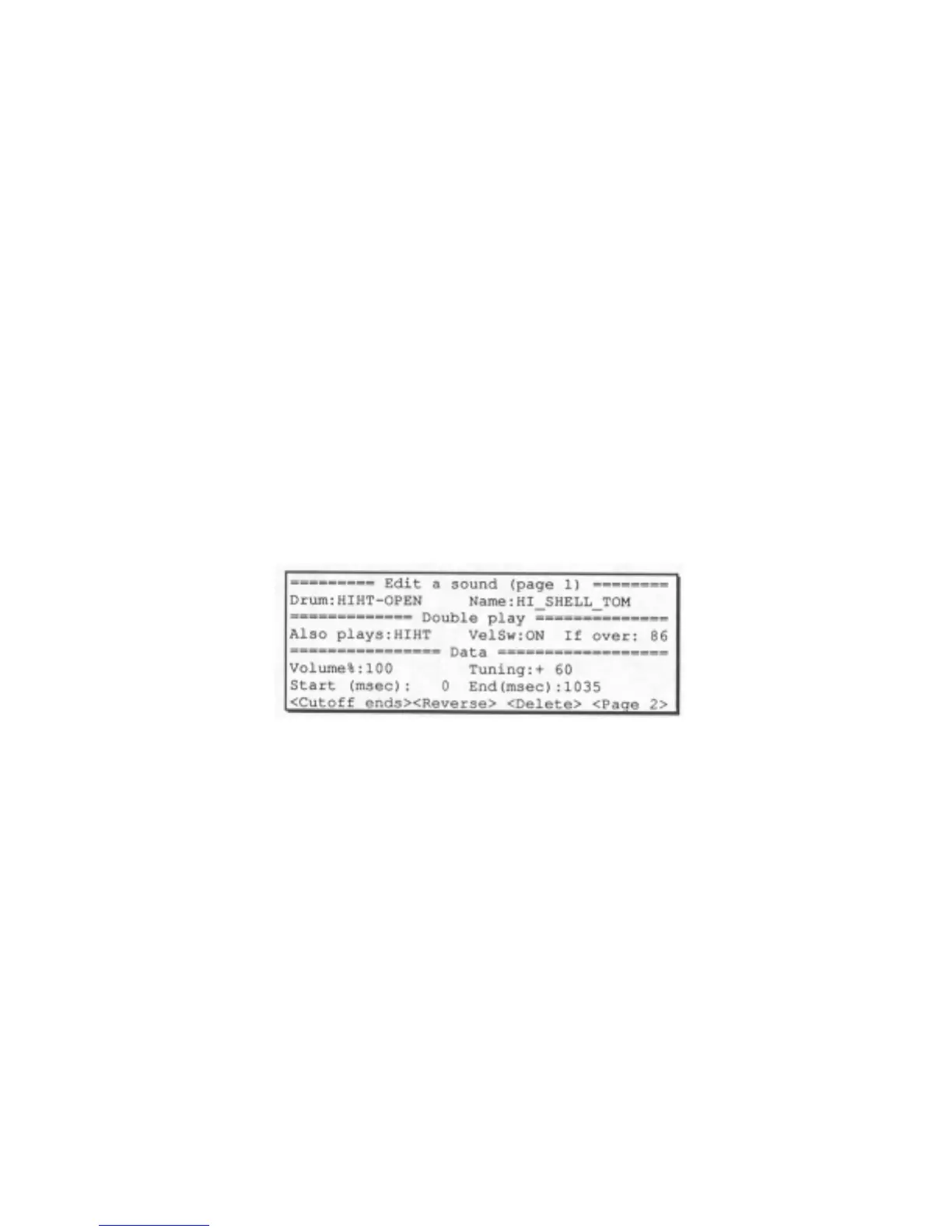Section 6: Sampling and editing sounds
133
6.3 Editing an existing sound
This function is used to edit a drum sound in your MPC60. The
available features are:
• Edit the sound name.
• Change the start or end address.
• Adjust the attack time or fadeout time.
• Adjust velocity control of start address, attack time, or volume.
• Cause a drum to automatically play when another is played, or to select
between playing 2 sounds depending on the note velocity.
• Set the initial volume and tuning.
• Delete unused start and end portions of the sound.
• Reverse the sound.
• Delete the entire sound from memory. To edit an existing drum sound,
press the SOUNDS key, then type 2 to select the EDIT A SOUND option,
and the following screen will be displayed:
This is the first of two screens which together present for editing all
parameters associated with each of the resident drum sounds. The fields
and soft keys are:
• The DRUM field:
This field is used to select the drum (drum pad) which contains the sound
to be edited. All other fields display the data for this drum.
• The NAME field:
This is the 16 character name of the sound currently residing in the
displayed drum. This may be changed in the same way as sequence names
are changed.
• The DOUBLE PLAY section:
This feature allows you to assign one drum to automatically play a second
drum whenever the first one plays. Also, they allow a "velocity switch"
feature - depending on the note velocity, one of two different sounds may
play. Each of the three fields is described below:
