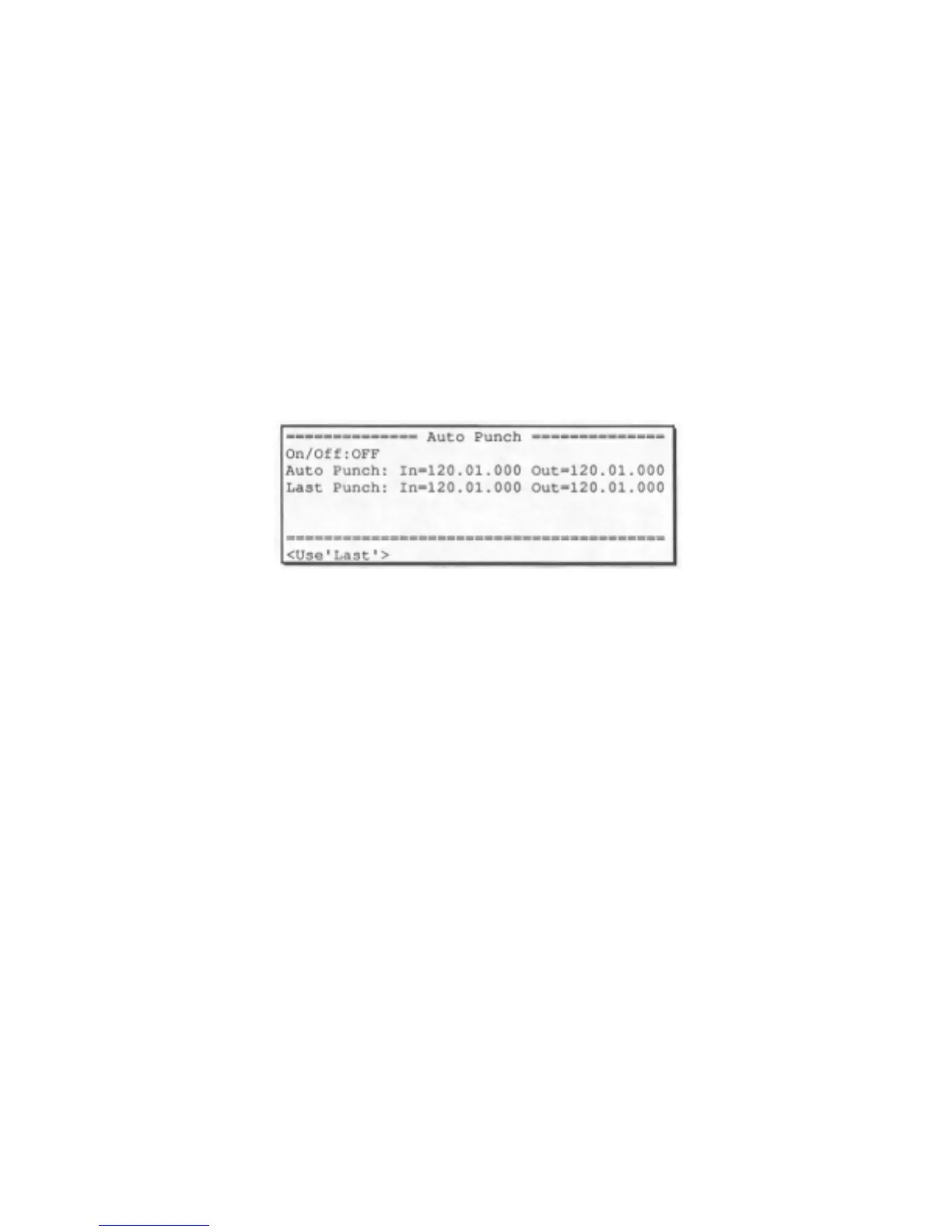Section 3: Recording sequences
69
3.11 The AUTO PUNCH key
The auto punch function, when set to ON, enables OVERDUB or
RECORD modes to be automatically entered and exited at preset times while
playing. This can be very useful when it is desired to execute a very tight
punch-in and there isn't enough time to get from the console keys to the
keyboard to play the new notes after the punch-in. The AUTO PUNCH
function punches in automatically for you, allowing you to concentrate on
playing the new part. Pressing AUTO PUNCH displays the following screen:
The following is a detailed description of each of the fields and the single
soft key:
• The ON/OFF field:
This field is used to select whether the AUTO PUNCH function is ON
or OFF. If set to on, the AUTO PUNCH light goes on.
• The AUTO PUNCH IN and AUTO PUNCH OUT fields:
These two fields are used to specify the locations within the sequence at
which the punch-in and punch-out will occur. To enter a number into either
of these two fields, type the bar number, a period, the beat number, a
period, and the clock number, then ENTER. If the number you wish to
enter is at the start of a bar, simply enter the bar number followed by
ENTER, and the beat and clock numbers will automatically be reset.
• The LAST PUNCH IN and LAST PUNCH OUT fields:
These two fields are indicators only - they cannot be manually changed.
They are used to indicate the exact locations of the punchin and punch-out
which was last performed manually .
• The <Use last> soft key:
Pressing this soft key causes the contents of the LAST PUNCH IN/OUT
fields to be copied into the AUTO PUNCH IN/OUT fields. This is useful
when you want to repeat the last manual punch using the AUTO PUNCH
function.
