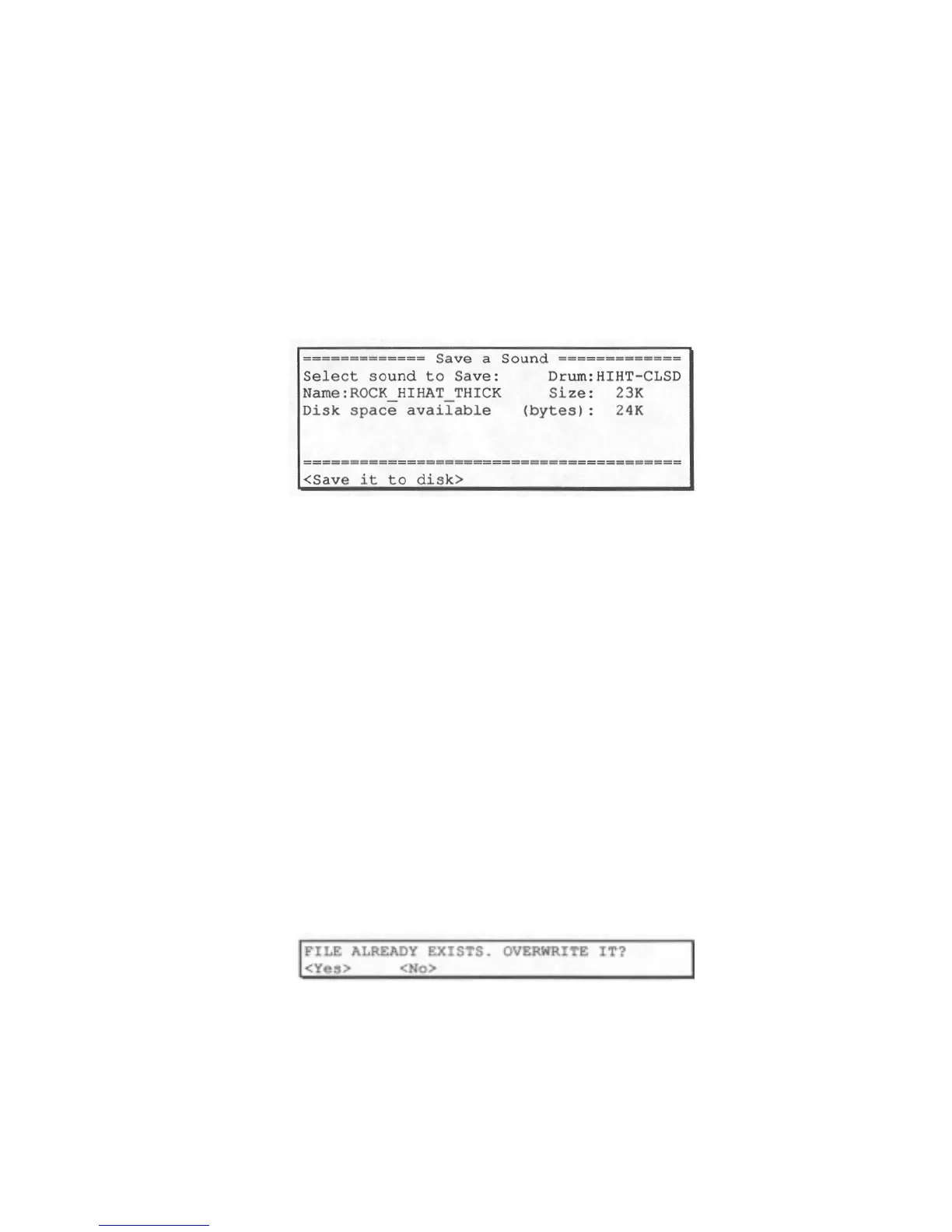7.4 Saving a drum sound
This function saves a single drum sound to a disk file, called a "sound"
file (the 3 letter file extension is "SND"). From the disk menu screen,
type 3 to select SAVE A SOUND and the following screen will appear:
To save a drum sound:
1. Select the sound to be saved using the DRUM field. As you change the
drum, the NAME field will change to reflect the sound contained in the
selected drum. The disk file name will be created from the sound name.
There are two on-screen fields to determine whether there is enough space
on disk to save the file: SIZE and DISK SPACE AVAILABLE. SIZE
displays the size (in bytes) of the selected sound; DISK SPACE
AVAILABLE displays the available space (in bytes) on the disk currently
inserted in the disk drive. The sound size should be smaller than the disk
space available for the file to fit on the disk.
2. Press SOFT KEY 1, <Save it to disk>, to save the sound file to disk.
The file extension of sound files is "SND". After the file is saved, the
"Save a Sound" screen remains so that you can save another sound.
NOTE: If you attempt to save a file to a disk which already contains a file of
the same name, the lowest 2 lines of the screen will change to the following:
If you press SOFT KEY 1, <Yes>, the existing disk file will be
overwritten by the file you are saving. If you press SOFT KEY 2,
<No>, the save operation is cancelled and the previous screen is
redis
la
ed.
158
