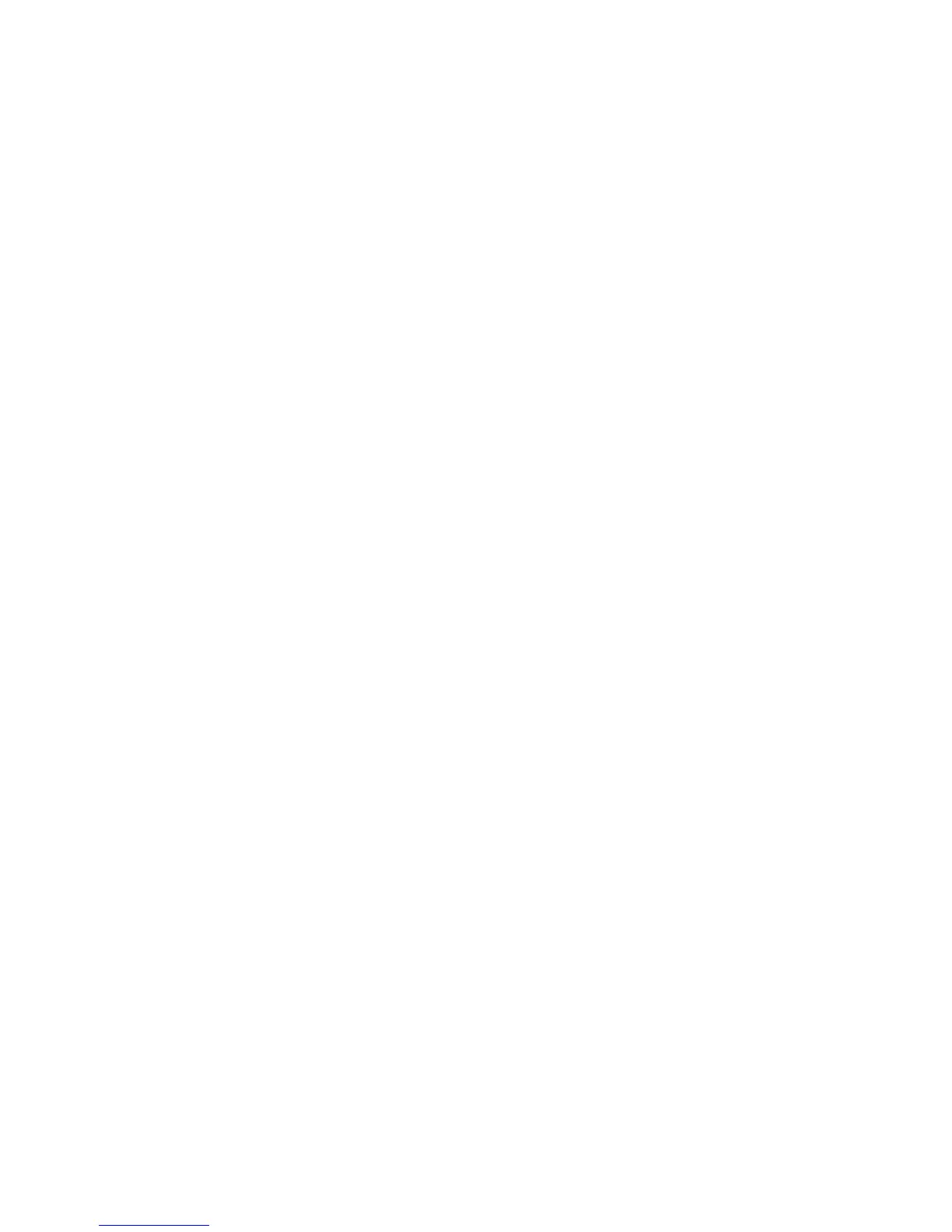Section 9: Midi functions 201
value received. The range of this field is 0 - 127, with 127 being the full range
of the controller. (Pitch bend is an exception- even though the pitch bend
messages actually have a range of ± 8191, 0 to 127 represents the full range
here. For example, to specify that only a change of 10% or more in the total
range of the bend wheel may be recorded, enter a 12 here, because 12 is
approximately 10% of 127, which here represents the full range of the bend
wheel.) If this value is set too high, a definite "step" effect will be heard as
the continuous controller is moved. If you want a continuous controller
effect, try to pick a value which is low enough so that the "stepping" is not
noticeable. Of course, you may wish to implement this "stepped" effect in
order to generate glissando-like effects.
• The VELOCITY MODE and FIXED VELOCITY fields: Incoming midi
note events are normally recorded into the sequence with their velocity
values intact, permitting the recording of dynamics. These two fields permit
the incoming velocity data to be ignored, if desired, and a fixed value
substituted for each incoming note. The VELOCITY MODE field has two
options: NORMAL and FIXED. If set to FIXED, all incoming velocity
values are replaced by the value specified in the FIXED VELOCITY field (1
- 127).
The OTHER MIDI section:
• The MIDI SOFT THRU field: If set to ON, any incoming Midi data is
routed in real time to the selected track's output Midi channel. If set to OFF,
it isn't. If you are using a single keyboard synthesizer (the keyboard and
sound generator are together in one unit), this field should be set to OFF. In
this case, there is no need for incoming midi notes to be immediately sent
out to the synthesizer's sound generator because it is already receiving notes
directly from its keyboard. If you are using a midi master keyboard and
separate synthesizer modules, set this field to ON. This way, the notes
played on the keyboard will play the synthesizer modules in real time.
NOTE: When MIDI THRU is set to ON, be careful to avoid a midi
"feedback" loop in your external midi cables and devices. A midi feedback
loop occurs when an output midi message, because of some incorrect
external midi connection, is immediately sent back to the input, then it is
immediately sent back out (because MIDI THRU is ON), then back in, then
back out, etc. If this occurs, the MPC60 could "freeze" until one of the midi
cables is disconnected. To avoid this, be very careful in connecting your
external midi cables and devices to prevent a direct signal path from the
MPC60's midi output to its midi input.
