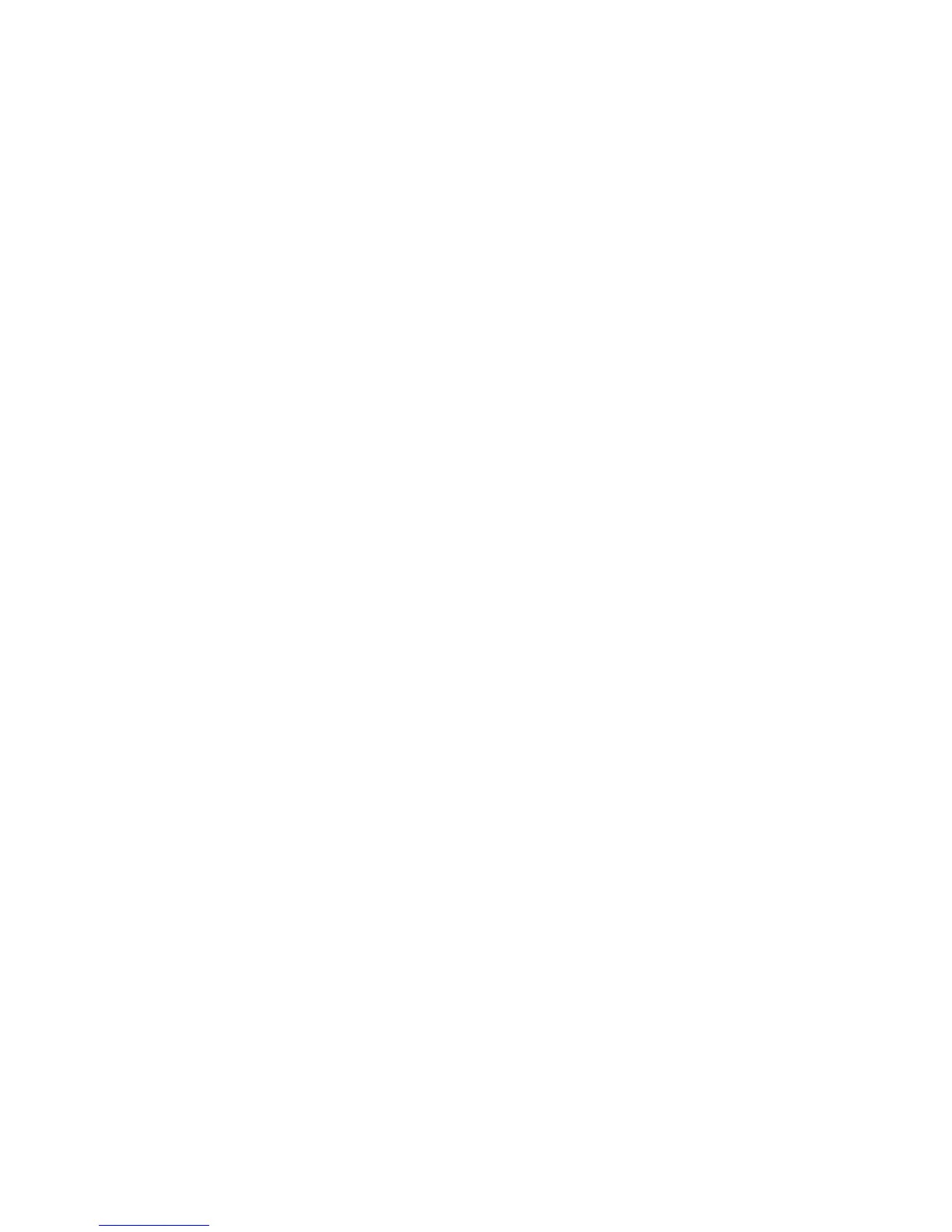quickly play the correct note. You may now either "punchout" by
pressing RECORD again or continue recording from that point.
Don't worry- when the sequence loops back to bar 1, it will
automatically switch from RECORD to OVERDUB modes so
that those notes in the earlier part of the sequence won't be
erased.
Now, overdub the piano chords part on track 4:
1. Move the cursor to the TRAK field and type "4" (ENTER) to make
track 4 active.
2. Move the cursor to the upper CH field (5th line) and type "2" (ENTER),
then select "A" in the field immediately to the right, to select midi
channel 2A as the output channel for track 4.
3. If you play the midi keyboard now, the piano synthesizer should sound.
If not, check the midi connections, check the setting of the MIDI SOFT
THRU field, and re-check the previous three steps.
4. Enter OVERDUB mode by holding OVERDUB and pressing
PLAY START.
5. Record your piano chords part in time to the drums, percussion and
bass parts.
6. Press STOP.
Finally, overdub the piano melody part on track 5:
1. Move the cursor to the TRAK field and type "5" (ENTER) to make
track 5 active.
2. Move the cursor to the upper CH field (5th line) and type "2" (ENTER),
then select "A" in the field immediately to the right, to select midi
channel 2A as the output channel for track 5. Notice that both tracks 4
and 5 are playing into midi channel 2A, the piano synthesizer.
3. If you play the midi keyboard now, the piano synthesizer should sound.
If not, check the midi connections, check the setting of the MIDI SOFT
THRU field, and re-check the previous three steps.
4. Enter OVERDUB mode by holding OVERDUB and pressing
PLAY START.
5. Record your piano melody part in time to the drums, percussion, bass
and piano chord parts.
6. Press STOP.
54
