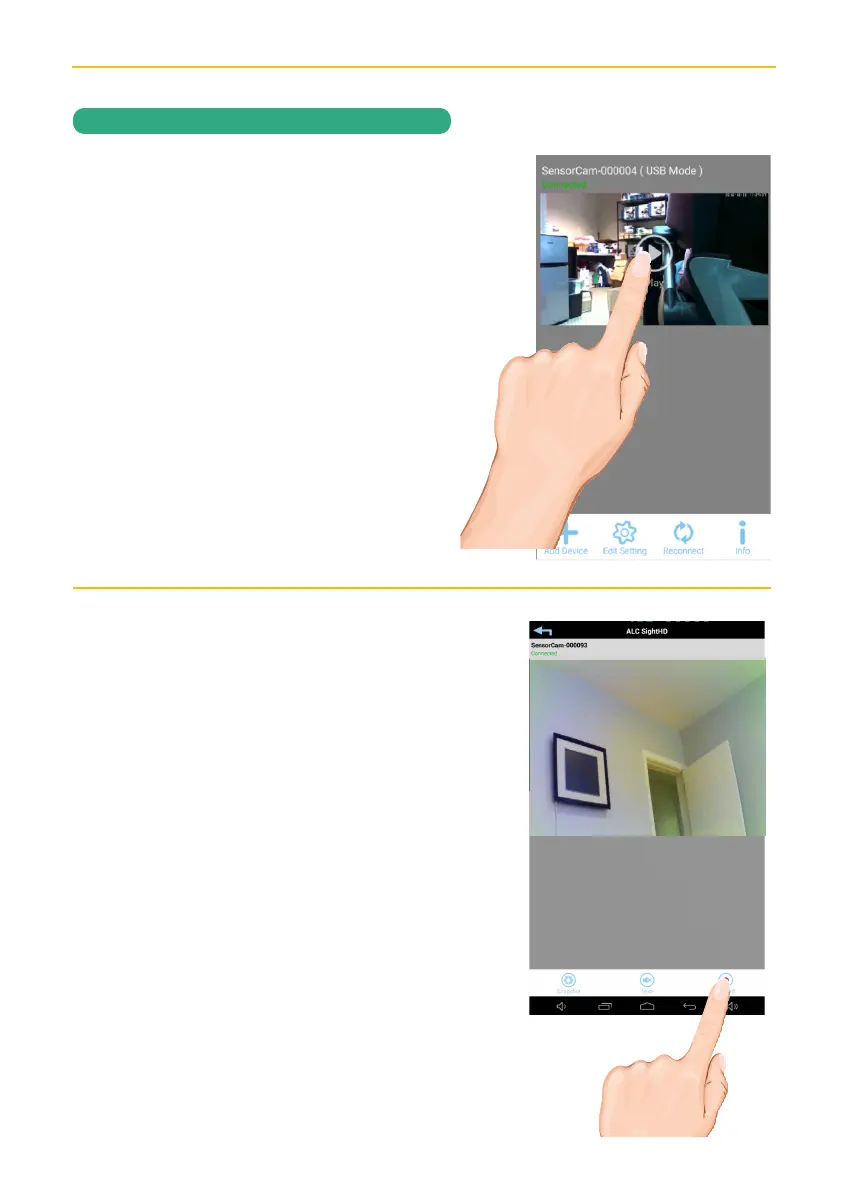— 29 —— 28 —
REMOTE ACCESS
To Take Videos
u
From the main screen, tap to remote
view your camera system.
Tap the Play icon to access the live video
screen.
v
Tap the Record icon to start recording
(the recording icon appears at the top-
right corner). The App will record for
five to 30 seconds depending on the
Recording Cycle setting on page 45.
See page 31 to playback videos.
Note: An SD Card is needed. If no
SD card is inserted, “NO SD CARD”
message will appear briefly. See page 8
for details.
Cloud: When an SD card is inserted
and the Cloud option is activated
(see page 44), recorded videos will
automatically be transferred onto the
cloud (Google Drive or Dropbox).
