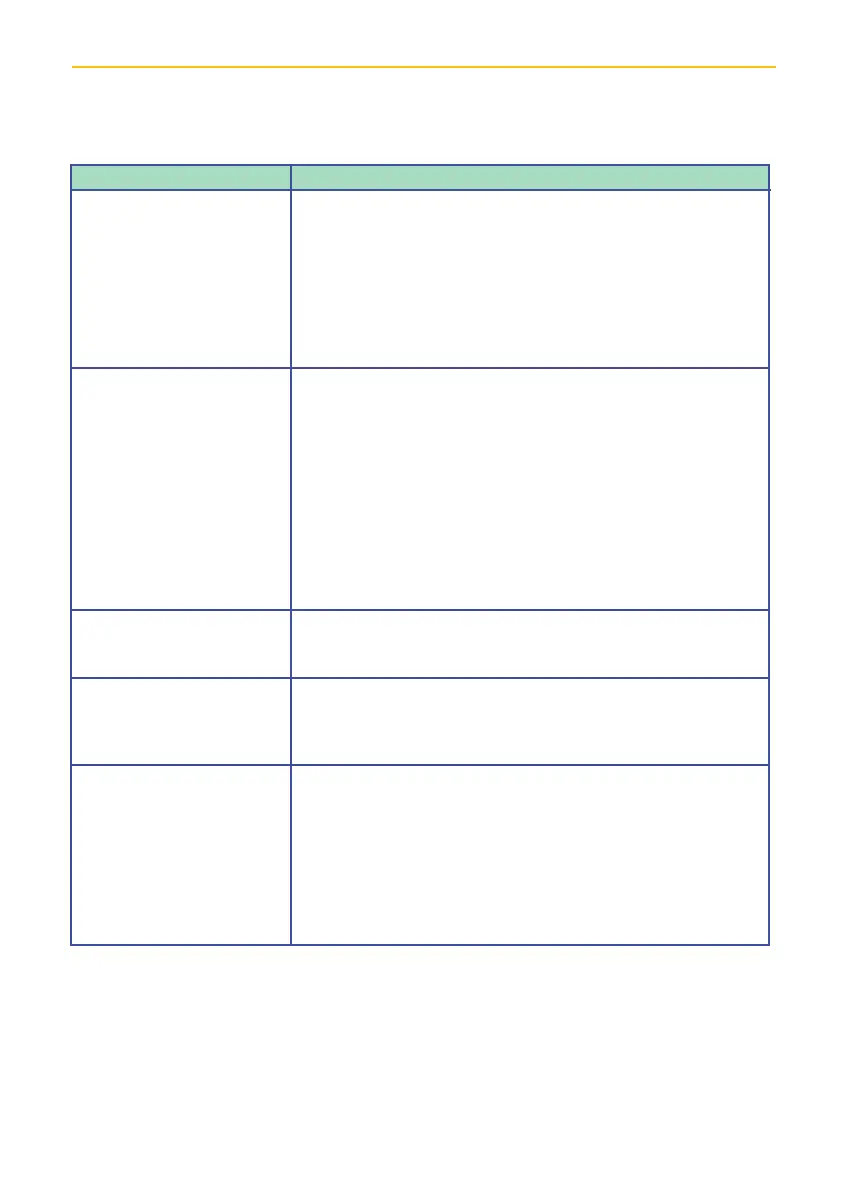— 51 —— 50 —
TROUBLESHOOTING
Problem
The App cannot locate
the camera.
No Image appears.
Poor picture quality.
The motion sensor
does not respond to
movement.
The App cannot record
any video clips.
Possible Solution
Make sure the camera’s power is on.
Make sure your network supports DHCP protocol.
Make sure the camera and mobile device are on the
same network or router.
Use the Add Camera feature to manually add the camera.
Make sure the home network is selected.
Make sure the camera’s power is on.
Make sure the power adapter is not damaged or
defective and plugged into an electrical outlet with
power.
Relocate the camera to obtain the best reception of
wireless signal.
Make sure the camera is properly configured in App.
Make sure the mobile device is connected to 3G/4G/
Wi-Fi properly.
Clean the camera lens using a microfiber cloth.
Change the video resolution to HD for better picture.
Make sure Motion Enable setting is on.
There might be no movement detected, i.e. no moving
object to trigger the motion sensor.
Make sure the camera’s power is on.
Make sure the MicroSD card has been correctly inserted.
Make sure Motion Enable setting is on.
Format the MicroSD card when it is used for the first time.
Make sure you are using a Class 10 rated memory card.
If you have any trouble with your system, try these simple steps which should handle most
common issues.
