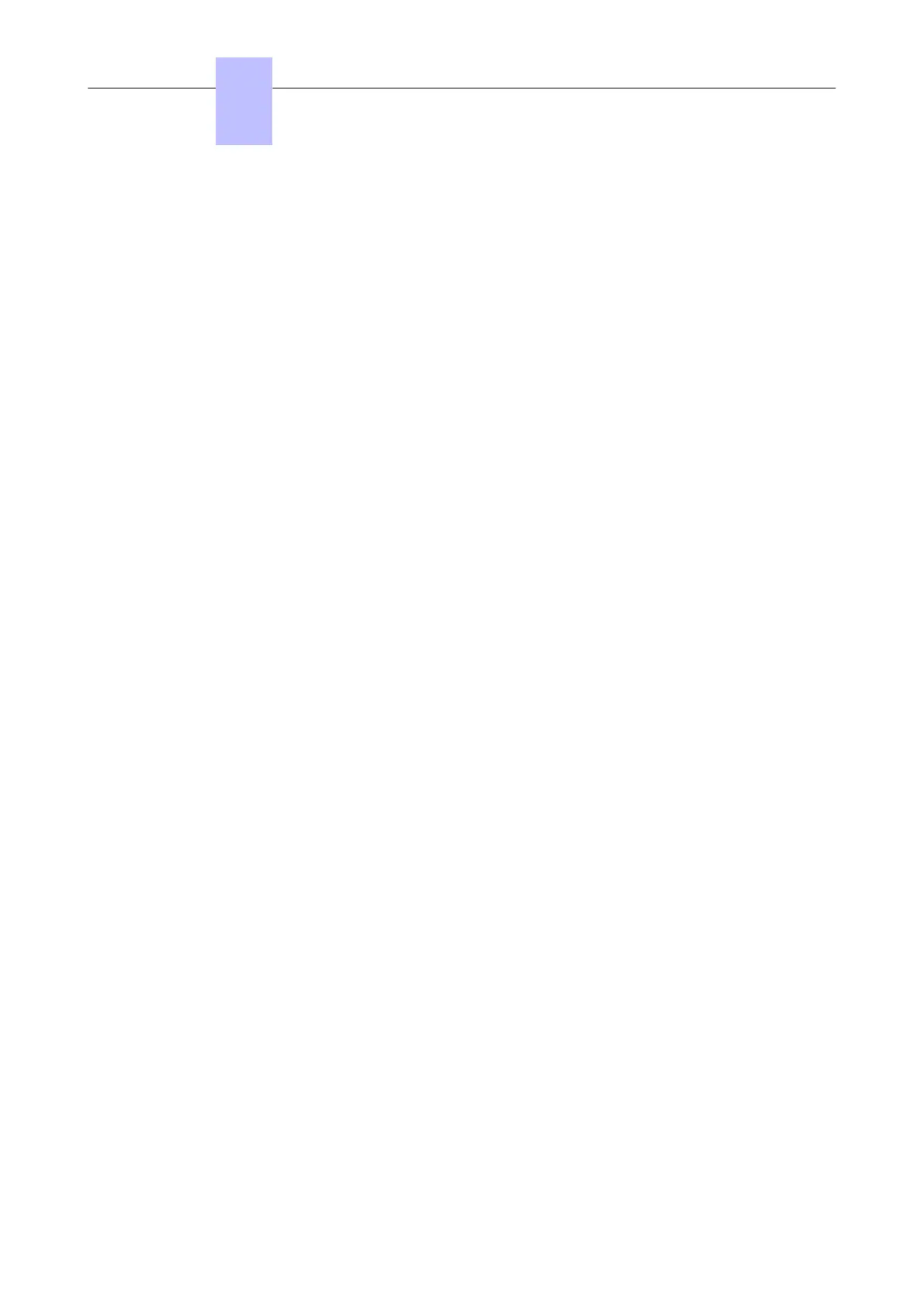4.17.4.1.2 Migration to OXO Connect R2.1
Note:
Migration from a PowerCPU running an OmniPCX Office RCE RCE release to a PowerCPU EE running an OXO
Connect R2.0 (or higher) can only be performed from LOLA.
To migrate the system to OXO Connect R2.1:
• From an OXO Connect R2.0:
1. Use the OMC R21.0 to save configuration data from the current CPU
2. Use the OMC to download/swap without data saving to OXO Connect R2.1
3. Use the OMC to restore the configuration data previously saved in the current CPU
• From an OmniPCX Office RCE R3.1, R4.1, R5.1, R6.1, R7.1:
1. Use the OMC R21.0 to save configuration data from the current CPU
2. In OMC off-line, adapt the saved database to OXO Connect R2.1 hardware level (change CPU
type, remove CoCPUs)
3. Use LOLA to save customer data from the current main CPU (select option Migration mono
CPU)
4. Unplug the CPU and the unsupported boards from the system
5. Change the existing hardware for OXO Connect R2.1 hardware
6. Plug the new CPU
7. Use LOLA to install the OXO Connect R2.1 in the new CPU
8. Use LOLA to restore the previously saved customer data in the new main CPU
9. Use OMC to restore the previously saved and modified configuration data in the new main CPU
• From OmniPCX Office RCE R8.x, R.9.x, R10.1, R10.2:
1. Use the OMC R21.0 to save configuration data from the current CPU
2. Use the OMC to download/swap without data saving to OXO Connect R2.1
3. Use the OMC to restore the configuration data previously saved in the current CPU
• From OmniPCX Office RCE R10.3:
1. Use the OMC R21.0 to save (backup) configuration data from the current CPU
2. Use the OMC to download/swap with data saving to OXO Connect R2.1
4.17.4.2 Remote Migration
Remote migration may be performed when the CPU remains the same (PowerCPU EE). It is also
possible for a migration from OmniPCX Office RCE R10.3 to OXO Connect R2.1.
4.17.4.2.1 Prerequisites
To carry out an upgrade to OXO Connect R2.1, you need:
• OMC R21.0
4.17.4.2.2 Migration to R10.x OXO Connect Small, Medium, Large and OXO Connect Compact
1. Use the OMC R21.0 to save configuration data from the current CPU
2. Use the OMC to download/swap without data saving to OXO Connect R2.1
3. Use the OMC to restore the configuration data previously saved in the current CPU
4.17.4.3 Configuration
After the hardware upgrade and migration, use the OMC configuration procedures to configure the
OXO Connect.
Chapter
4
Installation and Cabling
3EH21123USAA - Ed. 01 - April 2017 - Installation Manual 145/207
