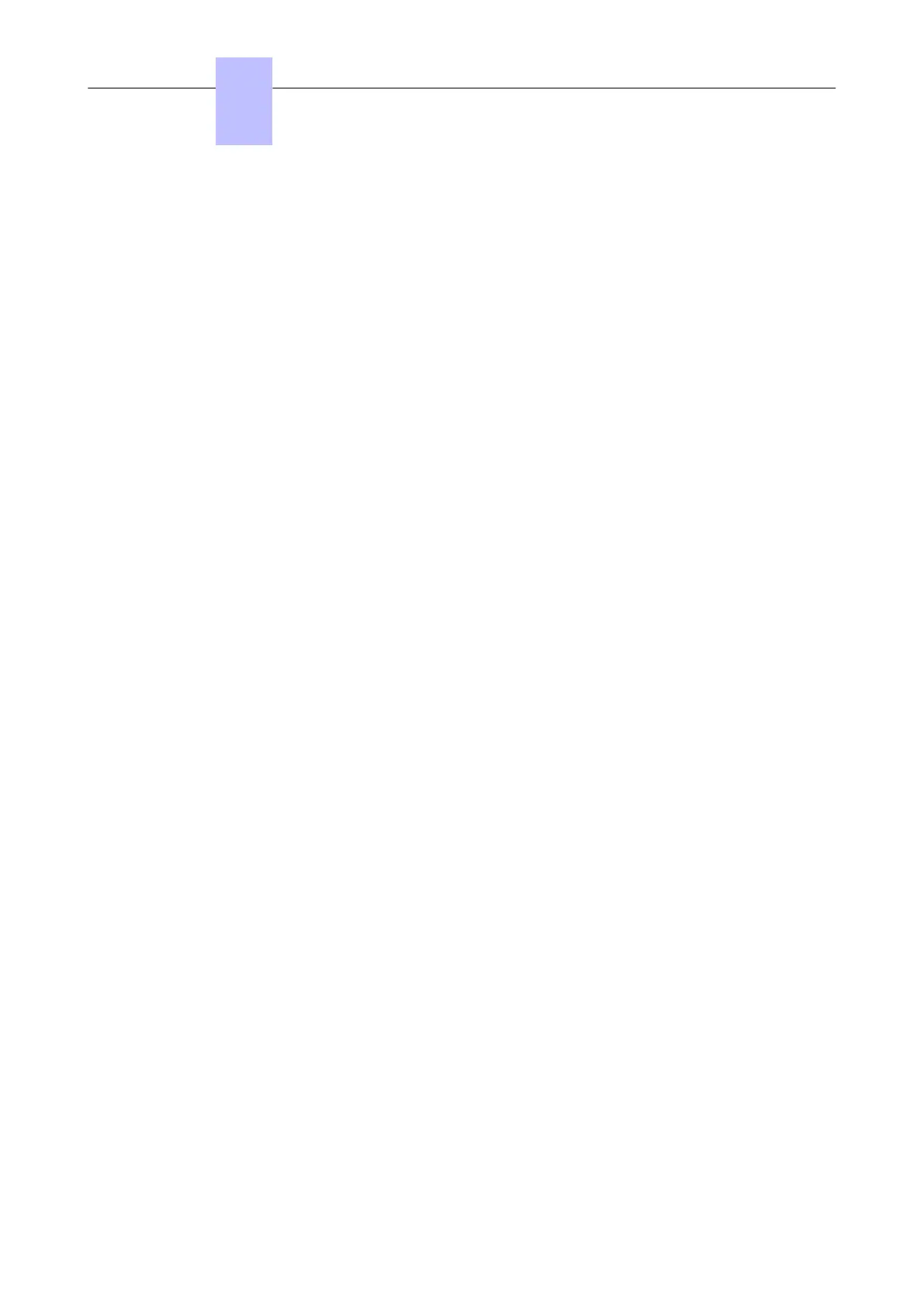1. From Modification typical, select System
2. In the Software Key tab, click the Details button
The CTI tab of the Software Key Features dialog will shows a list of e-applications with their session
limits, including My IC Plugin for Outlook
®
If no My IC Plugin for Outlook
®
user software licence are available or if all of them are currently in use,
then upon launching Outlook, My IC Plugin for Outlook
®
will report that no valid licence has been
found, and to contact your administrator. Nevertheless My IC Plugin for Outlook
®
will install and run
when Outlook is started and all features (except telephone) features will be available for the user.
In case of TAPI server configuration (see section 2) it also requires the TAPI 2.1 software key for the
Windows Server computer providing 200 concurrent sessions (max).
My IC Plugin for Outlook
®
can be installed with a Try and Buy License whose validity period is 60 days.
4.18.1.4.1 Offline mode (Out of office) licensing
My IC Plugin for Outlook
®
may be used outside the office where no connection to the OXO Connect is
available, such as on portable laptop computers, it provides many useful features in this situation that
do not require access to the phone switch. This ability is granted based on the last time that My IC
Plugin for Outlook
®
was able to connect to the OXO Connect. If the licence check failed then My IC
Plugin for Outlook
®
will not run outside the office, else the off-line mode is allowed for 4 weeks.
4.18.1.5 Installation
4.18.1.5.1 Software installation
My IC Plugin for Outlook
®
is installed on individual PCs as a two part process
1. My IC Plugin for Outlook
®
Installation Wizard is performed by an Administrator or System Installer,
who has intimate knowledge of the customer’s infrastructure
2. My IC Plugin for Outlook
®
Configuration Wizard, which is executed when the application is launched
for the first time and can be performed by the end user. This uses the information provided by the
Administrator/System Installer to simplify the installation process
4.18.1.5.1.1 My IC Plugin for Outlook
®
Installation Wizard
Before starting the installation, make sure that Outlook and PIMphony are not running (even in
background)
Before starting the installation, make sure that .Net 3.5. SP1 is installed.
My IC Plugin for Outlook
®
requires Microsoft .Net Framework version 3.5 with Service Pack 1 to
operate correctly. To determine if .Net 3.5 SP1 is already installed, please refer to the Microsoft
Knowledge Base article (http://msdn.microsoft.com/enus/ kb/kb00318785.aspx )
1. Run the My IC Plugin for Outlook
®
setup.exe
2. Click Yes if you receive a UAC (user account control) warning (Windows Vista, 7 or later)
3. Select the installation language from the languages available, click OK
4. On the “Welcome Screen”, click Next
5. Read and Accept the license Agreement, click Next
6. Select if My IC Plugin for Outlook
®
is to connect:
• directly to the OXO Connect (<=25 TAPI users), or
• via a remote TAPI server (>25 TAPI users)
Click Next to continue.
If you select TAPI Server, the next windows will ask you to indicate the Remote TAPI Server Name
(or IP address). Click Next
7. Choose whether or not to enable Yahoo! integration, click Next
Chapter
4
Installation and Cabling
3EH21123USAA - Ed. 01 - April 2017 - Installation Manual 148/207
