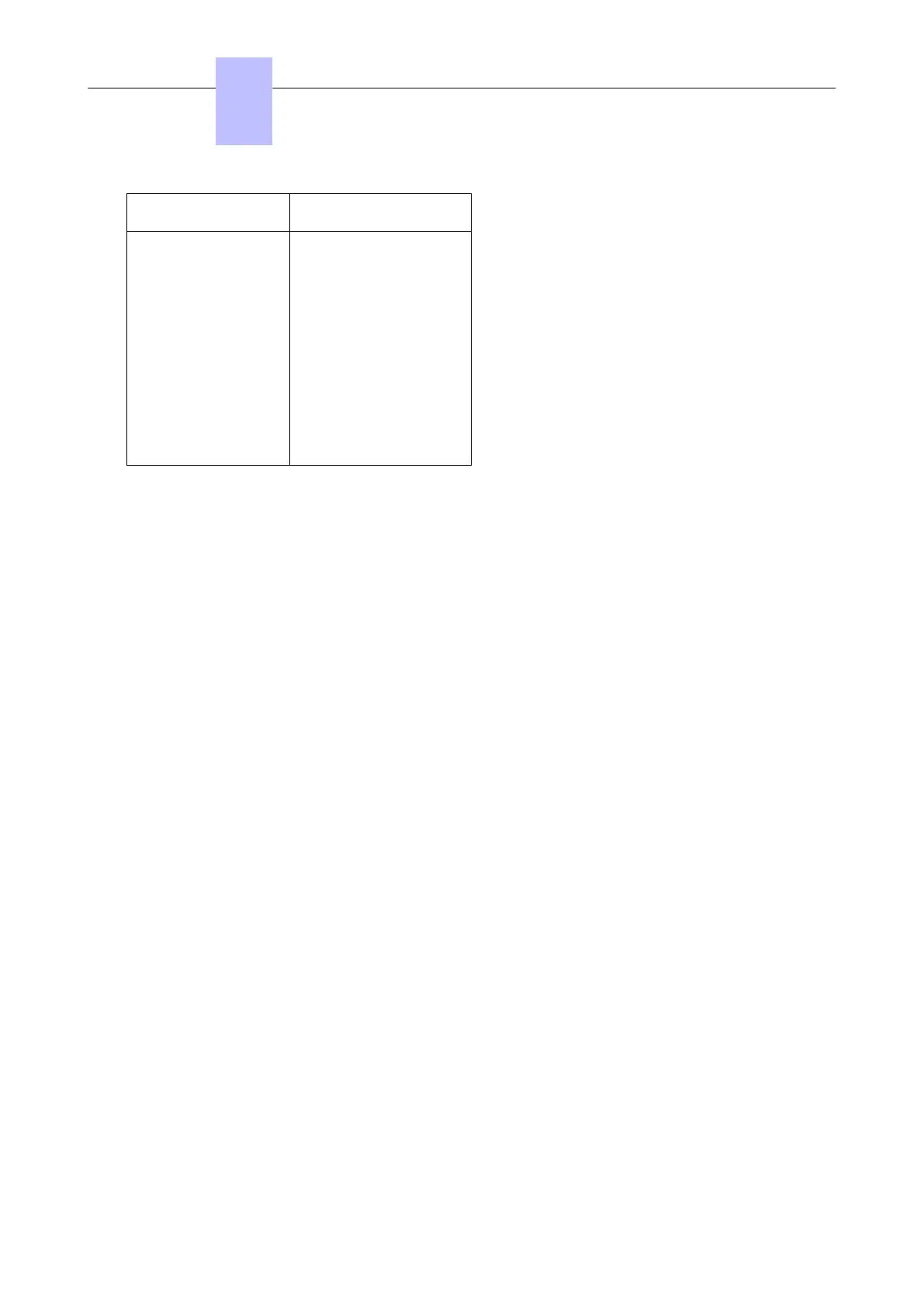RJ45 SUB D 9-point (F)
1
2
3
4
5
6
7
8
7
4
3
NC
5
2
6
8
6.2.3.3.1 Installation Procedure
1. Open the OMC software on the PC.
2. Select the Expert mode.
3. Select Comm from the menu toolbar.
4. Select Connect from the dropdown menu. The Communication Path window is displayed.
5. Select Local V24.
6. The system proposes installation of OmniPCX Direct V24. Click on Yes. The Modem options
window is displayed.
7. Click Add. The Installation window is displayed.
8. In the Installation window, check Don't detect my modem. Propose the option in a list and click
on Next.
9. Select the manufacturer.
10.Select OmniPCX Direct V24.
11.Select the Com port used.
12.Click Next.
13.Click Finish.
14.Click Close.
15.Back in OMC, click Comm. The Local V24 box is now enabled and the Com port is displayed.
16.Click Ok and enter the password. It will take a few seconds for the OMC to connect to the system.
6.2.3.4 OMC Remote Access By Modem
With remote access, you can use OMC to configure or download an OXO Connect system. This
access can be managed using:
• An ISDN modem able to use ISDN PPP (point to point) protocol at 64K (1 B-channel) or 128K (2 B-
channels)
• A V34 analog modem in Hayes protocol at 33600 bds
The management of these two modems is integrated into OXO Connect.
Important:
The OMC software must be installed on the remote maintenance PC, if Windows Terminal Server is not
being used.
Chapter
6
Start-Up
3EH21123USAA - Ed. 01 - April 2017 - Installation Manual 184/207
