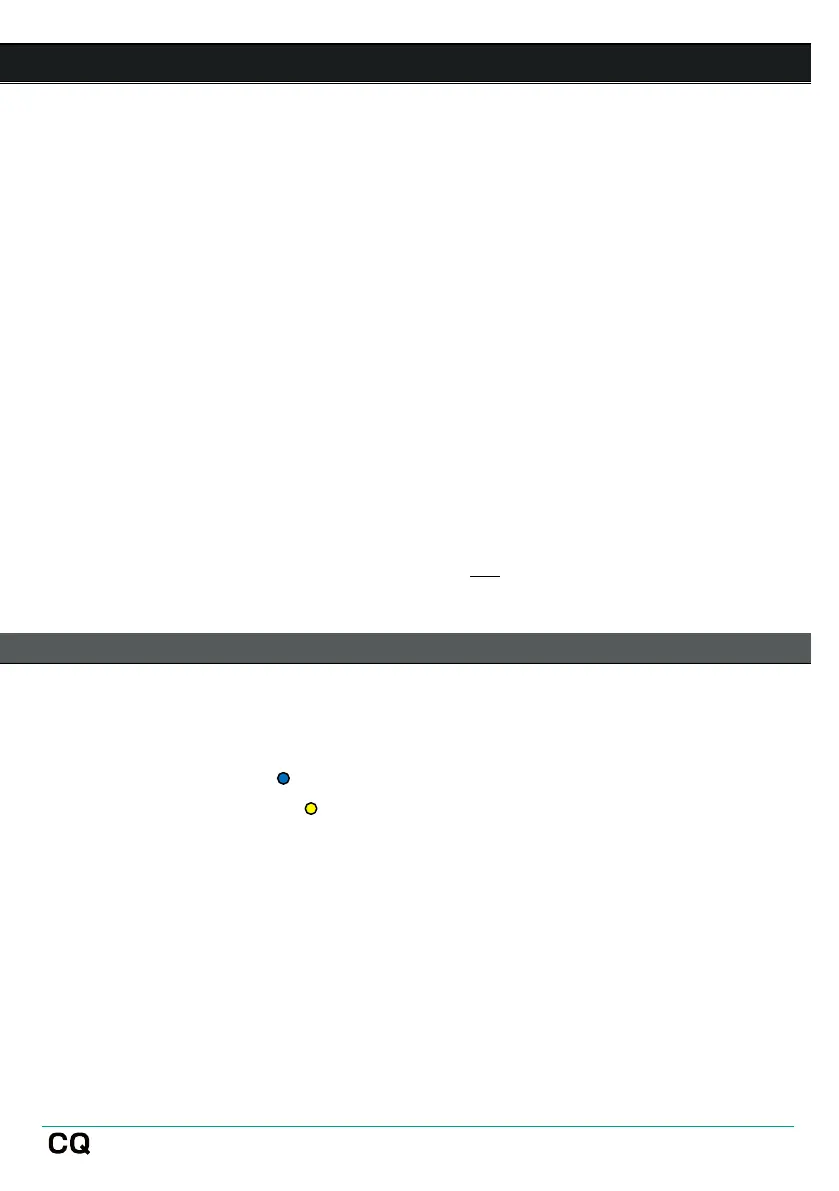5. Connecting control apps
The CQ-MixPad app provides full remote control of the CQ over a network
connection from an iOS, Android, macOS or Windows device.
CQ4You is an easy-to-use personal monitoring app, which also works over a
network, and controls the send levels to one of the outputs.
Up to 2 instances of CQ-MixPad can be connected to a CQ at once, along with up to
6 instances of CQ4You (one for every output).
Note that only control messaging is shared over the network connection between
the CQ and any connected app, no audio is transmitted or received. To send audio
wirelessly from a device to the CQ, the Bluetooth connection can be used.
Remote control of the CQ is not possible via Bluetooth.
The firmware on the CQ and all app versions must have the same major release
number. This is the first two digits of each release number.
Firmware V1.1.3 and App V1.1.5 = compatible
Firmware V1.1.3 and App V1.2.3 = not compatible
First connection to a CQ-20B
1) After booting, the Chromatic Meter (CM) LED will flash to show the enabled
network, if not, carry out a network or full reset of the unit.
2) Press the reset button to toggle between the two options.
• flashing BLUE
= Ethernet enabled with default settings
The Chromatic Meter (CM) LED will continue to flash until a network has been set up
and secured.
3) Connect the device running CQ-MixPad to either the built-in Wi-Fi, to the
same network as the CQ is connected to, or connect directly to the CQ
using a network cable.
4) Complete the setup of the network as described in the rest of this section.
