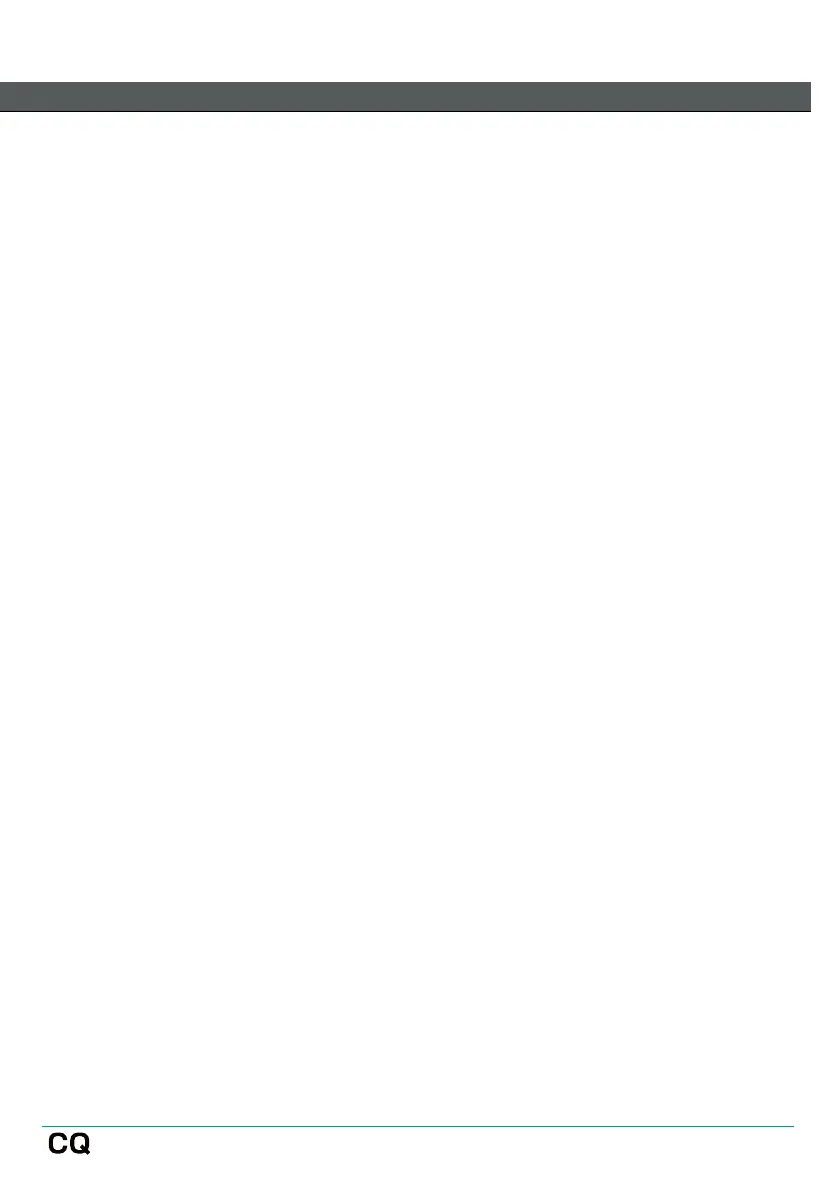Workflow and main screens overview
The CQ UI has been designed for fast operation during mixing and with a logical
layout for setup. Common mixing functions appear in the middle 3 screens, with the
idea that the user ‘works in’ from the HOME and CONFIG screens during setup, and
then switches between PROCESSING, FADER and FX screens when mixing.
The basic intended workflow is as follows:
HOME – Set/check headphone level and use Quick Start to recall a template if
required. Recall a scene or data as a starting point. Return to the home screen for
headphone level adjustment, or if carrying out system functions (e.g. recording or
formatting media, or setting system preferences).
CONFIG – Initial configuration of the mixer before mixing. Work from left to right at
the bottom of the screen on a channel-by-channel basis to set name and colour,
recall channel libraries and to set gains on inputs or delays on outputs. Configure
USB patching and Bluetooth connection, switch AMM on/off, set up physical and
remote control (network setup for app control).
PROCESSING – Adjust processing on a channel-by-channel basis. This screen is
about looking at each channel individually, including seeing SENDS from each
channel to all possible output and FX destinations. Touch a channel once to select
it, then touch any processing ‘block’ to make adjustments.
FADER – Adjust signal being sent to a selected output or FX (by default input
levels going to Main LR). Includes control of overall level to output sockets and
access to input and output mutes. In the opposite way to the PROCESSING /
SENDS screen, which shows one source going to multiple destinations, the FADER
screen shows multiple sources to one destination.
FX – Adjust FX parameters as required. Recall different FX models to each FX unit.
Use the SENDS TO screen (for FX in shared mode) to see all channels using that FX
unit. Quickly mute all FX between songs.