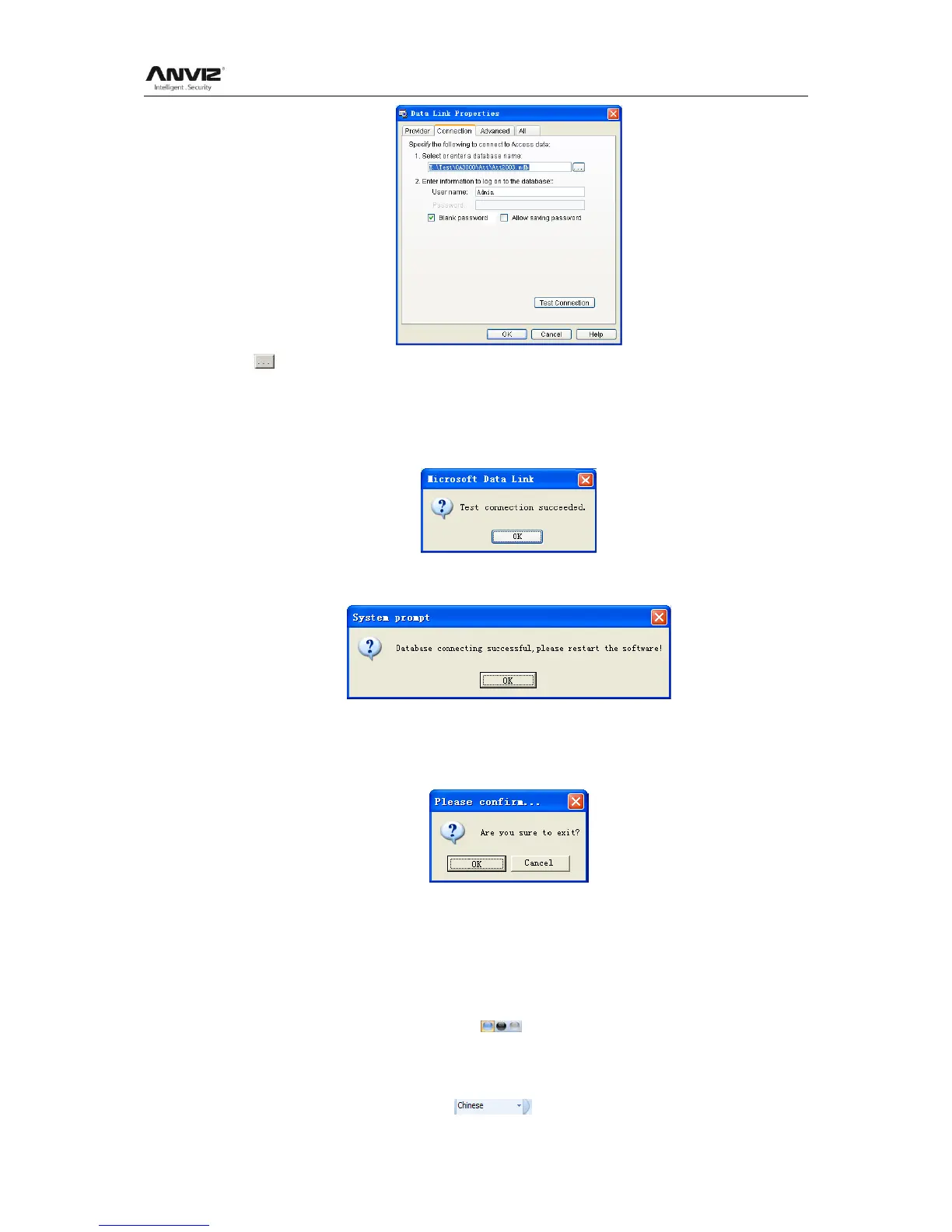User Manual
96
Click [ ] button beside [1. Select or enter a database name:] to choose the linking
database directory. And then choose database name, click [Open] button to confirm
database linking and exit to [Data link properties] interface. If the database has set [User
name] and [password] already, we must input [User name] and [password] in [2. Enter
information to log on to the database]. After completed, click [Test connection] to test the
connection correctness of the database and system prompts:
Click [OK] button and it goes back to [Data link properties] interface. Click [OK] button
and system prompts,
5.6.6 Exit System
Click [Exit system]. It prompts:
Click the button [OK] to confirm or click the button [Cancel] to cancel.
5.7 User Interface Configuration
5.7.1 Interface Skin Color
Shift the skin color by press the button [ ].The style is Windows XP system style.
5.7.2 Change the Software Language
Choose the language in the option [ ].
