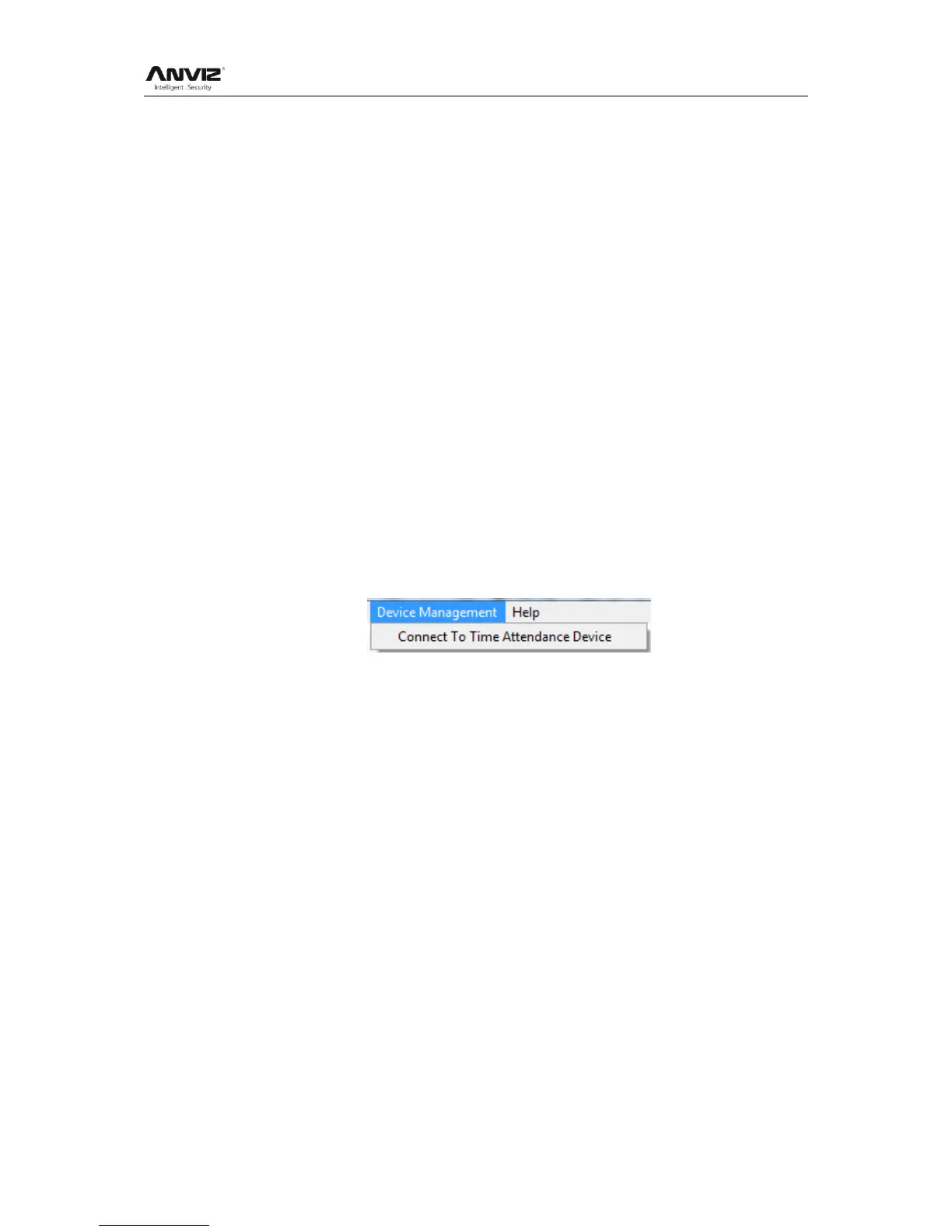User Manual
65
Note: you can only clear the data of one month ago.
4.6.4 Compress Database
Click [Compress Database] in [Data Maintenance] menu to compress and repair the
database
4.6.5 Backup Database
For ensuring the safety of data and recoverability, we advise you to back up the
database regularly. Click [Backup Database] in [Data Maintenance] menu, then select
the route to backup the database. Click [Save] when ready.
Back up the database manually: Copy the Att2003.mdb from the installation directory to
the route you want to backup the database, so if the system collapses, you just copy
Att2003.mdb to installation directory over again after re-installation.
4.6.6 Initialize System
Click [Initialize System] in [Data Maintenance] to initialize the system. (Note: After the
system is initialized, all information will be lost; the system will get back to the state
when just installed. Please make sure that you want to initialize the system. )
4.7 External Program Management
Click [Device Management] on the main menu, following springs:
4.7.1 Connect to Communication Management Software
Click [External]-[Connect to Time Attendance Machine], the system will prompt the
communication interface between the software and the time attendance machine,
control the current machine which connected with the computer, also can collect all
records from the machine, upload and download employee information and fingerprint
templates, or clear the old data on the attendance machine, modify the time on the
machine. More details please reference the [Communication] chapter.
