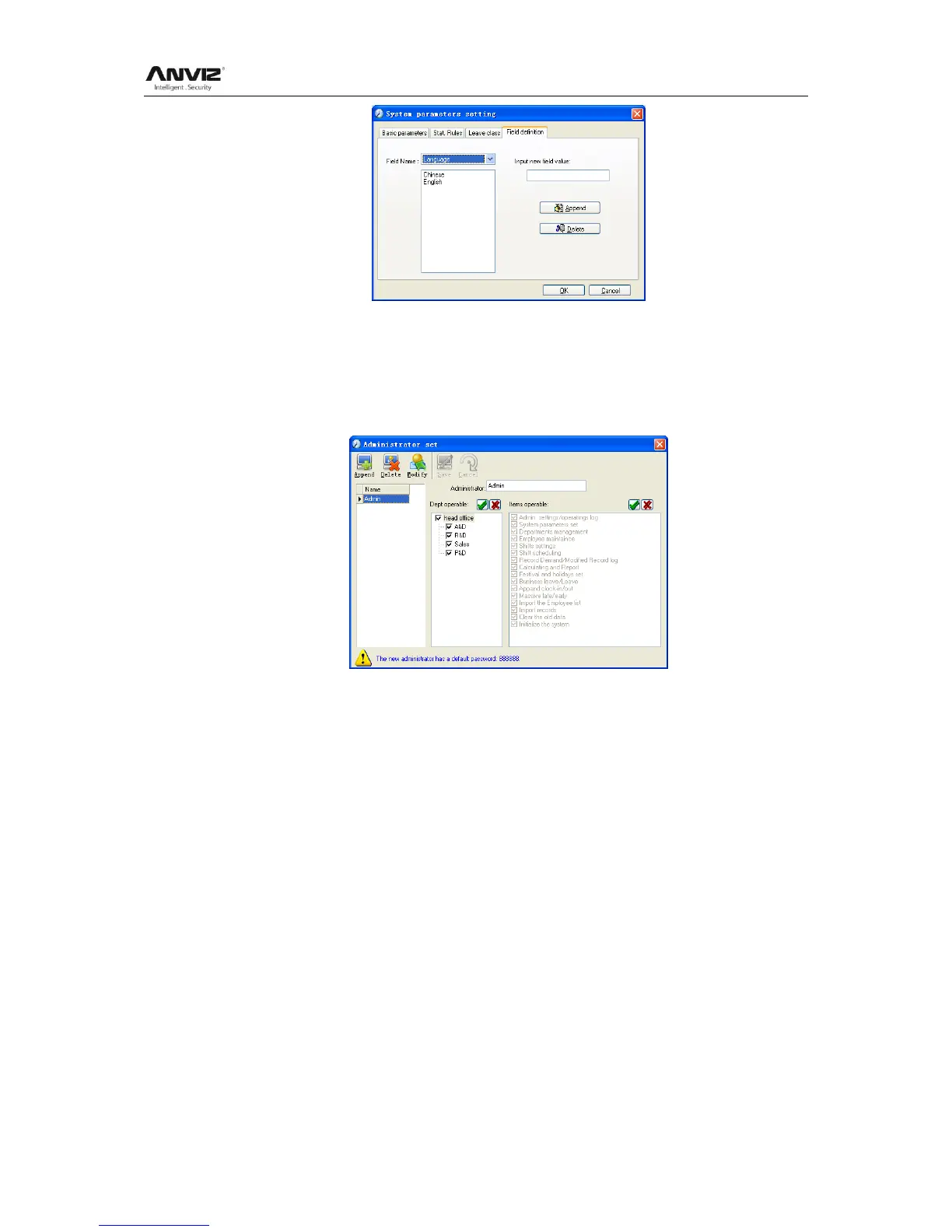User Manual
41
This page add the corresponding value for [Nation], [Specialty], [Position] [Education] in
menu [Employee maintenance].
4.2.2 Administrators
Click [System]-[Administrators], following window shows:
Append new administrator:
Click [Append]—input the name of new administrator in the field of [Administrators],
select corresponding privileges below and click [Save] to finish adding of new
administrator. The default password of new administrator is 888888. Please log in as the
new registered administrator and click menu [System] -- [Administrator‘s password set]
to set new password of administrator for system security.
Note:
1. Before you using the administrator mode, you need to set the privileges for every
administrator with which the administrator can modify the operation items after he log in
the software; there are all the items in the ―Items operable‖ list in above picture, such as
―Employee maintenance, Shifts settings, Calculating and Report‖; we can set different
privileges for different administrators so as to divide and manage the task
systematically.
2. After you add a new department, you must modify the privileges of the ―Department
operable‖ for the administrators (select the new department in the ―Department operable‖
list and save), who will have the privileges to modify the new department, and then you
may do other operations.
Modify administrator:
Select the name of administrator, click [Modify], input new name of administrator and
corresponding rights in [Administrator] and click [Save] to finish.
Delete administrator:
