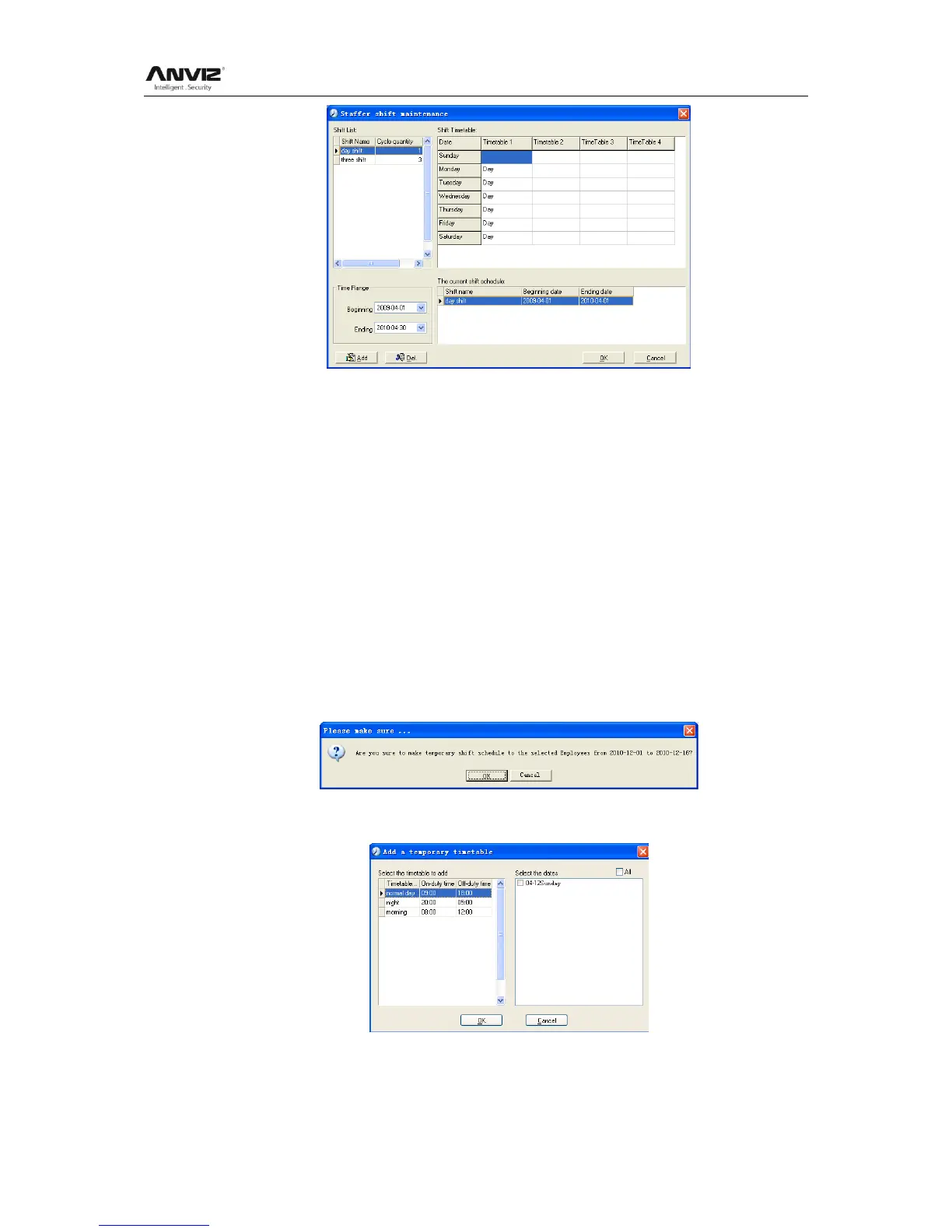User Manual
53
Add a new shift:
Select the corresponding shifts, for instance: The commencement date and deadline of
this shift of ―normal class ", click [Add] button and then click [OK] to finish the adding of
new shifts.
Note:
If the cycle unit of scheduling is ―week‖ and the amount of cycle is more than 2, the
starting date should setup as ―Sunday‖.
If the cycle unit of scheduling is ―month‖ and the amount of cycle is more than 2, the
starting date should setup as ―1st day of a month‖.
Deletion of the shifts:
Select the shifts in the shifts form which you want to delete, click Delete button, and click
ok on the pop up dialog box to finish the deletion.
Arrange a Temporary Shift:
When one or many employee's working time needs to be changed temporarily, you can
arrange a temporary shift. Click [Add Temporary] the following window appears:
Click [OK] and the temporary scheduling can be operated. Then click [Add] and the
following window will pop up:
Click [OK] and the timetables will be saved. Click [Save] and the temporary scheduling
will be saved.
[Delete]: Delete the selected timetable;
