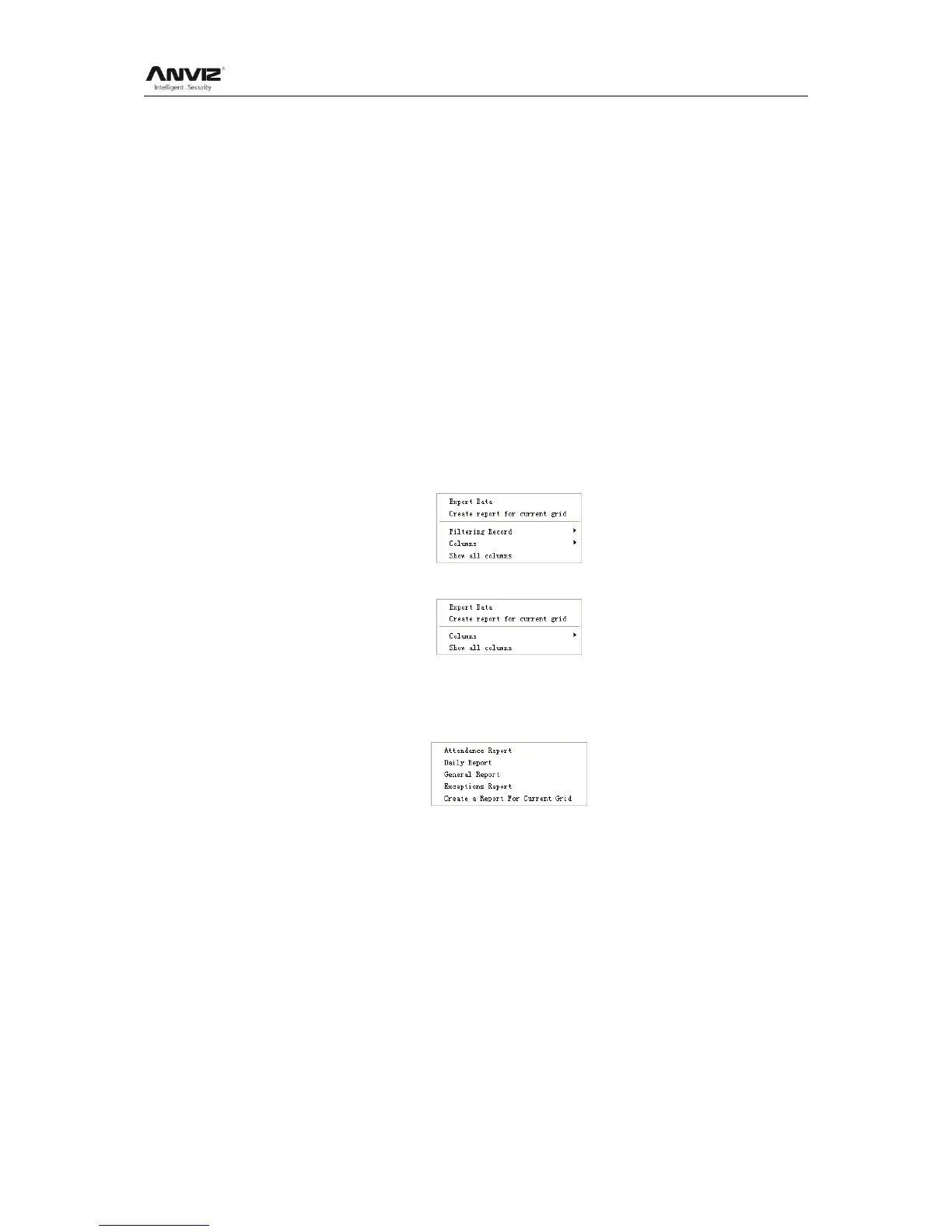User Manual
57
[Create report for current grid]: Generate report based on the data in the current
attendance record list for preview and print;
[Change state]: Change the selected attendance record to a new state. Manually deal
with the attendance record according to the practical situation;
[Delete selected]: Mark the record as manual deleting, deleting when save it;
[Cancel operation for selected]: Cancel revision to this record;
[Deal with and save]: You can save the records that have been treated. If you want to
see the changed records, you can click [modified record log] in system menu;
[Filter the record]: If there are too many records, you can filter them, and keep down the
corresponding record you want;
[Columns]: Define the fields displayed. Meanwhile, the modification will take effect and
be saved;
[Show all columns]: Display all fields in [Columns];
Note: We can manually modify the record as stated above to assure the veracity of the
report according to the practical situation. If there is disoperation, the records can be
recovered through [Modified Record Log] in [System].
Right Click in [Shift Exceptions] the following shortcut menu will pop up:
[Other Exceptions], [Calculated Items] the following shortcut menu will pop up:
The operation is the same as stated above.
Report:
Click [Report] and the following menu will pop up:
[Attendance Report]: Calculate employee‘s attendance record;
