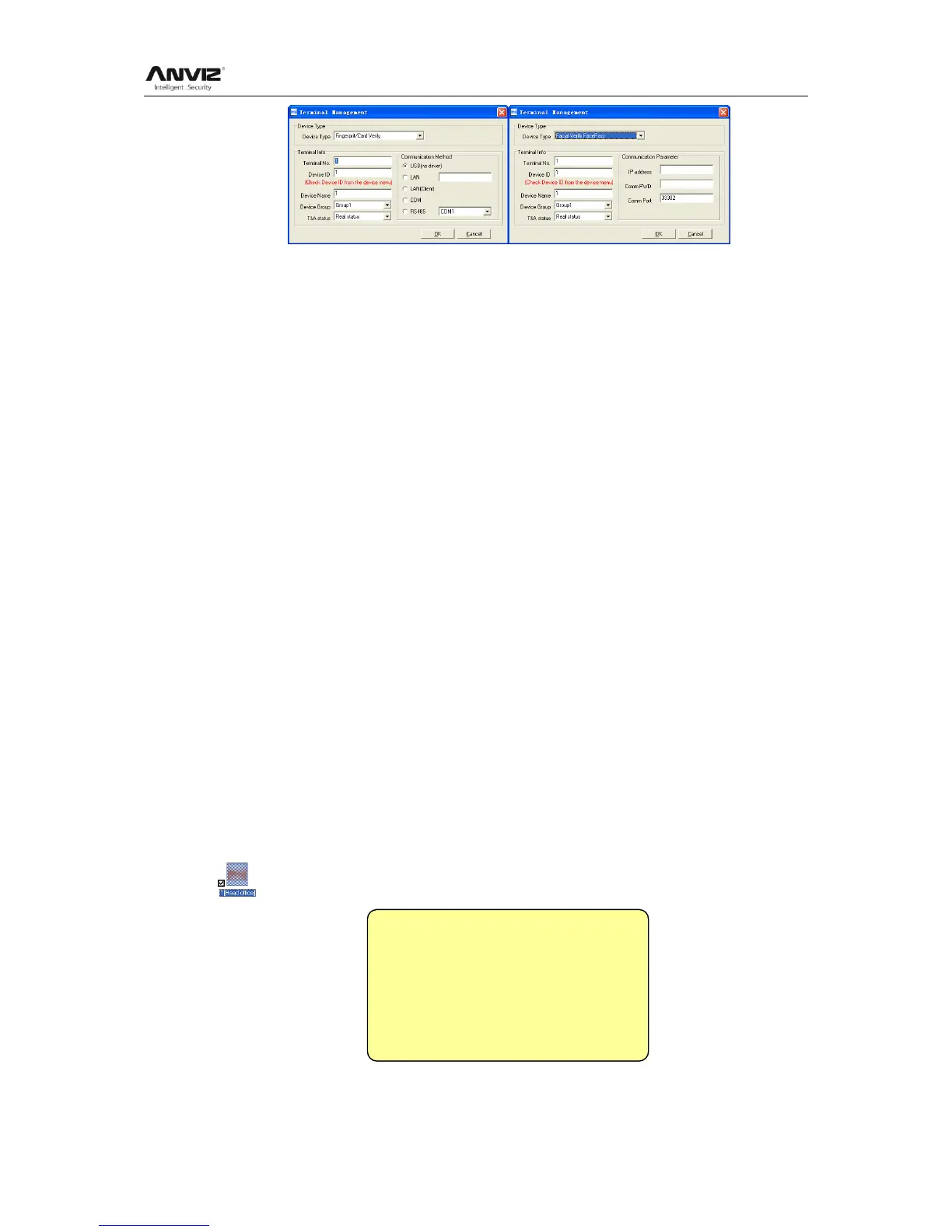User Manual
69
Device Type:There are two device types: one is Fingerprint/Card Verify, the other is
Facial Verify FacePass. Please base on the actual device type to select.
Terminal Information:
Terminal No: This number can be set as you need.
Device ID: Device ID is the uniquely identification for management software. Please set
it differently when you communication more devise in one software..
Device Name: You can set it as you need to describe the device.
Device Group: This group is used to manage the terminal machine.
T&A Status: There are three options: Actual Status, on duty and off duty. When we set
it as ―Actual Status‖ the attendance records‘ status in the software are as same they are
in the device. If you set it as ―ON Duty‖, all the records‘ status which is from this machine
will be ―On duty‖. If you set it as ―Off Duty‖, all the records‘ status which is from this
machine will be ―Off duty‖.
Communication Method
USB: Connect the terminal via USB cable;
LAN: Input the terminal‘s IP address. The default IP address is 192.168.0.218.
LAN (client): Only communication with the PC which has server IP.
RS485: The default COM value is COM1;
Communication Parameter:
IP address: The FacePass terminal‘s IP address.
Comm PWD: It is the FacePass terminal‘s management password.(Default is :12345)
Comm Port: The FacePass terminal‘s TCP/IP communication port. Please check the
port number in the terminal.
Prompt: Create FacePass terminal must input correct IP address, terminal
management password and Communication port.
Click the button [OK] to save the information. Can see a saffron yellow terminal icon
( ). Please move the cursor to the terminal icon it displays as follows:
Machine Number: 1
Machine Name: Head office
Serial Number: 500
Communication Method: USB
