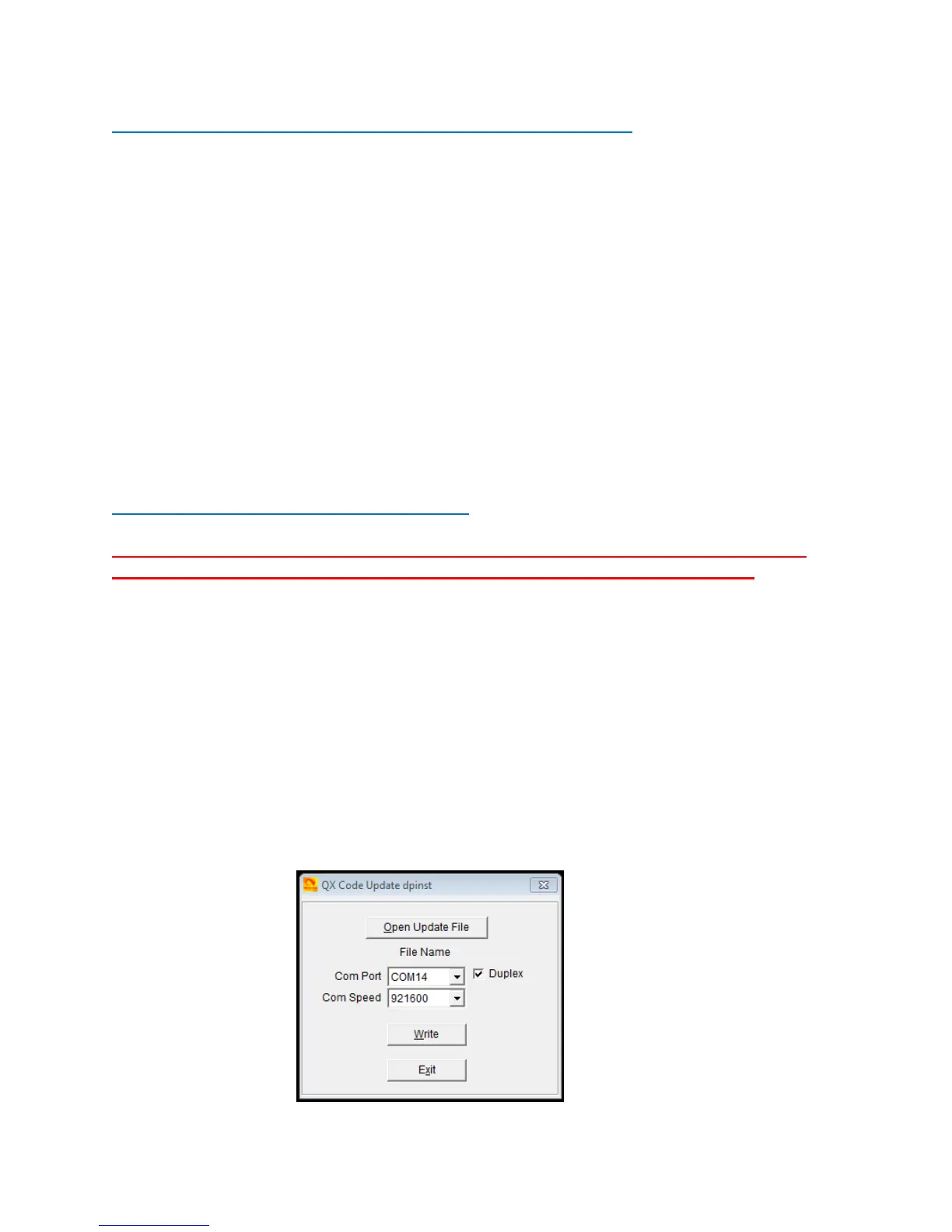AT-D868UV CodePlug Programming Guide
V-1.18
Page 22 of 25 © 2017 Trygve Svärd KD0PNQ
FINAL STEP -
WRITE YOUR CODEPLUG TO YOUR RADIO
The AT-D868UV radio comes with a special programming cable. This cable requires
the computer to find a driver so that it will work correctly – most computers will find this
driver automatically when inserted into the USB connector and radio for the first time.
Per note on page 1 please update the read and write speed of the driver.
Select if you want to write just the “Other Data” (all radio parameters) and/or Digital
Contact List when loading the codeplug into the radio. Write the file to your radio. Save
the file to your PC with a name that you will remember. You may wish to use version
numbers in your file naming to help you with progressive updates. At some point you
may ‘break’ your codeplug by setting something differently and this may affect the radio
operation. It helps to be able to ‘go back’ to an earlier working version. Some Codeplug
Programming Software (CPS) may also require that you update the clock in the radio
by another function, be sure to do this if you want an accurate time display!
AT-D868UV RADIO FIRMWARE UPDATE
NOTE: Please follow procedures very carefully and make sure you use correct
version of firmware – check radio DEVICE INFO for your version (1 or 2)!
The AT-D868UV radio is a newly designed DMR radio, and AnyTone may from time to
time issue updates to the operating system (firmware) for the radio. The firmware
update is done in a similar manner as loading a codeplug into the radio – it requires the
programming cable.
Obtain the firmware updating software from AnyTone:
QXCodePro_Update_dpinst_Setup_x.xx.exe
Run this program to install a small program to allow the download of the firmware into
the radio. It will install QXCodePro_Update_dpinst x.xx on your computer. Open this
program and you will see the following window
