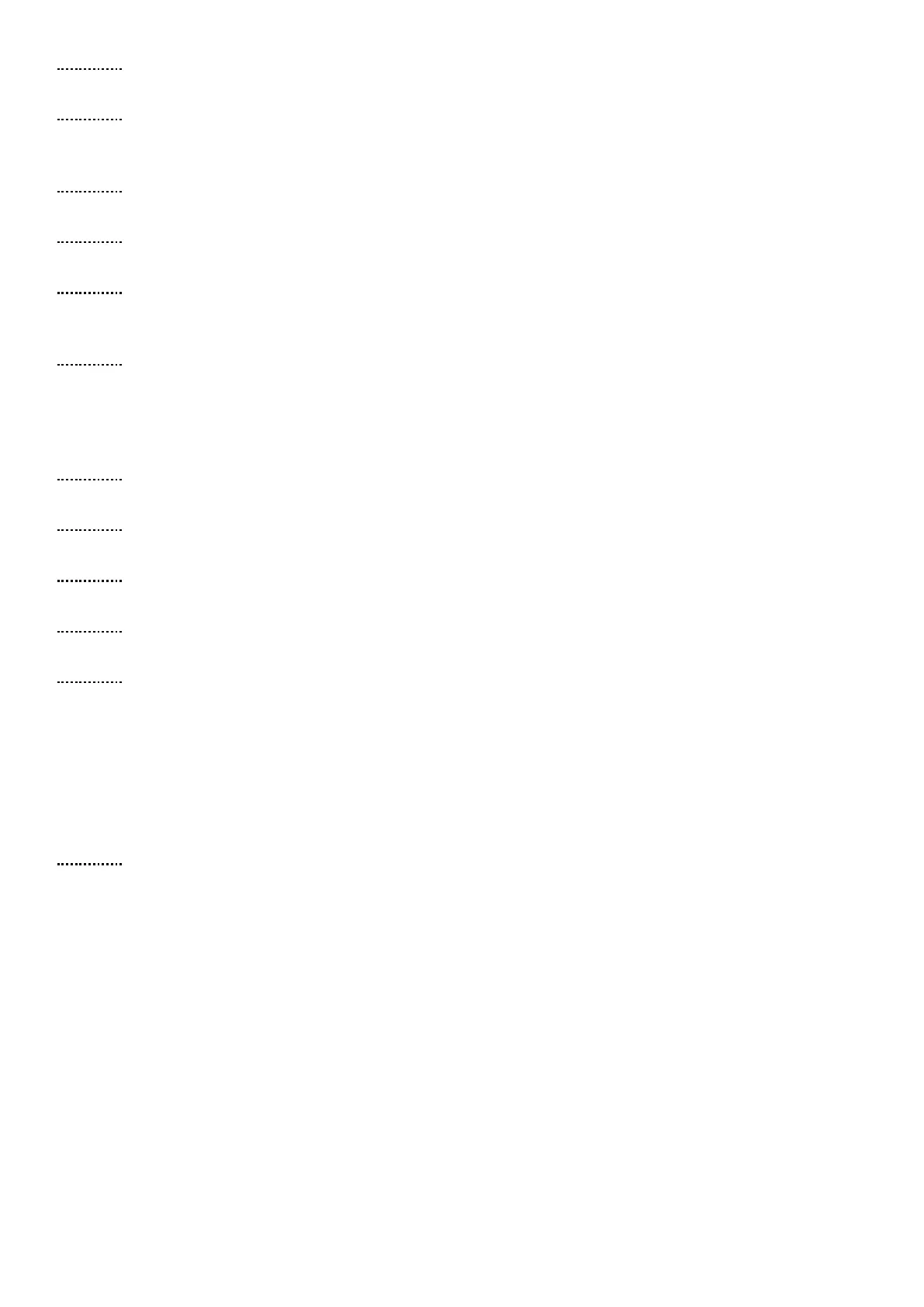30 Ultrasound Controller Manual
Select SET Offset to set an offset which is added to the measured level before it is converted to
percent and sent to mA outputs. Offset is not added to the measured level in mm.
Select SET Sensor WR threshold to set the threshold (in dB) for very low level echo to be detected
using WR-technique. Higher value makes it less sensitive. A smaller value makes it more
sensitive but with higher risk of wrongly detecting low level when there is high level.
Select SET Liquid Sound Velocity This parameter is used if there is no velocity sensor. It should be
set to the correct velocity for the liquid.
Select SET Sensor InnerDISTANCE to set the inner diameter (in mm). If no velocity sensor exist this
parameter should be set to [not set].
Select SET Sensor HEIGHT to set the height (in mm) above the bottom where the sensor for
velocity is attached. If this value is set, the level measurements of the velocity sensor can be used
to set limits for the level measurement.
Select SET Sensor Control to set how the air/liquid measurements of the velocity sensor is used.
Set it to Level unaffected if it should not be used. Set it to Limit level if it should limit the level
measurements. This can improve reliability. When level is above the velocity sensor the measured
level will be limited to be above there and for levels below the velocity sensor the measured level
will be limited to be below there.
Select SET Sensor Bottom-Thickness This is used to compensate for sound travelling time through
the bottom of the container.
Select SET Sensor Wall-Thickness This is used to compensate for sound travelling time through the
wall.
Select SET Sensor1/3 FREQUENCY This is the frequency used for the level sensor. Usually Auto is
good choice or manually try different frequency depending on container bottom thickness.
Select SET Sensor2/4 FREQUENCY This is the frequency used for the velocity sensor. Usually Auto
is good choice or manually try different frequency depending on container wall thickness.
Select SET RELAY to set how the relays should act. Each relay have one normally open contact
(at power off the relay is open).
Settings for GF90: Sensor WR threshold: disabled, InnerDISTANCE: 90mm, Sensor HEIGHT: not set,
Sensor Control: level unaffected, Sensor Bottom-Thickness: GF90, Sensor Wall-Thickness: GF90,
Sensor1/3 FREQUENCY: 2,0MHz, Sensor2/4 FREQUENCY: 2,2MHz
CALIBRATION
Select CALIBRATION to calibrate. Calibration must be done after installation. Calibration should
be done for liquid with minimum 100mm liquid level and the level must also be above the velocity
sensor. Do not fill completely if the container top is conical which do not reflect the echo so well.
During calibration the Ultrasound Controller tries different frequencies and selects the one with the
strongest echo. Calibration should also be done for Air if the velocity sensor exist (then liquid level
must be below the velocity sensor). Air calibration is only necessary if a velocity sensor is used. If
possible calibrate with a similar type of liquid as the one to be used later.
If there is a velocity sensor the calibration measures the sound velocity and this measurement will
be used when the liquid level is below the velocity sensor. If the measured level is higher or lower
than it should be, it can be because the measured velocity is too high or too low. Adjusting the
Sensor InnerDISTANCE can be done to correct that. If the measured level is too low, increasing
Sensor InnerDISTANCE will make the level higher and vice versa. New calibration with liquid must be
done if Sensor InnerDISTANCE is changed.
It is important to check (in SHOW DATA) that the calibration value of the echo is higher than 20dB.
A new calibration must be done if a sensor is moved or removed.