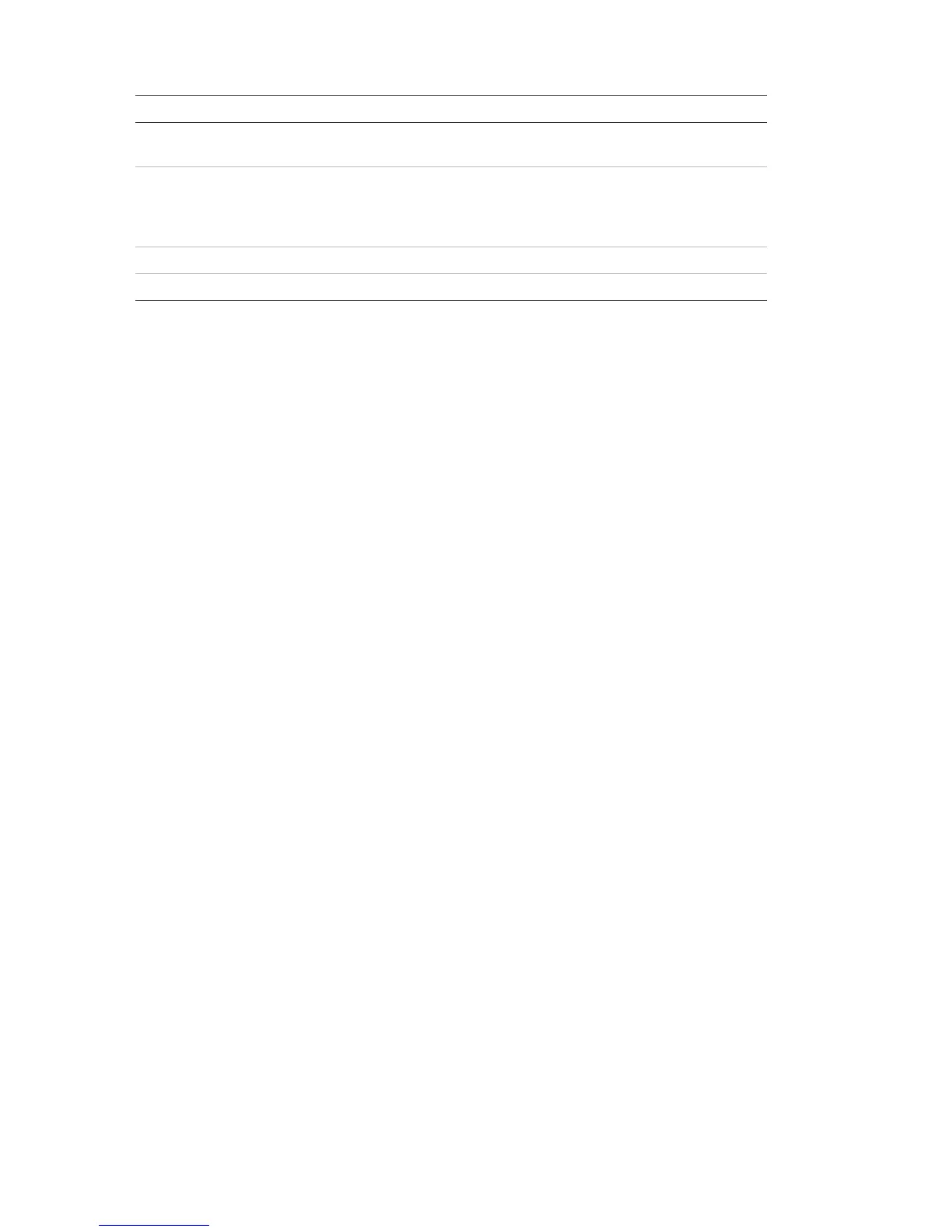Displays the control panel rules that are currently active. A rule
consists of one or more states (combined by Boolean operators) that
are configured to trigger specific system actions after a specific
confirmation time. Rules are created using the configuration utility.
Viewing or clearing the event log
Select the View all option or the Clear option to view or clear alarm, fault, and
condition events logged by the control panel.
To view or clear the event log:
1. Select Reports from the Main menu.
2. Select Event log, and then select View all (to view all current entries) or Clear
(to delete all current entries).
3. Press F2 (Exit) to exit the menu.
The event log can include a maximum of 9,999 entries. When the maximum
number of entries is reached, the oldest entries are deleted as new entries are
recorded.
Backing up the event log
Select the Backup option to create a backup of the event log. The backup reports
are saved to a USB flash drive (not supplied) in XML format and can be viewed
with the Configuration Utility.
To back up the event log:
1. Open the control panel cabinet door.
2. Insert a USB flash drive into either of the USB connectors (Figure 21, item 1).
3. Close the control panel cabinet door.
4. Select Reports from the Main menu.
5. Select Event log, and then select Backup.
6. Follow the on-screen instructions.
7. Press F2 (Exit) to exit.
8. Remove the flash drive as described in “Removing a USB device” on page
44.