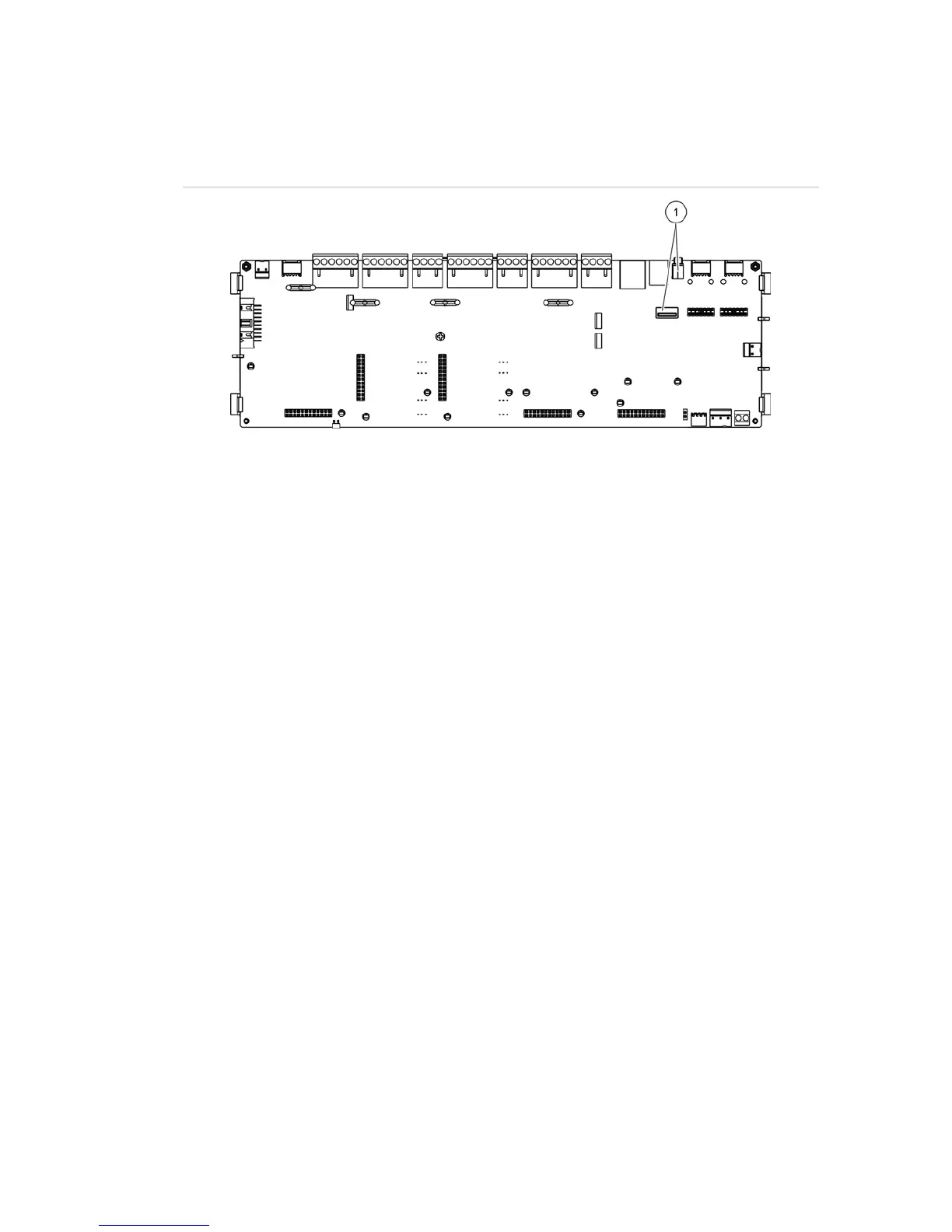Chapter 3: Configuration and commissioning
2X Series Installation Manual 51
Note: If your flash drive is not recognized by the control panel, reformat it as
FAT32 from a PC and try again. If the problem persists, try a different flash drive.
Figure 21: USB connectors on the control panel PCB
1. USB connectors
Saving reports
Select the Save report option to save a report. Reports are saved to a USB flash
drive (not supplied) in XML format and can be viewed with the configuration utility
PC application.
To save a report:
1. Open the control panel cabinet door.
2. Insert a USB flash drive into either of the USB connectors.
3. Close the control panel cabinet door.
4. Select Reports from the Main menu.
5. Select Save report, and then select ALL or the report to be saved.
6. Press F2 (Exit) to exit.
7. Remove the USB flash drive as described in “Removing a USB device” on
page 44.
