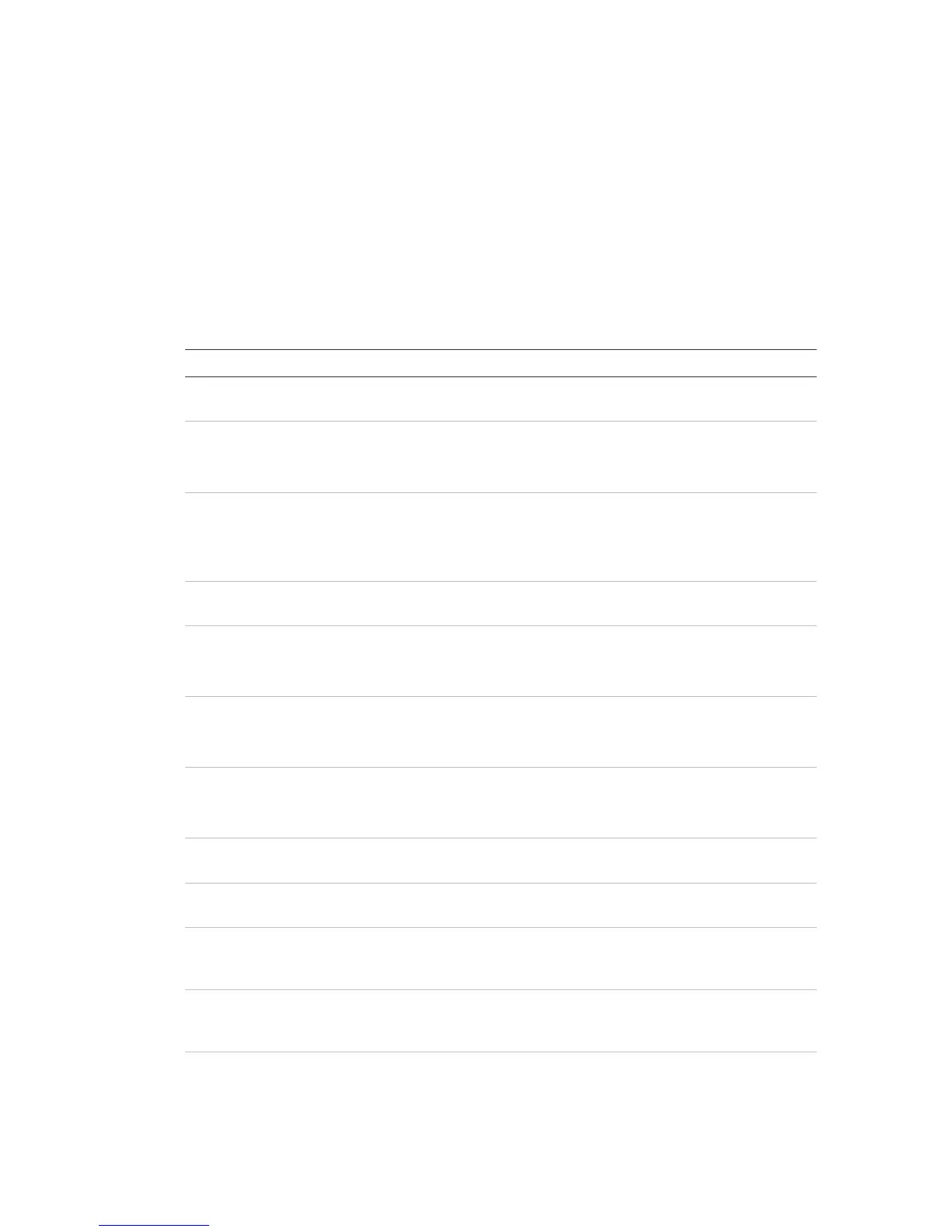Chapter 3: Configuration and commissioning
2X Series Installation Manual 83
2. Select Panel I/O configuration.
3. Select Panel inputs, and then select the corresponding panel input.
4. Select the input type.
See Table 46 below for a list of available input types.
5. Press F4 (Enter), and then press F1 (Back).
6. Press F1 (Save), F3 (Apply), F4 (Discard), or F2 (Exit).
Remember to apply saved settings from the Main menu.
Table 46: Configurable input types
Logged activation. An unlatched condition that generates no indications
but it is only stored on the event log.
Technical alarm activation. A latched condition indicated on the LCD
and stored in the event log.
This input type can be used for gas detectors.
Technical alarm activation. An unlatched condition indicated on the LCD
and stored in the event log.
This input type can be used for gas detectors and for connecting to
aspirating detector Alert outputs.
Disable technical alarm inputs. When active, this input disables all the
technical alarm inputs (latched and unlatched).
Detector alarm.
This input type can be used for connecting to aspirating detector Fire1
outputs.
Manual call point alarm.
This input type can be used for connecting to aspirating detector Fire2
outputs.
Prealarm (unlatched).
This input type can be used for connecting to aspirating detector Action
outputs.
Activation resets the panel remotely. To reset again, the input must be
deactivated, and then activated again.
External fault. Activation generates a latched fault event indicated as an
external fault.
Day mode. When this input is activated, the control panel switches to
day mode until the next scheduled night mode change (or until the
output is deactivated).
Night mode. When this input is activated, the control panel switches to
night mode until the next scheduled day mode change (or until the
output is deactivated).
Fault Warning Output Open Supervision. By using a 2010-FS-EOL end-
of-line device, the control panel can supervise the open circuit condition
of the Fault Warning output.
