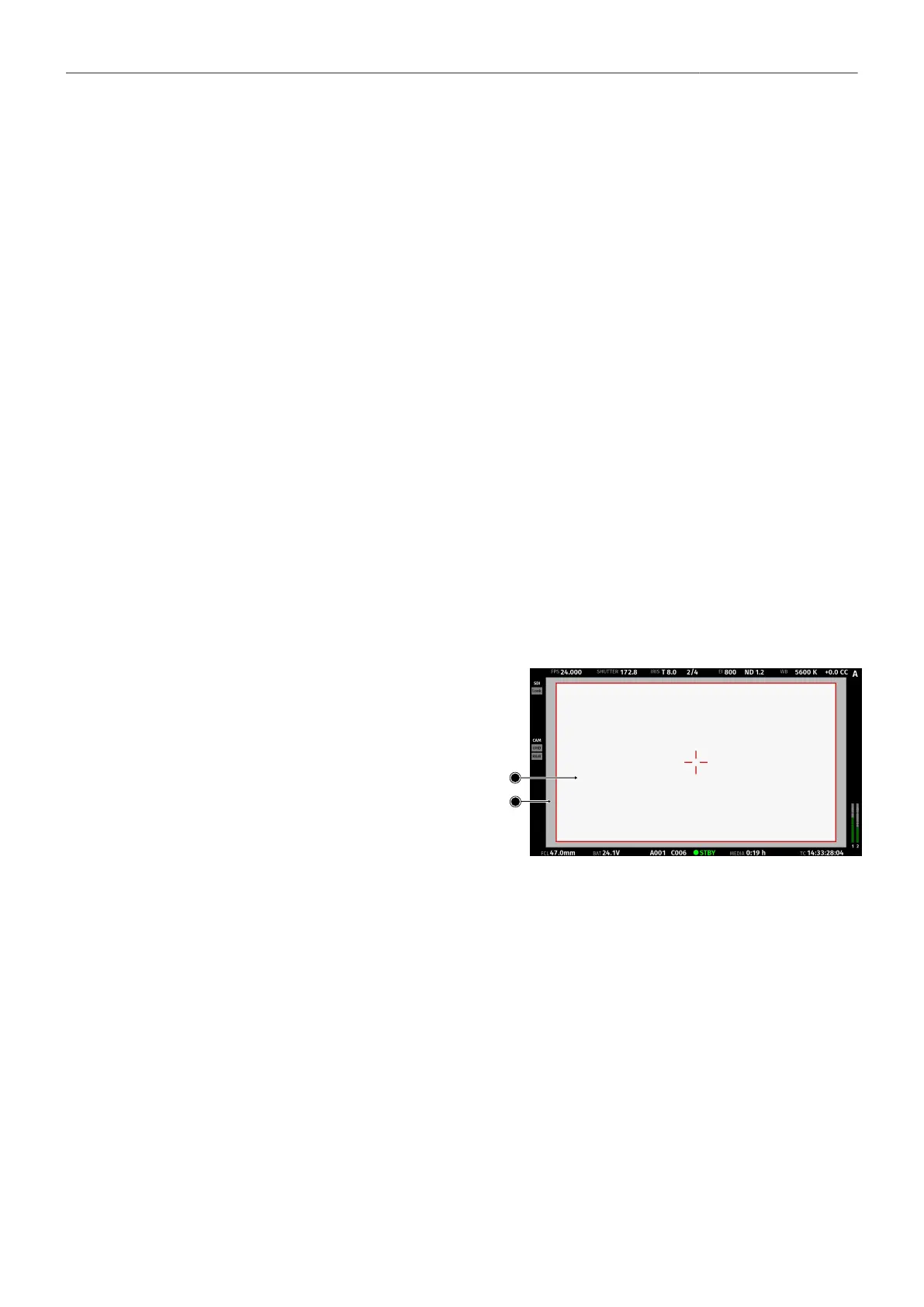Monitoring 78
Activation and Control Using the Camera Buttons
1. Activate the overlay menu by pressing FN + 1.
2. Select a parameter with buttons 1 or 2.
3. Start editing the parameter by pressing button 3.
4. Select the new parameter value with buttons 1 or 2.
5. Confirm the new value by pressing button 3.
6. If required, repeat steps 2-5 for other parameters.
7. Exit the overlay menu by pressing FN + 1.
Activation and Control Using a User Button
1. Assign a user button to "Overlay Menu".
2. Activate the overlay menu by pressing the user button.
3. Select a parameter with the JOGWHEEL of the MVF-2.
4. Start editing the parameter by pressing the JOGWHEEL.
5. Change the value of the parameter with the JOGWHEEL.
6. Confirm the new value by pressing the JOGWHEEL.
7. If required, repeat steps 3-6 for other parameters.
8. Exit the overlay menu by pressing the user button.
18.2 Surround View
Surround View displays additional pixels out-
side the recorded image area (1), allowing
the operator to see outside the recorded im-
age and keep unwanted objects, such as mi-
crophone booms, out of the shot. The sur-
round view area (2) can be separated from the
recorded image area by setting the surround
mask (here: 50% opacity mask). To view on-
ly the recorded image, set surround view to
off. Note: Surround View is not available for
recording resolution LF Open Gate 4.5K.
1. Select MENU > Monitoring > EVF/Monitor > Surround View.
Select MENU > Monitoring > SDI > SDI processing > Surround View.
2. Set surround view on or off. Per factory default surround view is enabled.
Surround Mask
The surround mask setting helps to visually separate the surround view from the recorded image area.
1. Select MENU > Monitoring > EVF/Monitor > EVF Overlays > Surround Mask
Select MENU > Monitoring > EVF/Monitor > Monitor Overlays > Surround Mask.
Select MENU > Monitoring > SDI > SDI Processing > SDI Overlays > Surround Mask.
Following options are available:
