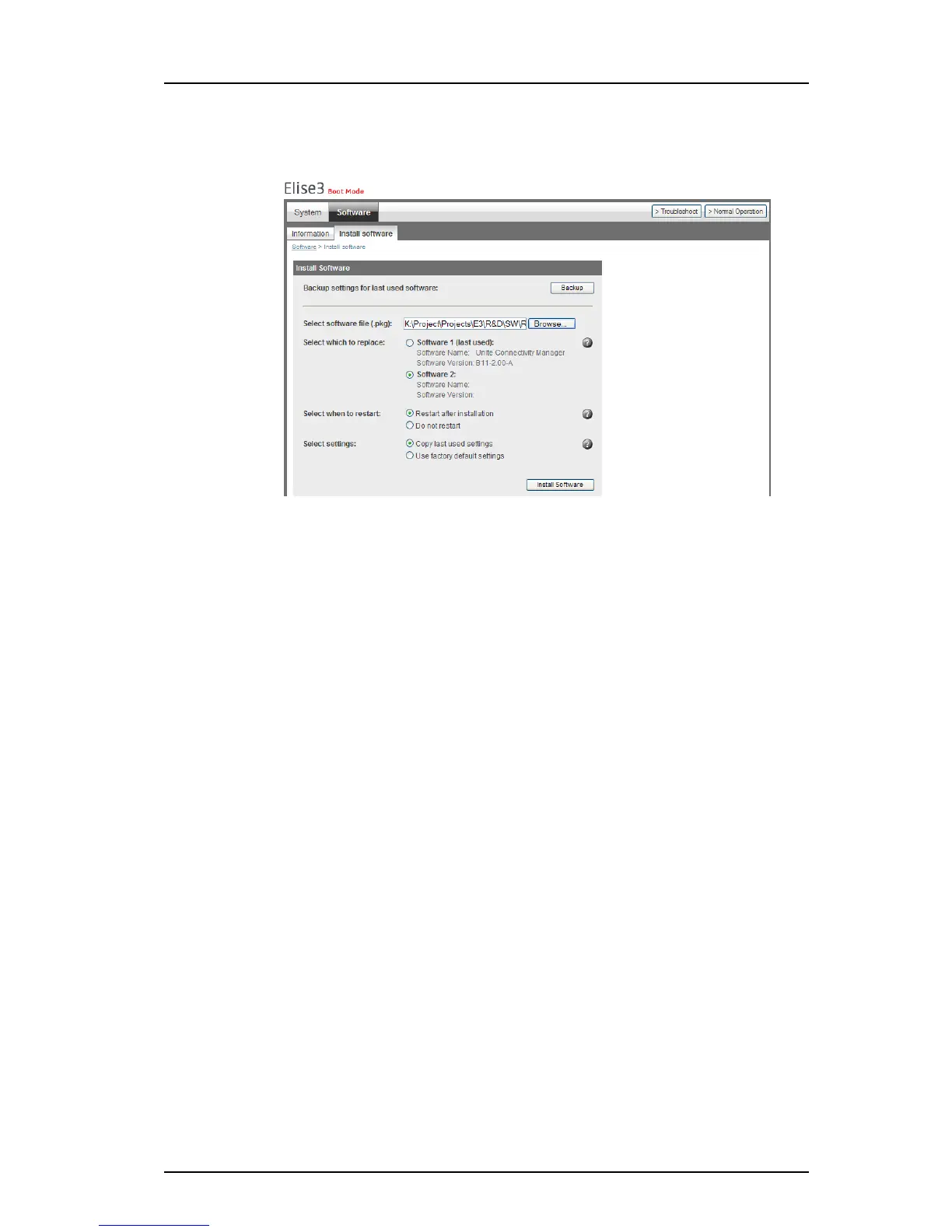TD 92679GB
12 April 2011 Ver. D
Installation Guide
Elise3
27
Two software versions can be installed on the module. One software version is active and
the other inactive in normal operation.
Figure 22. Software installation in Boot Mode
1 Put the module in Boot Mode, see 5.1 Set the Module in Boot Mode on page 25.
2 Select Software > Install software.
3 Click the “Browse...” button and locate the software (.pkg) file to install.
4 Select where to save the software. If two versions of the software already have
been installed on the module choose which software to replace.
5 Select if the module shall be restarted after the installation or not.
6 If “Restart after installation” is selected, choose if the last used settings or the
factory default settings shall be applied on the new software.
If you choose “Do not restart”, you can later, when returning to normal operation,
choose and apply settings to software that is installed but not yet started.
Note: If current parameters cannot be used, i.e. if software of another type has been
installed, factory default parameters will always be used.
7 Click the “Install Software” button.
8 If “Do not restart” is selected a dialogue box is shown. Click “OK”.
5.1.5 Return to Normal Operation
1 Click the Normal Operation button in the Boot Mode GUI’s upper right corner. The
Normal Operation dialogue box opens.
2 Select which software to start and click “OK”.
3 Select which settings to use for the software and click “OK”.
The module will restart and return to normal operation.
Figure 20.