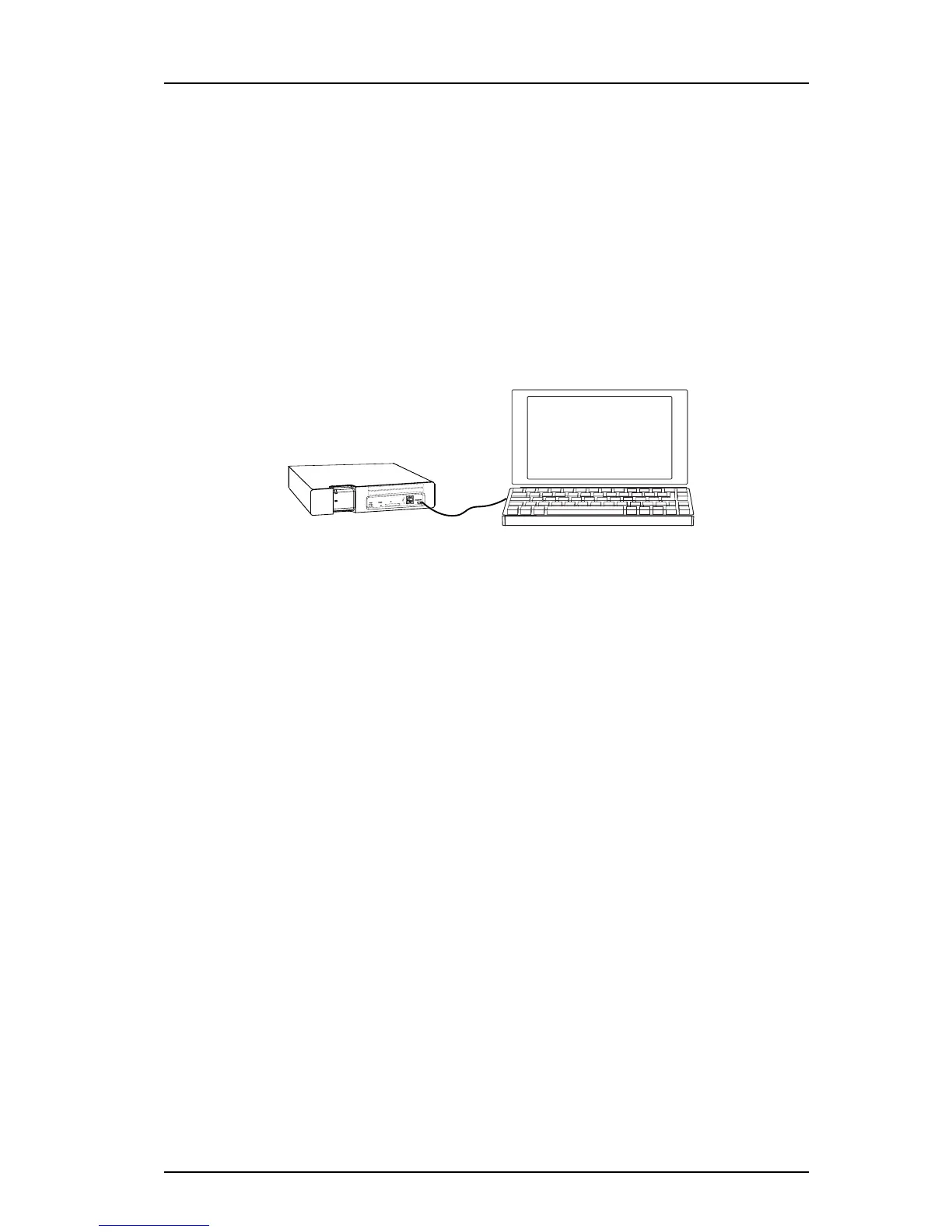TD 92679GB
12 April 2011 Ver. D
Installation Guide
Elise3
18
Pre-condition: You have access to the network that Elise3 is attached to. If not, go to 4.5.2
Access via the Management port.
1 Connect the module to the LAN.
2 Open the web browser and enter the modules IP address or elise-XXXXXXXX,
where XXXXXXXX is the module key number (leading zeros can be excluded). The
module key number can be found on the license certificate or on the label on the
back of the module.
3 Continue in 4.6 Basic Configuration on page 21.
4.5.2 Access via the Management port
Figure 16. Connection via the Management port
The management port can be used when Elise3 has not got a valid and unique IP address
or when the IP address has been changed, i.e. if Elise3 has been moved from one network
to another. It gives access to the module without having access to the customer’s network.
Note: The reserved IP address for accessing Elise3 via the management port is
“192.5.36.229”.
Note: A port driver needs to be installed on your PC to get access via the management
port. The driver is located on the module.
The default mode for the management port is Network access but Mass storage is used to
get the required driver for the module. When set to Mass storage, the module will
automatically change to Network access within 10 minutes. By pressing the Mode button
twice, the Management port toggles from Network access to Mass storage and the other
way around.
The Mass storage mode is only used when the driver, required for accessing the module
via the management port, shall be installed. This is only needed the first time the PC is
used for this purpose.
1 Connect a mini-USB type B cable between the USB port on your PC and the
management port on the module.
Note: If the required port driver is not installed on the PC, install it now. The
installation differs dependent on the operating system, see either
Install the Port
Driver on Windows XP/Vista below or Install the Port Driver on Windows 7 on page
20.
2 Open a web browser on your PC and enter the IP address “192.5.36.229" in the
address field to access the products web interface.
3 Continue in 4.6 Basic Configuration on page 21.
Figure 16.
