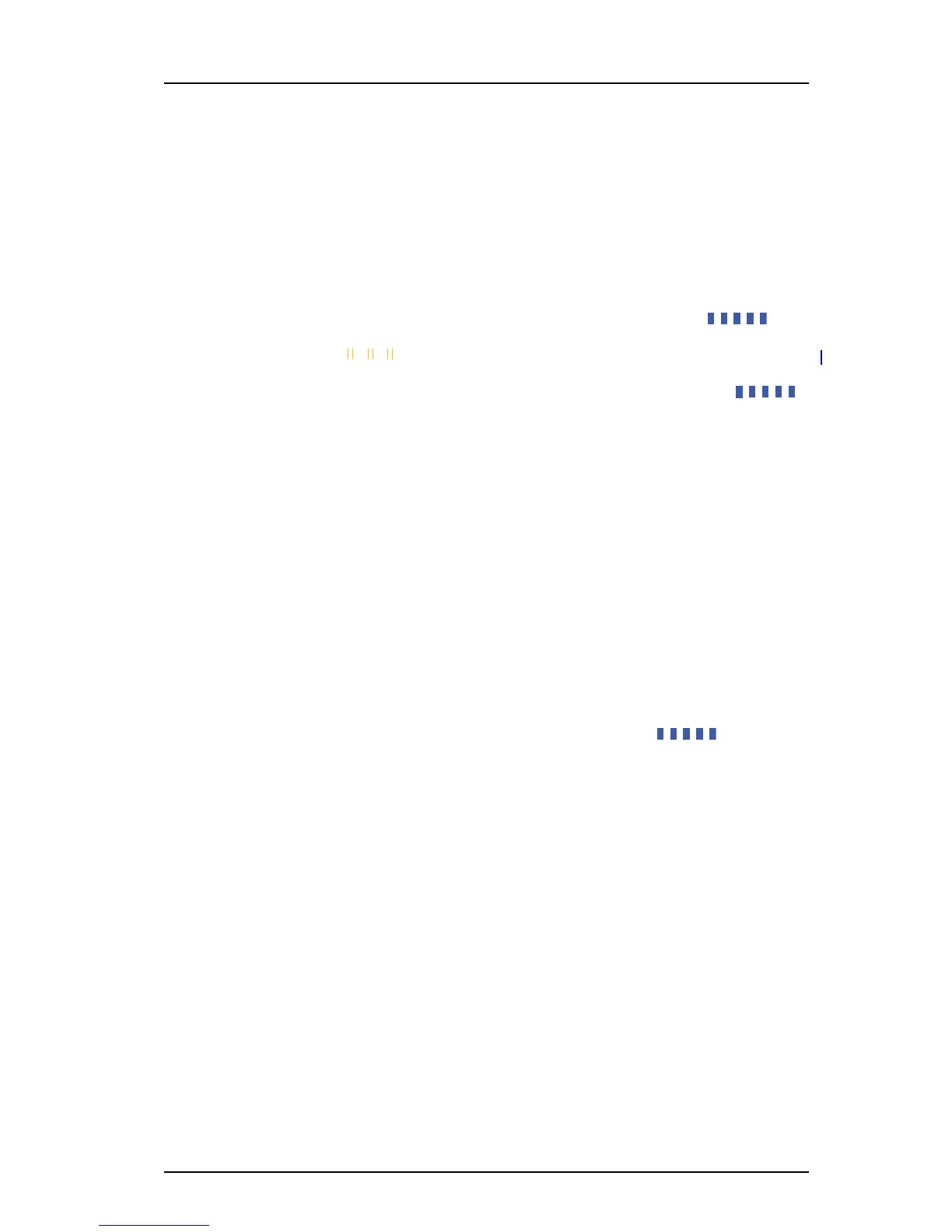TD 92679GB
12 April 2011 Ver. D
Installation Guide
Elise3
30
7.2 Restarting the Elise3
7.2.1 Controlled Restart via the Restart Button
When a controlled restart is performed via the Restart button, all ongoing jobs on the
module ends in a controlled way and everything is logged. When the module has shut
down the user can unplug the power cable or wait one minute for the module to
automatically start up again. During startup, there is a delay for three seconds where the
user is able to interact with the module and change to Boot Mode.
• Use a paper clip or similar and press the Restart button and release it within 4 seconds.
The Status LED indicates shutting down with quick flashing blue light
.
Before starting up again, the Status LED will indicate “waiting” for one minute with
yellow light
. Here the power cable can be detached.
If the power cable is not detached the module starts up automatically after one
minute. The Status LED indicates starting up with quick flashing blue light
.
Another form of a controlled restart can be performed via the GUI, but then the module
will immediately start up again without the one minute delay and will not give you
enough time to unplug the power cable.
7.2.2 Forced Restart
Forced restart is used as a last resort when the module does not respond at all.
Note: When a Forced restart is performed, ongoing jobs are not finished (as in a
controlled restart).
The module detects that a forced restart has been made and a voltage restart is
performed. During startup, there is a delay for three seconds where the user is able to
interact with the module to change to Boot Mode.
• Use a paper clip or similar and press the Restart button for at least 5 seconds.
The power LED will turn off for a short time (3 seconds) and when it turns on again the
Status LED indicates starting up with quick flashing blue light
.
7.3 Reset Back to Factory Default Settings
Resetting the module’s application software back to factory default settings can be done
from the application’s web interface on the Configuration page under Software. Either by
switching software or reinstalling software and selecting factory default settings.
Factory default settings can also be chosen from the Boot Mode’s web interface when
new software is installed or when returning to Normal Operation from Boot Mode, see
5.1.4 Install Software in Boot Mode on page 26.
Note: Network settings (IP address, Host name, etc.) will not be changed.
