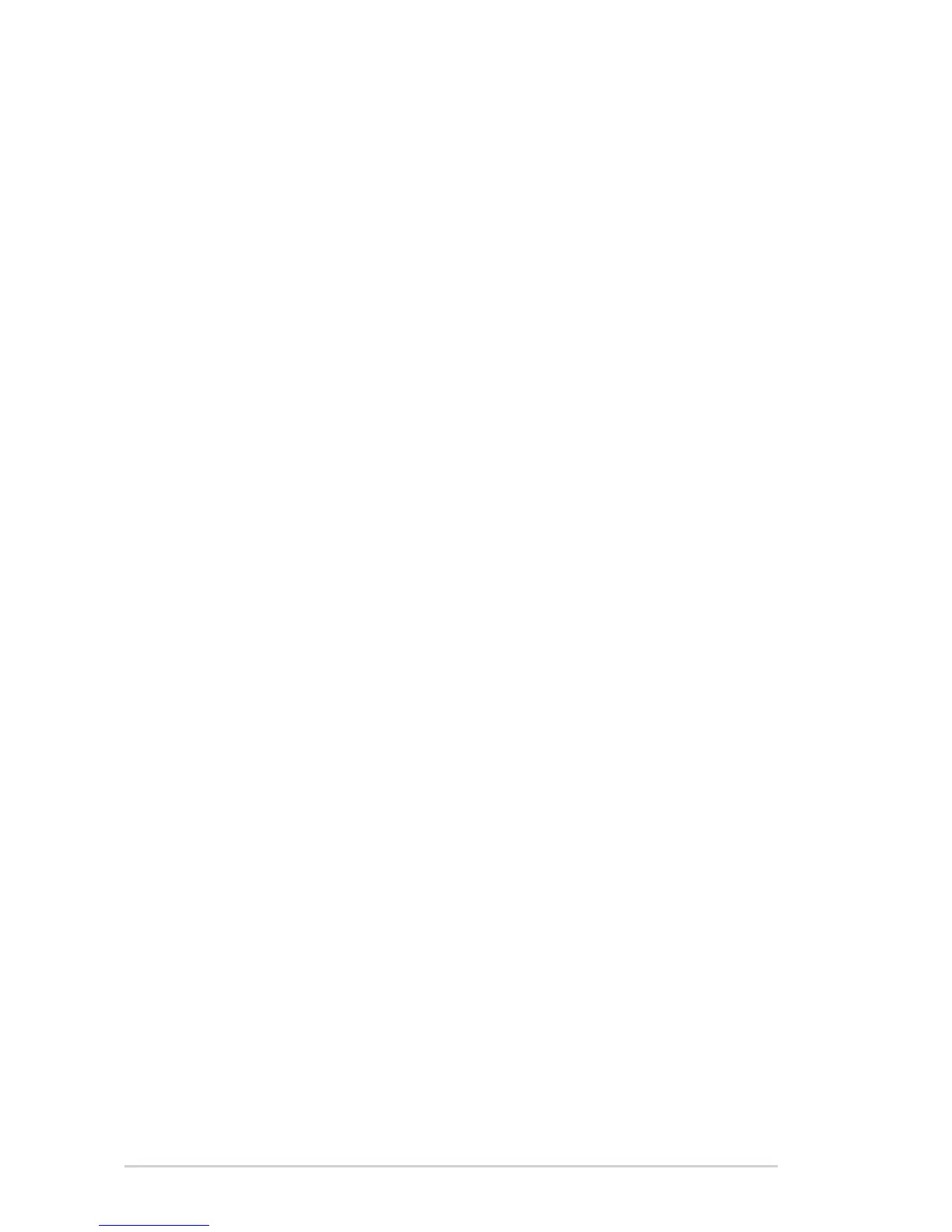102
4.10.2 System
The System page allows you to configure your wireless router
settings.
To set up the System settings:
1. From the navigation panel, go to Advanced Settings >
Administration > System tab.
2. You can configure the following settings:
• Change router login password: You can change the
password and login name for the wireless router by
entering a new name and password.
• Time Zone: Select the time zone for your network.
• NTP Server: The wireless router can access a NTP
(Network time Protocol) server in order to synchronize the
time.
• Enable Telnet: Click Yes to enable Telnet services on the
network. Click No to disable Telnet.
• Authentication Method: You can select HTTP, HTTPS, or
both protocols to secure router access.
• Enable Web Access from WAN: Select Yes to allow
devices outside the network to access the wireless router
GUI settings. Select No to prevent access.
• Allow only specified IP address: Click Ye s if you want to
specify the IP addresses of devices that are allowed access
to the wireless router GUI settings from WAN.
• Client List: Enter the WAN IP addresses of networking
devices allowed to access the wireless router settings.
This list will be used if you clicked Yes in the Only allow
specific IP item.
3. Click Apply.
