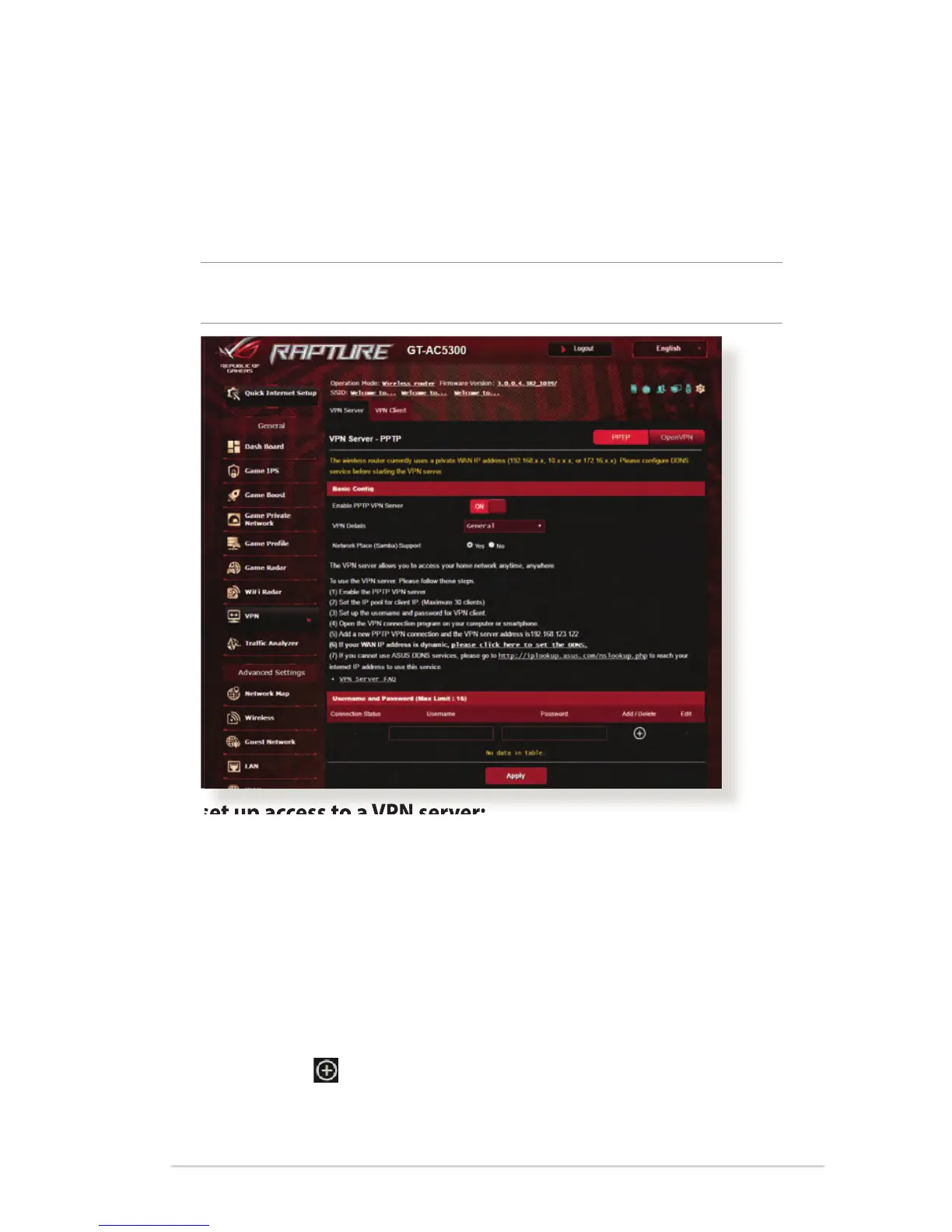43
3.9 VPN
A virtual private network (VPN) provides a secure communication
with a remote computer or network over a public network such as
the Internet.
NOTE: Before setting up a VPN connection, you would need the IP
address or domain name of the VPN server.
To set up access to a VPN server:
1. From the navigation panel, go to General > VPN.
2. On the Enable PPTP VPN Server fi eld, select ON.
3. On the VPN Details dropdown list, select Advanced Settings
to
confi gure the advanced VPN settings such as broadcast support,
authentication, MPPE Encryption, and Client IP address range.
4. On the Network Place (Samba) Support fi eld, select Yes.
5. Enter the user name and password for accessing the VPN
server. Click
.
6. Click Apply.
