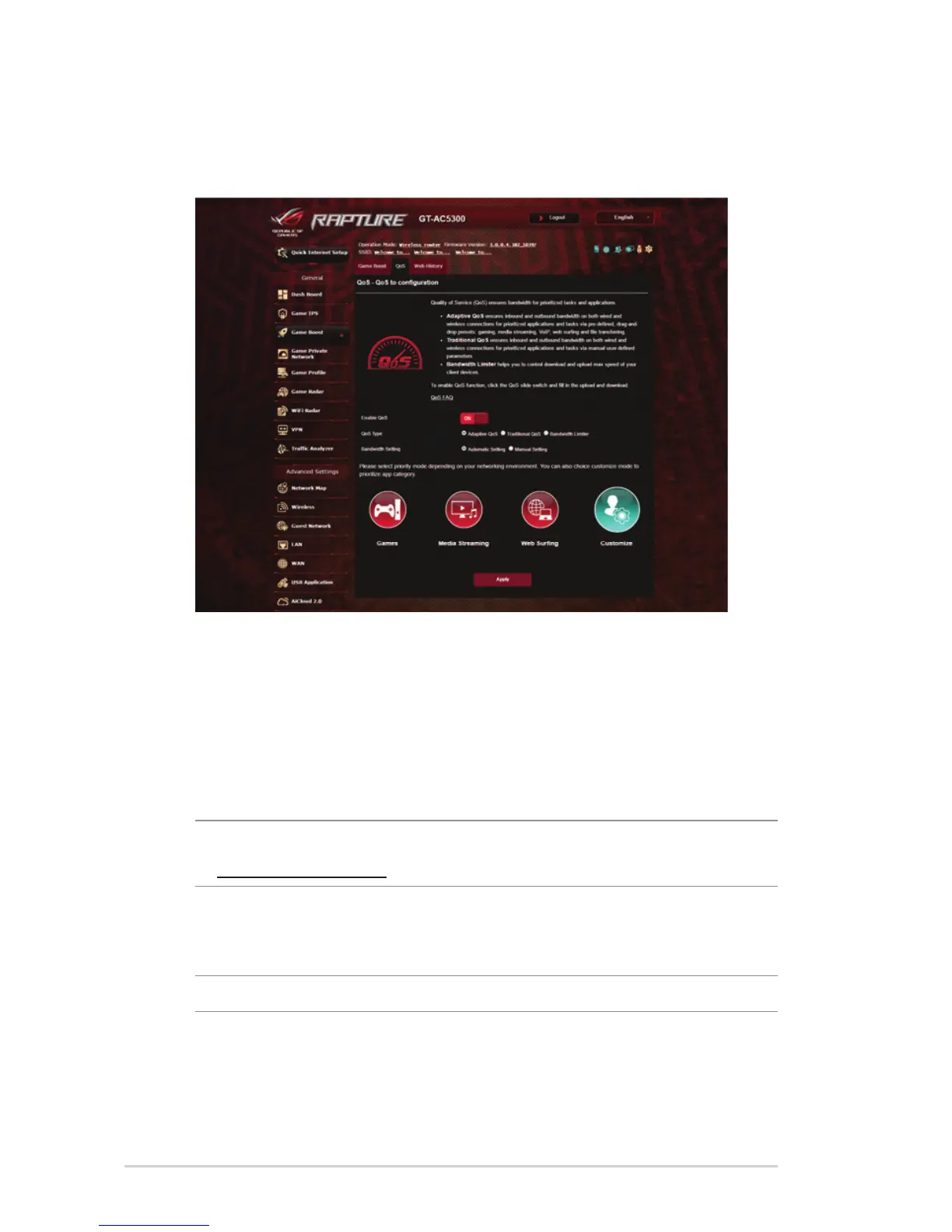32
3.4.1 QoS
This feature ensures bandwidth for prioritized tasks and apps.
To enable the QoS function:
1. From the navigation panel, go to General > Game Boost>
QoS tab.
2. From the Enable QoS pane, click ON.
3. Fill in the upload and download bandwidth fi elds.
NOTE: Get the bandwidth information from your ISP. You can also go
to http://speedtest.net to check and get your bandwidth.
4. Select the QoS Type (Adaptive, Traditional or Bandwidth
limiter) for your confi guration.
NOTE: Refer to the QoS tab for the defi nition of the QoS Type.
5. Click Apply.
