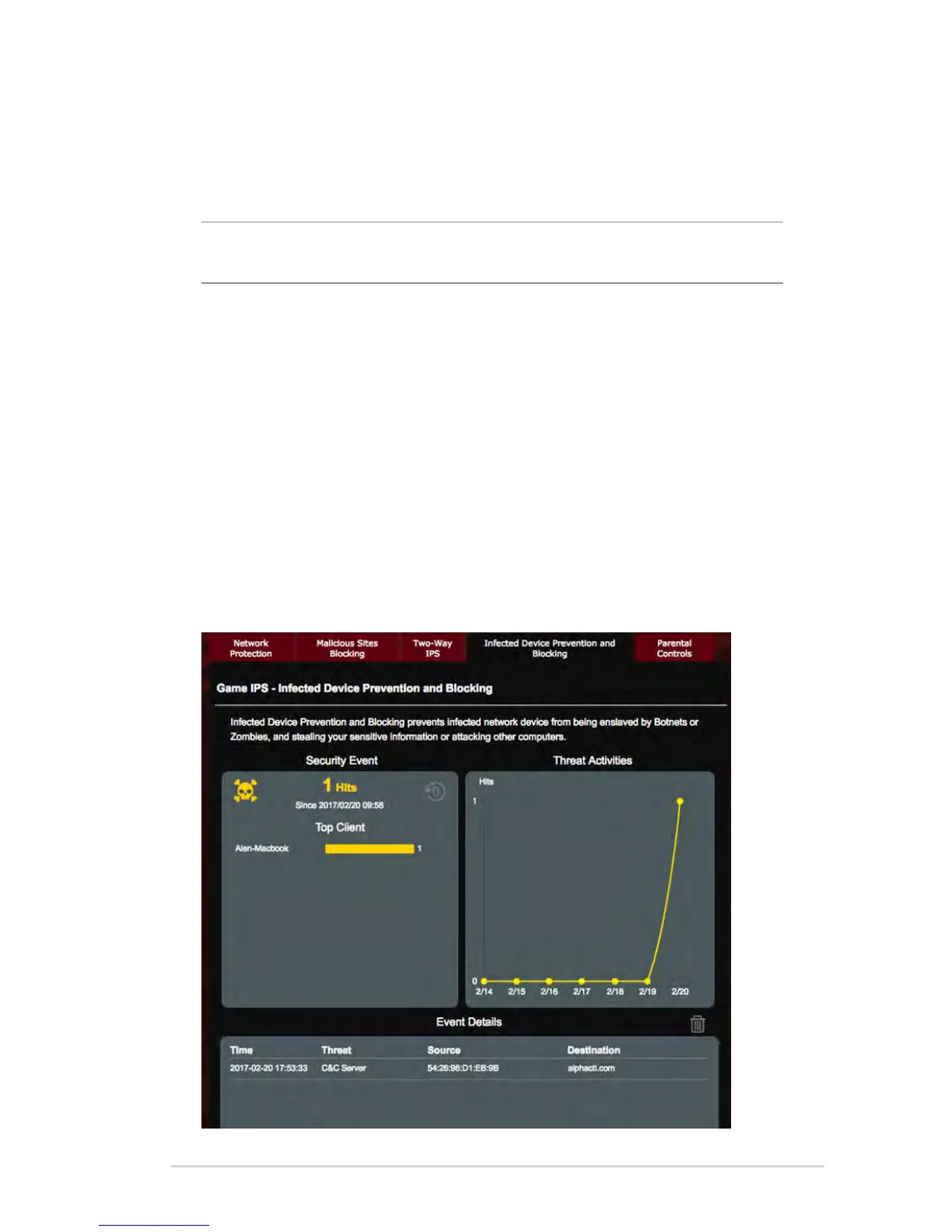27
3.3.4 Infected Device Prevention and Blocking
This feature prevents infected devices from communicating
personalinformationorinfectedstatustoexternalparties.
NOTE: This function is automatically enabled if you run the Router
Weakness Scan.
To enable infected device prevention and blocking:
1. From the navigation panel, go to General > Game IPS.
2. From the Game IPS main page, click Network Protection.
3. From the Infected Device Prevention and Blocking pane, click
ON.
To configure Alert Preference:
1. From the Infected Device Prevention and Blocking pane, click
Alert Preference.
2. Select or key in the e-mail provider, e-mail account, and
password then click Apply.
