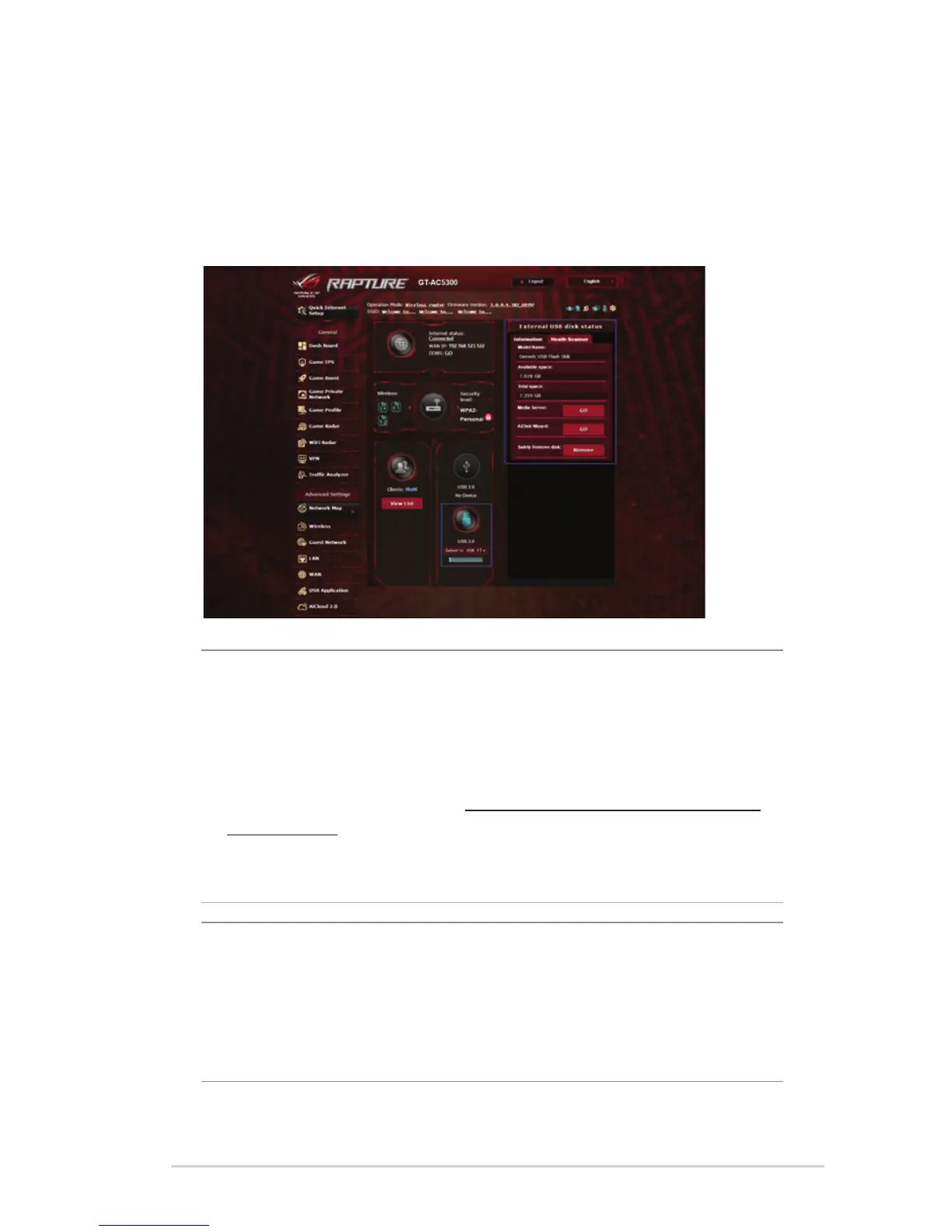49
4.1.3 Monitoring your USB device
The ASUS wireless router provides two USB ports for connecting
USB devices or USB printer to allow you to share files and printer
with clients in your network.
NOTES:
• Tousethisfeature,youneedtoplugaUSBstoragedevice,such
as a USB hard disk or USB flash drive, to the USB 3.0/2.0 ports on
the rear panel of your wireless router. Ensure that the USB storage
device is formatted and partitioned properly. Refer to the Plug-
n-Share Disk Support List at http://event.asus.com/networks/
disksupport
• TheUSBportssupporttwoUSBdrivesoroneprinterandoneUSB
drive at the same time.
IMPORTANT! You fi rst need to create a share account and its
permission /access rights to allow other network clients to access
the USB device via an FTP site/third-party FTP client utility, Servers
Center, Samba, or AiCloud. For more details, refer to the section 4.6
Using the USB Application and 4.7 Using AiCloud 2.0 in this user
manual.
