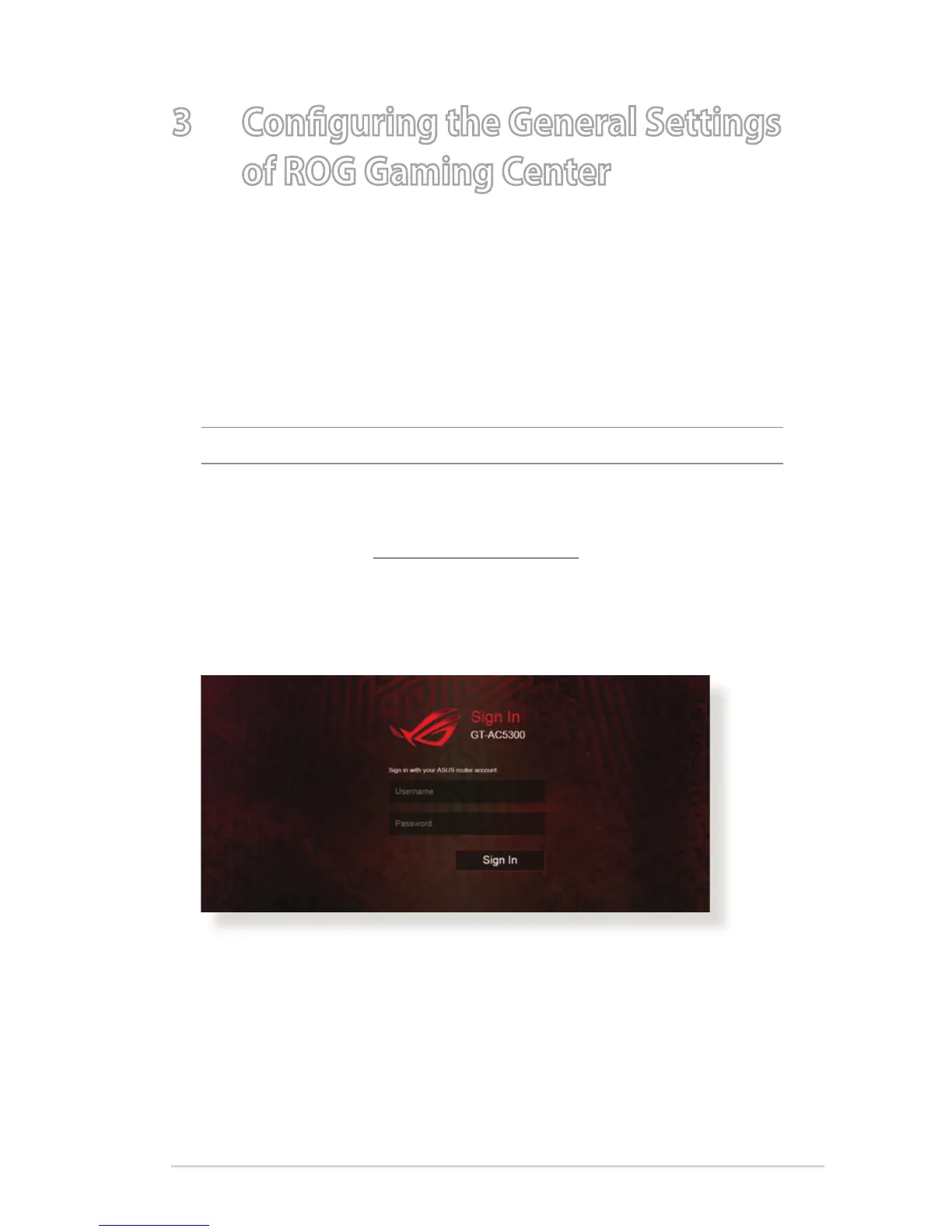19
3 Confi guring the General Settings
of ROG Gaming Center
3.1 Logging into the Web GUI
Your ROG wireless router comes with an intuitive web graphical
user interface (GUI) - ROG Gaming Center, which gives you
total network control, with need-to-know information such as
connected device status and worldwide game-server ping values,
and instant access to all the amazing gaming features.
NOTE: The features may vary with diff erent fi rmware versions.
To log into the web GUI:
1. On your web browser, manually key in the wireless router’s
default IP address: http://router.asus.com.
2. On the login page, key in the default user name (admin) and
the password that you have set in 2.2 Quick Internet Setup
(QIS) with Auto-dection.
3. You can now use the Web GUI to confi gure various settings of
your ASUS Wireless Router.
