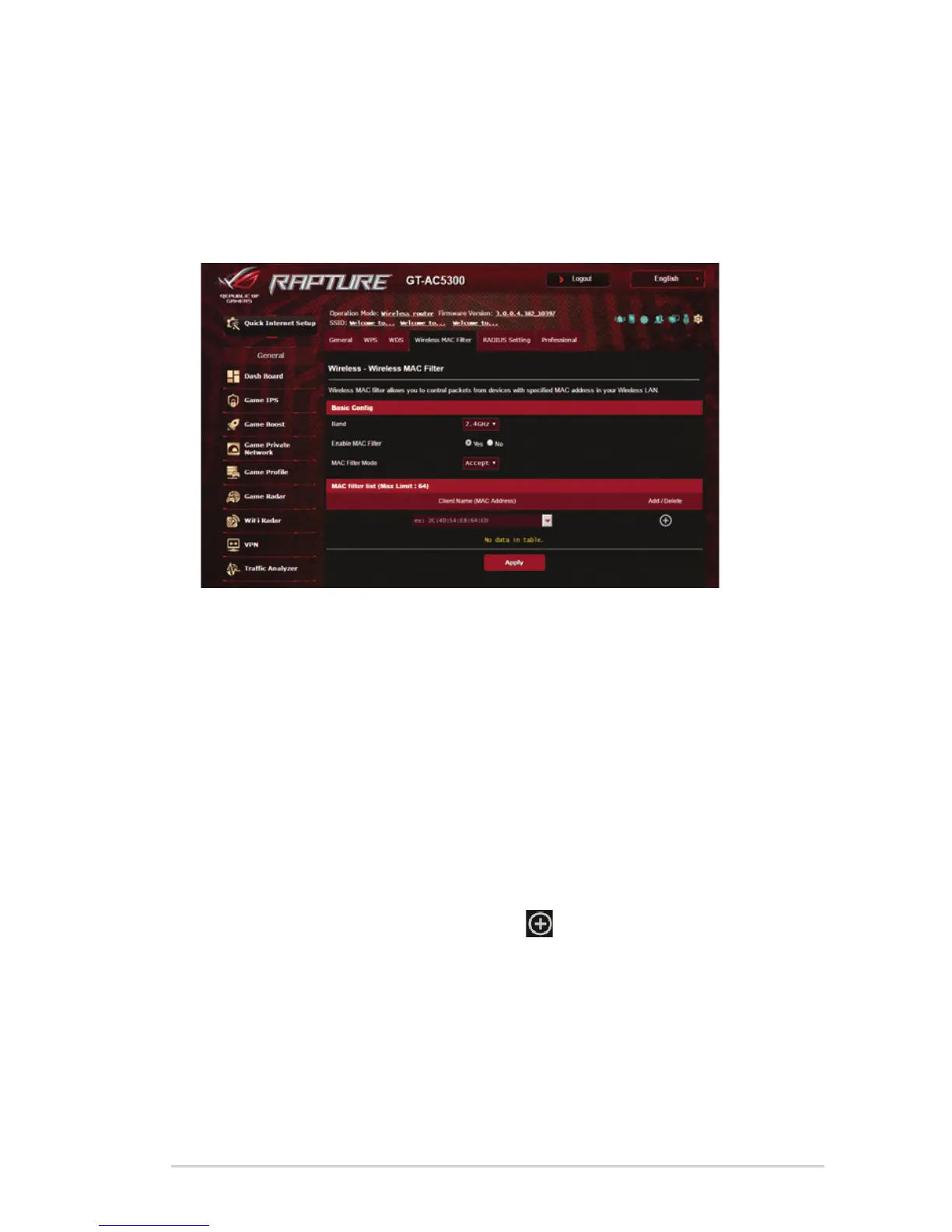57
4.2.4 Wireless MAC Filter
Wireless MAC fi lter provides control over packets transmitted to
a specifi ed MAC (Media Access Control) address on your wireless
network.
To set up the Wireless MAC fi lter:
1. From the navigation panel, go to Advanced Settings >
Wireless > Wireless MAC Filter tab.
2. Tick Yes in the Enable Mac Filter fi eld.
3. In the MAC Filter Mode dropdown list, select either Accept or
Reject.
• SelectAccept to allow devices in the MAC fi lter list to access
to the wireless network.
• SelectReject to prevent devices in the MAC fi lter list to
access to the wireless network.
4. On the MAC fi lter list, click the Add
button and key in the
MAC address of the wireless device.
5. Click Apply.
