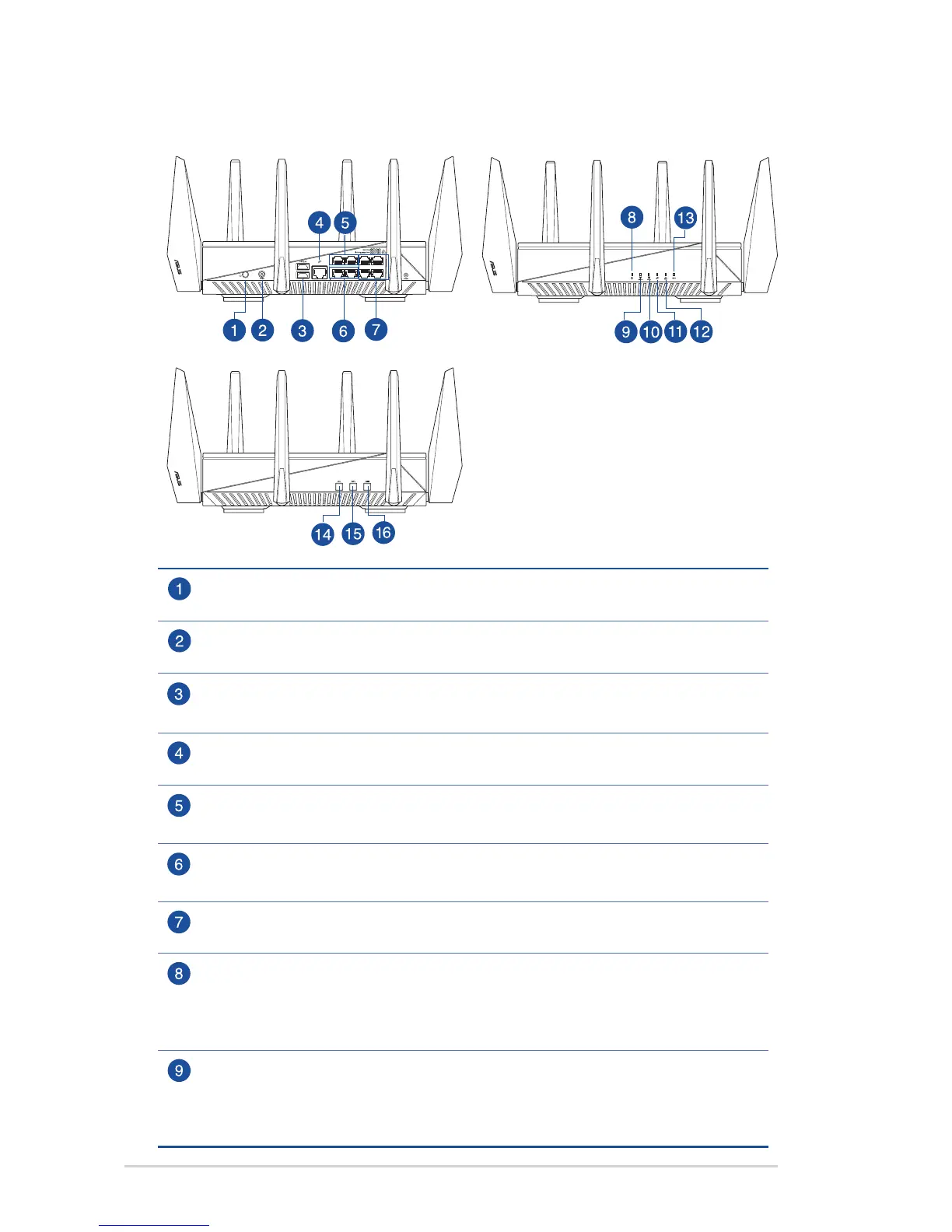8
1.3 Your wireless router
Power button
Press this button to power on or off the system.
Power (DC-IN) port
Insert the bundled AC adapter into this port and connect your router to a power source.
USB 3.0 port
Insert USB 3.0 devices such as USB hard disks or USB flash drives into this port.
WAN (Internet) port
Connect a network cable into this port to establish WAN connection.
Gaming ports (1~2)
Connect network cables into these ports to prioritize the packets.
Link Aggregation ports (5~6)
Connect network cables into these ports to use link aggregation (802.11ad).
LAN ports (3~4,7~8)
Connect network cables into these ports to establish LAN connection.
Power LED
Off: No power.
On: Device is ready.
Flashing slow: Rescue mode.
2.4GHz LED
Off: No 2.4GHz signal.
On: Wireless system is ready.
Flashing: Transmitting or receiving data via wireless connection.
