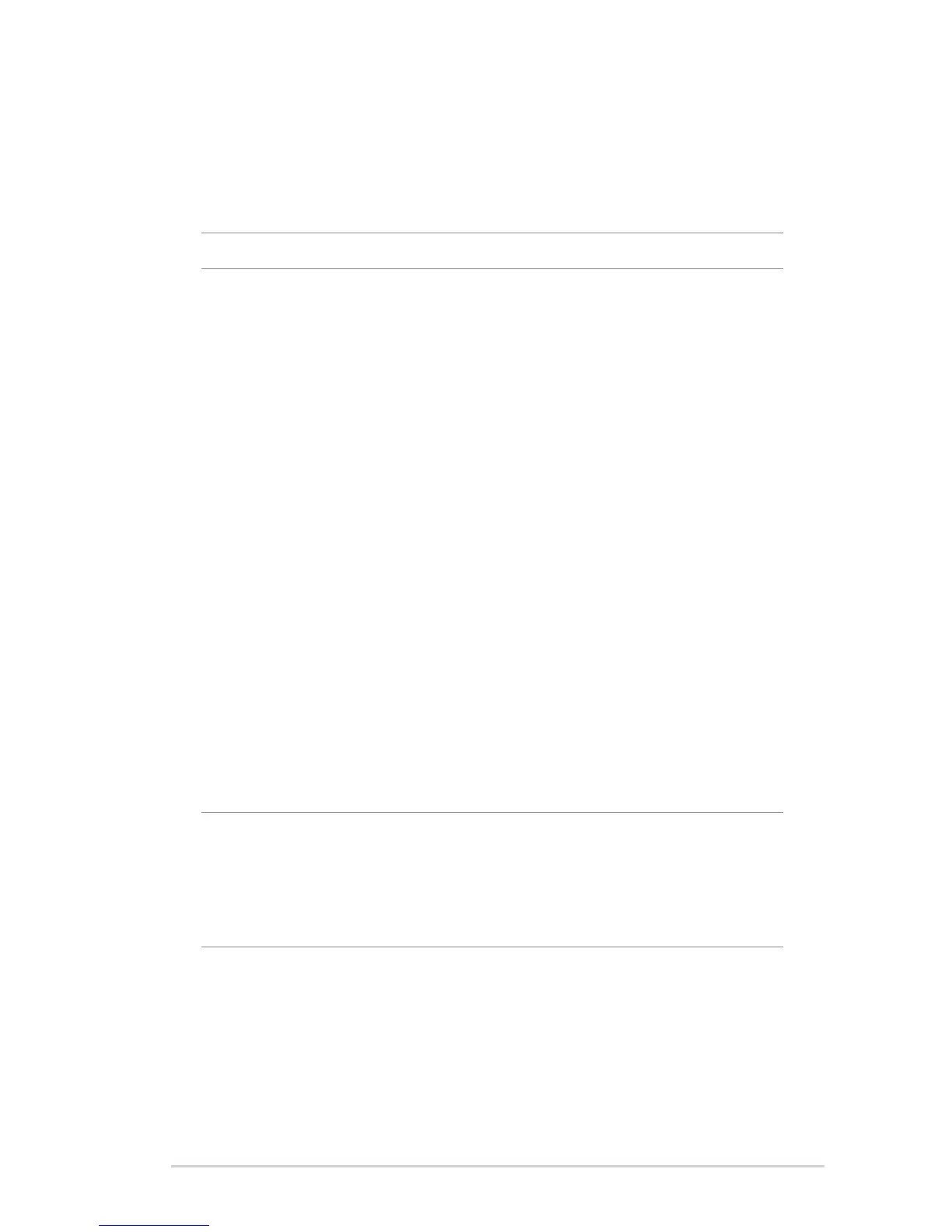97
4.9 Firewall
The wireless router can serve as a hardware firewall for your
network.
NOTE: The Firewall feature is enabled by default.
4.9.1 General
To set up basic Firewall settings:
1. From the navigation panel, go to Advanced Settings >
Firewall > General tab.
2. On the Enable Firewall field, select Ye s.
3. On the Enable DoS protection, select Yes to protect your
network from DoS (Denial of Service) attacks though this may
affect your router’s performance.
4. You can also monitor packets exchanged between the LAN
and WAN connection. On the Logged packets type, select
Dropped, Accepted, or Both.
5. Click Apply.
4.9.2 URL Filter
You can specify keywords or web addresses to prevent access to
specific URLs.
NOTE: The URL Filter is based on a DNS query. If a network client has
already accessed a website such as http://www.abcxxx.com, then
the website will not be blocked (a DNS cache in the system stores
previously visited websites). To resolve this issue, clear the DNS cache
before setting up the URL Filter.
