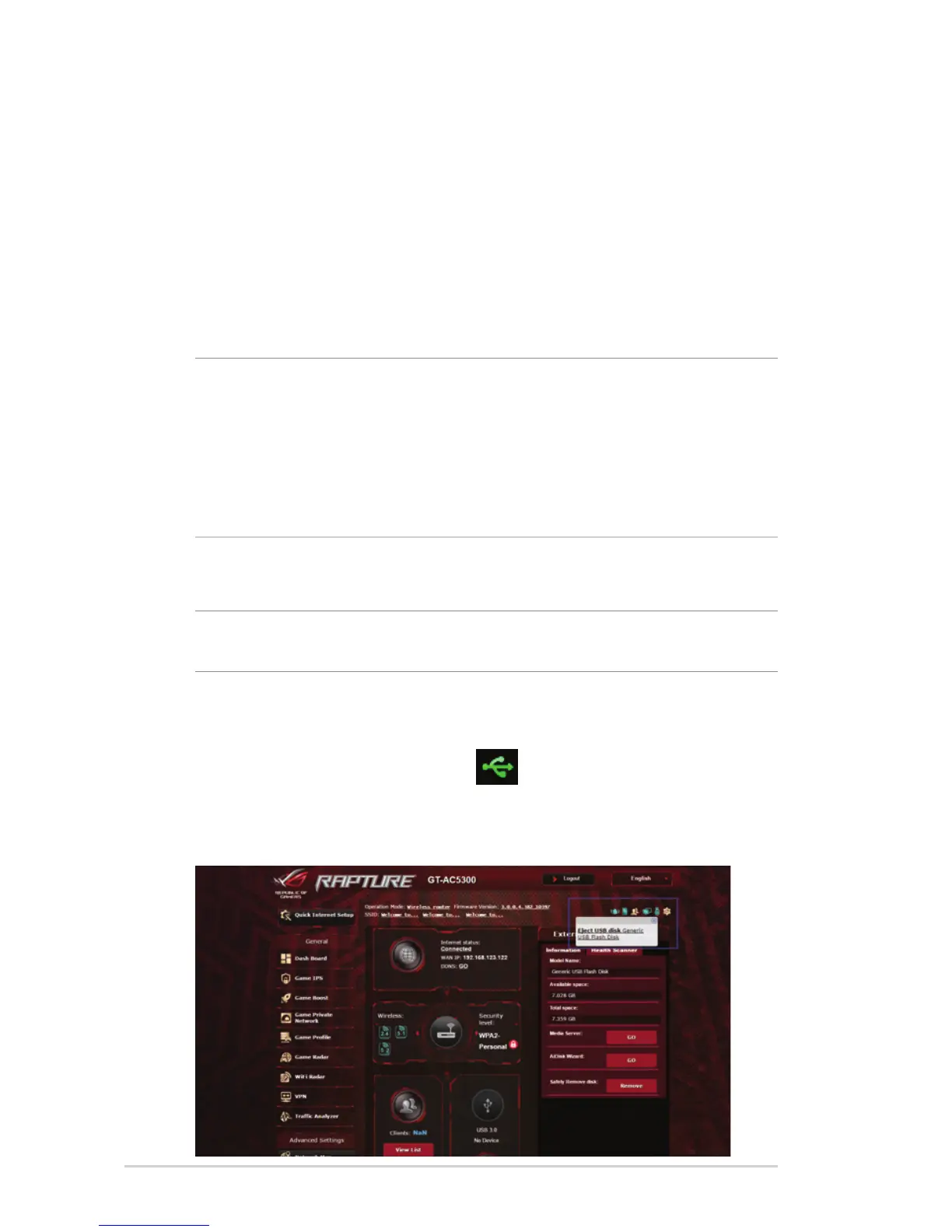50
To monitor your USB device:
1. From the navigation panel, go to Advanced Settings >
Network Map.
2. OntheNetworkMapscreen,selecttheUSB Disk Status icon
to display your USB device’s information.
3. On the AiDisk Wizard field, click GO to set up an FTP server for
Internet file sharing.
NOTES:
• Formoredetails,refertothesection4.6.2 Using Servers Center
in this user manual.
• ThewirelessrouterworkswithmostUSBHDDs/Flashdisks(upto
4TB size) and supports read-write access for FAT16, FAT32, NTFS,
and HFS+.
Safely removing the USB disk
IMPORTANT: Incorrect removal of the USB disk may cause data
corruption.
To safely remove the USB disk:
1. From the navigation panel, go to General > Network Map.
2. In the upper right corner, click
> Eject USB disk. When
the USB disk is ejected successfully, the USB status shows
Unmounted.
