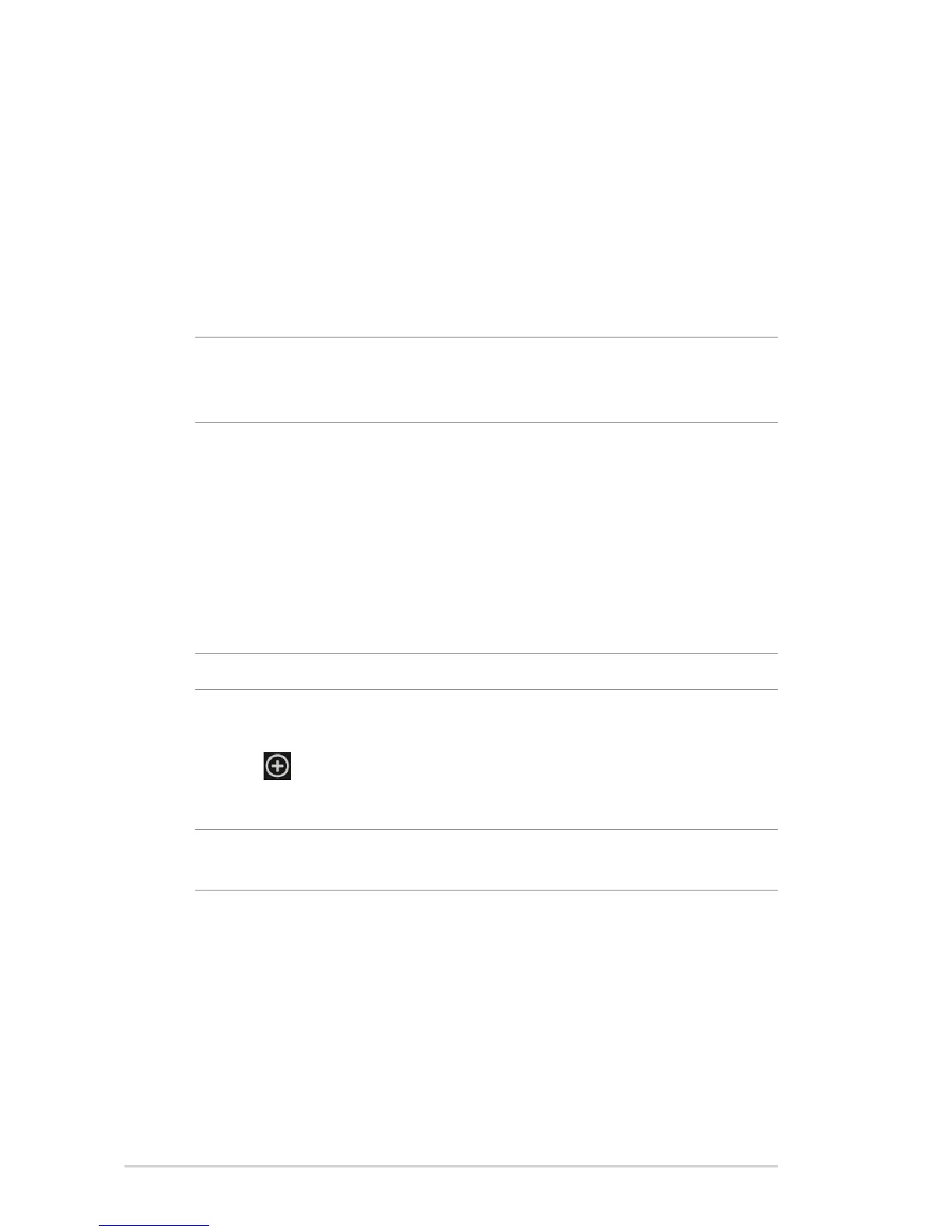56
3. In the AP Mode fi eld, select any of these options:
• APOnly: Disables the Wireless Bridge function.
• WDSOnly: Enables the Wireless Bridge feature but prevents
other wireless devices/stations from connecting to the
router.
• HYBRID: Enables the Wireless Bridge feature and allows
other wireless devices/stations to connect to the router.
NOTE: In Hybrid mode, wireless devices connected to the ASUS
wireless router will only receive half the connection speed of the
Access Point.
4. In the Connect to APs in list fi eld, click Yes if you want to
connect to an Access Point listed in the Remote AP List.
5. By default, the operating/control channel for the wireless
bridge is set to Auto to allow the router to automatically select
the channel with the least amount of interference.
You can modify the Control Channel from Advanced Settings
> Wireless > General tab.
NOTE: Channel availability varies per country or region.
6. On the Remote AP List, key in a MAC address and click the Add
button
to enter the MAC address of other available Access
Points.
NOTE: Any Access Point added to the list should be on the same
Control Channel as the ASUS wireless router.
7. Click Apply.
