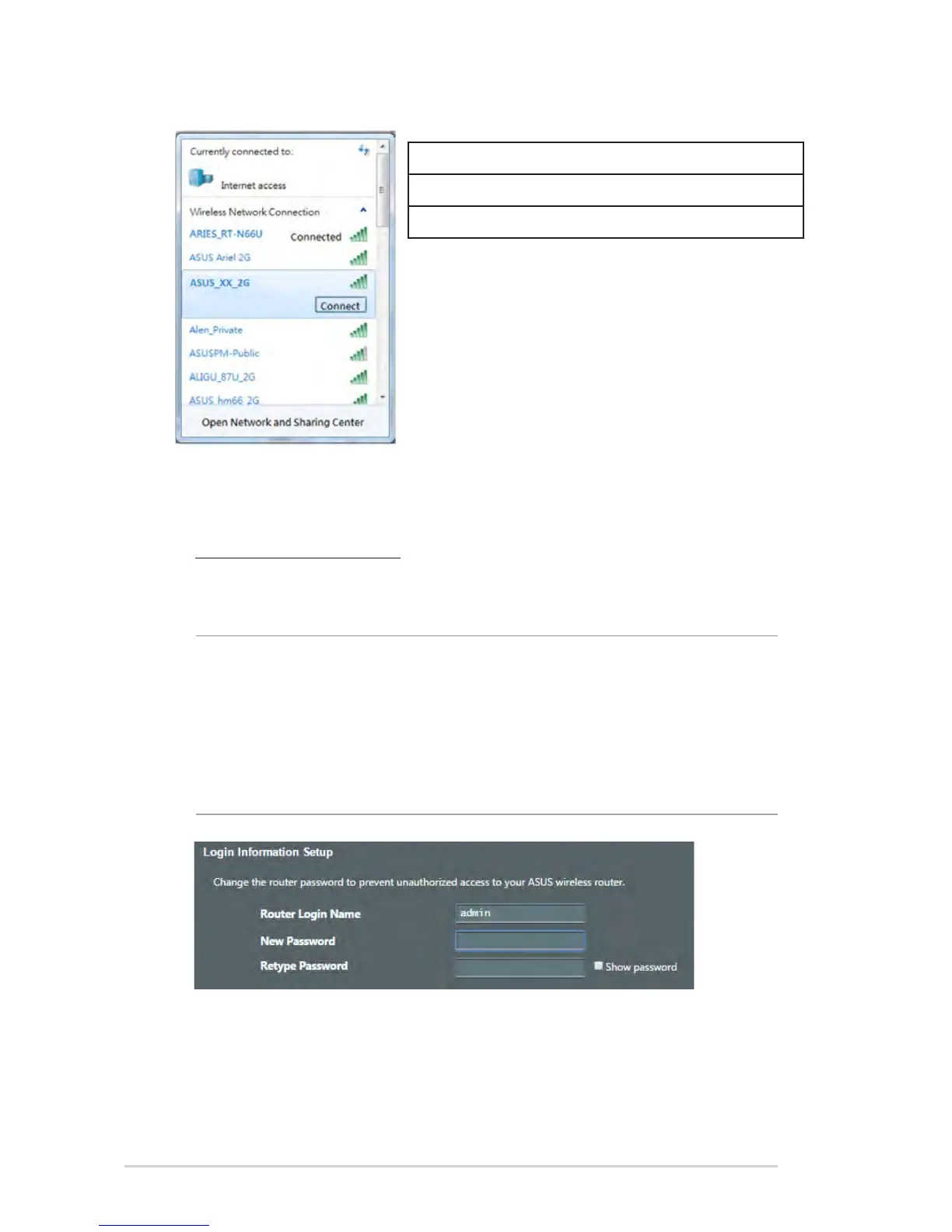14
3. Once connected, the web GUI launches automatically when
you open a web browser. If it does not auto-launch, enter
http://router.asus.com.
4. Set up a password for your router to prevent unauthorized
access.
NOTES:
• Fordetailsonconnectingtoawirelessnetwork,refertotheWLAN
adapter’s user manual.
• Tosetupthesecuritysettingsforyournetwork,refertothe
section Setting up the wireless security settings in Chapter 3 of
this user manual.
ASUS router
2.4G Wi-Fi Name (SSID): ASUS_XX_2G
5G-1 Wi-Fi Name (SSID): ASUS_XX_5G
5G-2 Wi-Fi Name (SSID): ASUS_XX_5G_Gaming
* XX refers to the last two digits of 2.4GHz MAC
address. You can find it on the label on the back
of your ROG router.
