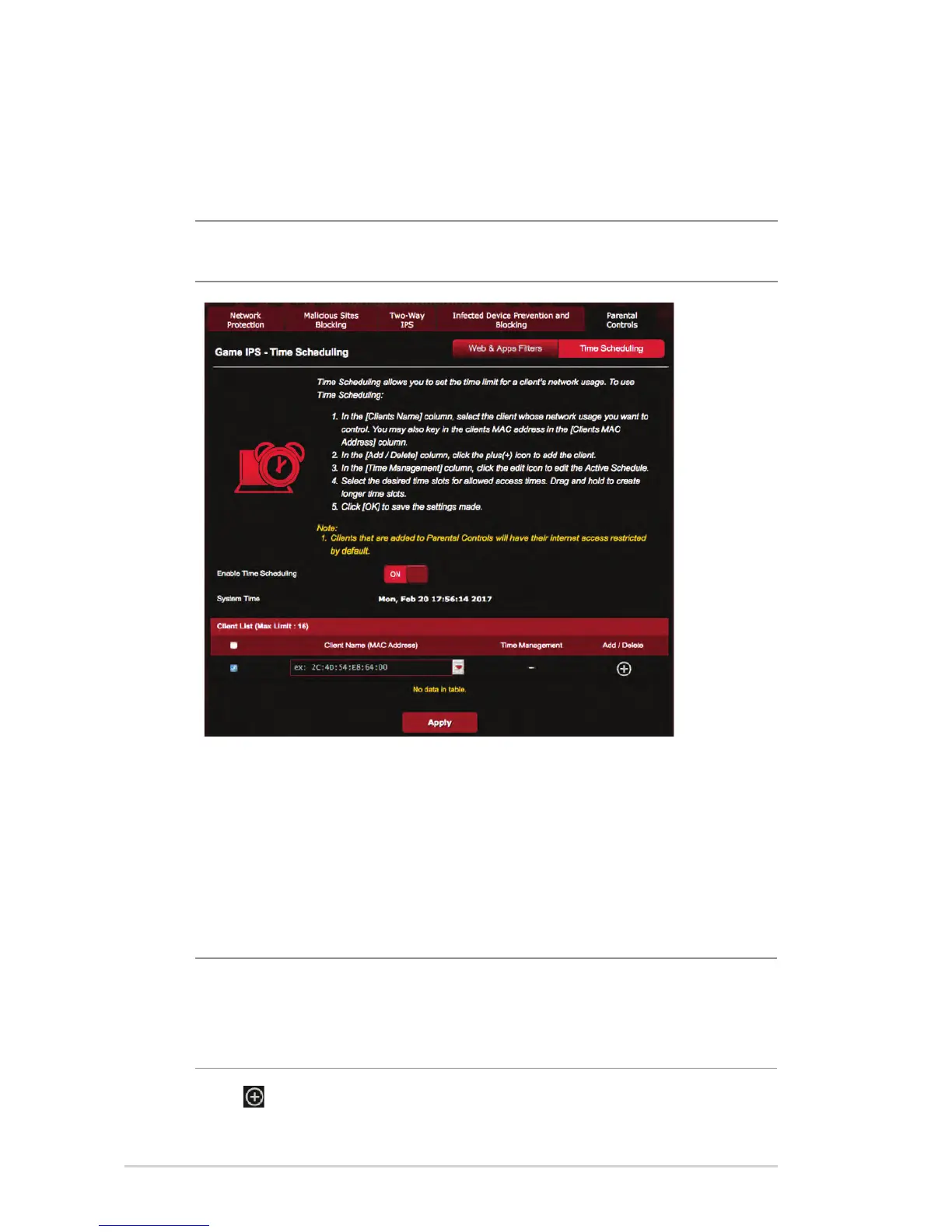30
Time Scheduling
Time Scheduling allows you to set the time limit for a client’s
network usage.
NOTE: Ensure that your system time is synchronized with the NTP
server.
To confi gure Time Scheduling:
1. From the navigation panel, go to General >Game IPS >
Parental Controls > Time Scheduling.
2. From the Enable Time Scheduling pane, click ON.
3. From the Clients Name column, select or key in the client’s
name from the dropdown list box.
NOTE: You may also key in the client’s MAC address in the Client
MAC Address column. Ensure that the client name does not contain
special characters or spaces as these may cause the router to
function abnormally.
4. Click to add the client’s profi le.
5. Click Apply to save the settings.
