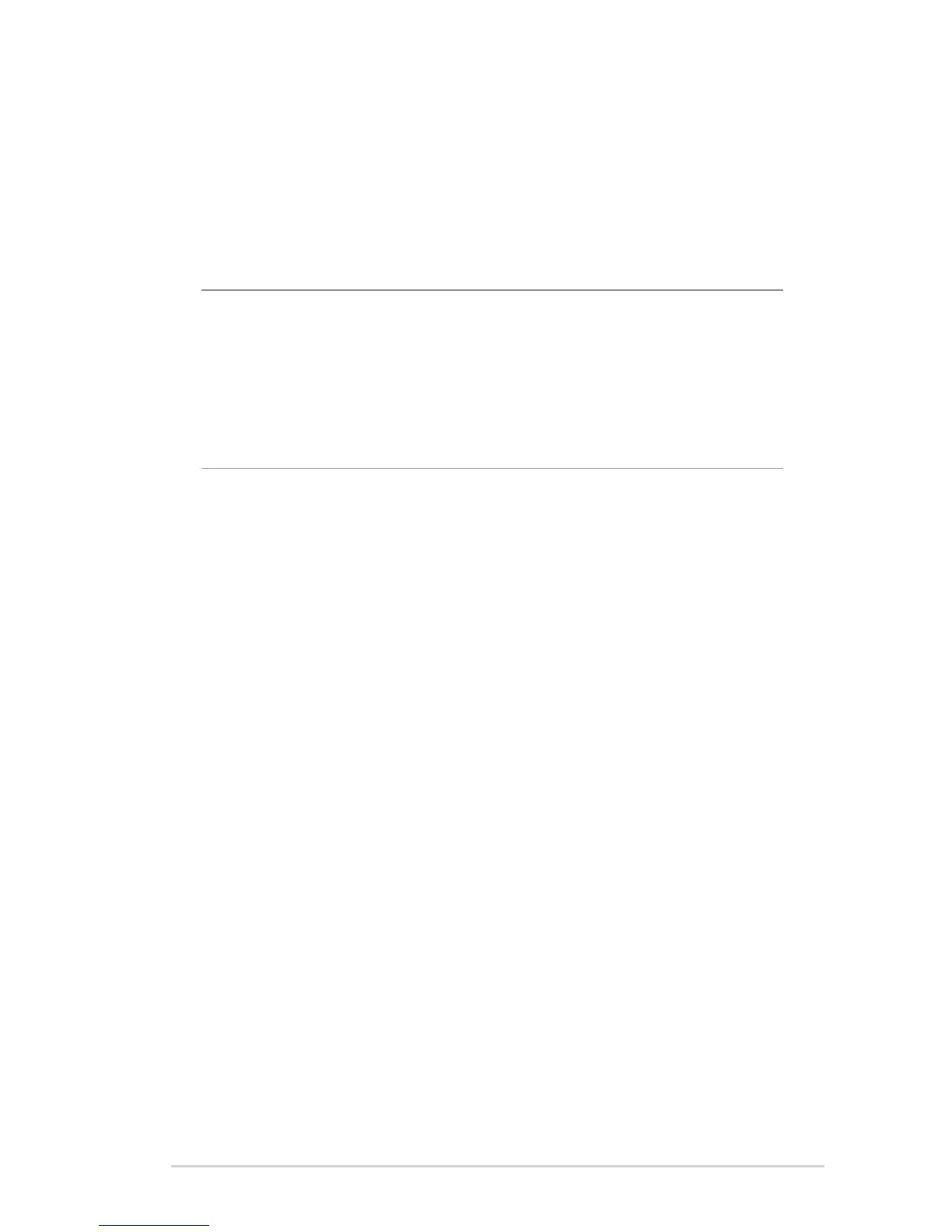67
5. In the IP Pool Ending Address field, key in the ending IP
address.
6. In the Lease Time field, specify in seconds when an assigned
IP address will expire. Once it reaches this time limit, the DHCP
server will then assign a new IP address.
NOTES:
• We recommend that you use an IP address format of 192.168.1.xxx
(where xxx can be any number between 2 and 254) when
specifying an IP address range.
• AnIPPoolStartingAddressshouldnotbegreaterthantheIPPool
Ending Address.
7. In the DNS and Server Settings section, key in your DNS
Server and WINS Server IP address if needed.
8. Your wireless router can also manually assign IP addresses to
devices on the network. On the Enable Manual Assignment
field, choose Yes to assign an IP address to specific MAC
addresses on the network. Up to 32 MAC Addresses can be
added to the DHCP list for manual assignment.
