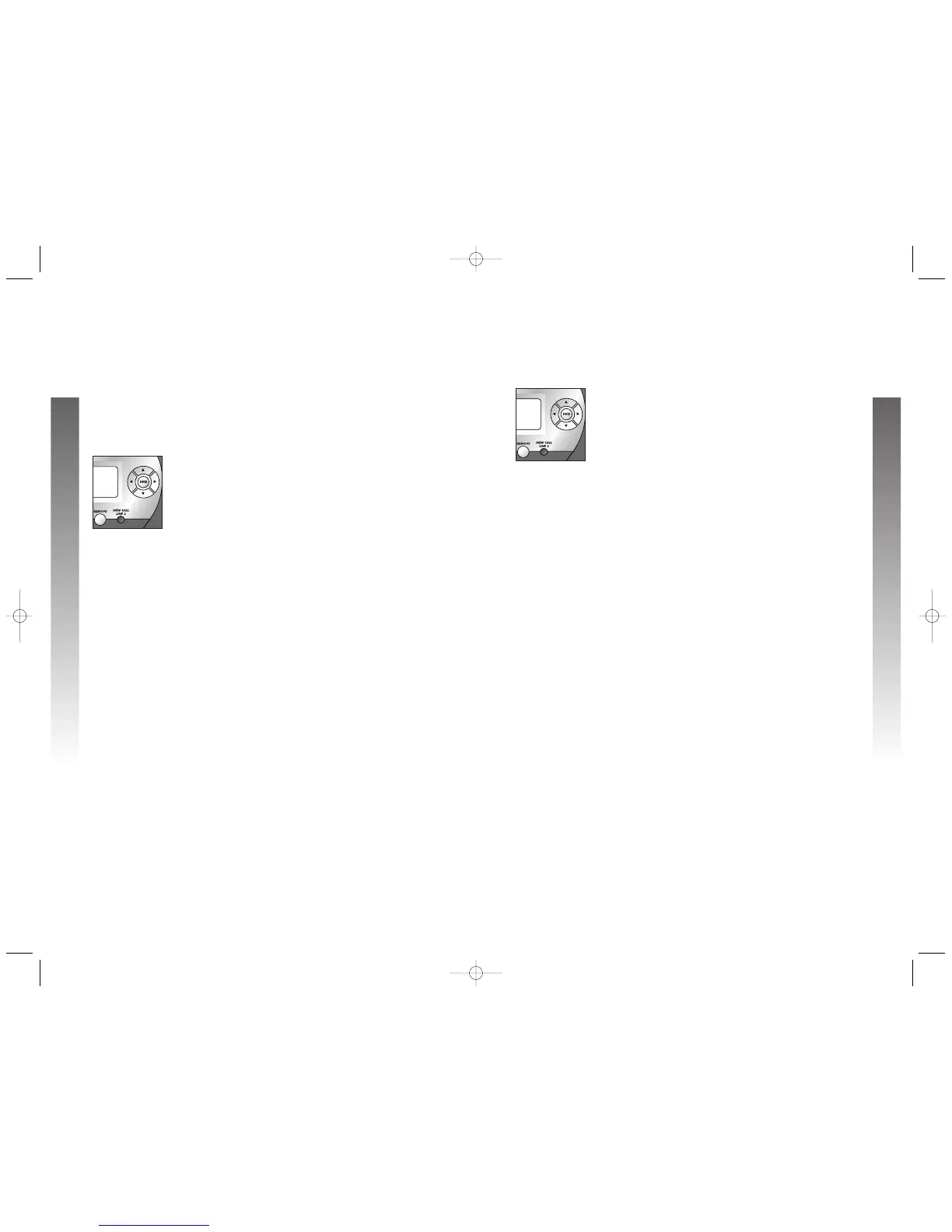Set Preferred Mode
Choose the mode (headset or speakerphone) which will
be used automatically when dialing a number from the
directory, a One Touch location or call history without
lifting the handset. The Preferred Mode will also be used
when Auto Speaker is set to and you dial a One Touch
number without lifting the handset. For information about
the Auto Speaker setting, see Turn Auto Speaker On or
Off on page 14.
1.
Press E to begin feature setup.
2.
Press - until the screen display includes PHONE
SETTINGS.
3.
Press E. The screen display includes
PRIMARY LINE.
4.
Press - until the screen display includes
PREFERRED MODE and the current setting.
5.
Press < or > to toggle between Speakerphone
and Headset.
6.
When the desired mode is displayed, press - or
E to save the setting. The screen display
includes SET TIME/DATE.
7.
Proceed to step 5 on page 17 to set the next
feature (Time and Date).
— OR —
Press and hold E to return to the idle screen.
1716
FEATURE SETUP
FEATURE SETUP
FEATURE SETUP
FEATURE SETUP
FEATURE SETUP
Set the Time and Date
❖
❖
❖
❙
❙
❙
◗
◗
◗
❖
❖
❖
❙
❙
❙
If you subscribe to Caller ID service, the time and date are
set automatically with each incoming call. You can set the
time and date manually following these instructions.
1.
Press E to begin feature setup.
2.
Press - until the screen display includes PHONE
SETTINGS.
3.
Press E. The screen display includes
PRIMARY LINE.
4.
Press - until the screen display includes SET
TIME/DATE.
5.
Press E. The screen display includes Enter
new time and the current setting.
6.
Use the dial pad keys to begin entering the
correct time (hh/mm). The digits of the new time
will appear on the screen.
7.
If needed, press + or - to toggle between AM
and PM. Press E when the choice is shown.
8.
When the correct time is shown, press + or -
until the screen display includes DATE.
9.
Press E to save the time and move on to
change the date. The screen display includes
Enter new and the current setting.
10.
Use the dial pad keys to begin entering the
correct date (mm/dd). The digits of the new
date appear on screen.
11.
When the correct date is shown, press E
to save the setting. The screen display includes
LCD BACKLIGHT.
1
2.
Proceed to step 5 in Turn Screen Backlight
On or Off on page 18 to set the next feature
(Screen Backlight).
— OR —
Press and hold E to return to the idle screen.
NOTE: If you try to save an invalid time or date,
there is an error tone and the date or time will
not be changed.
