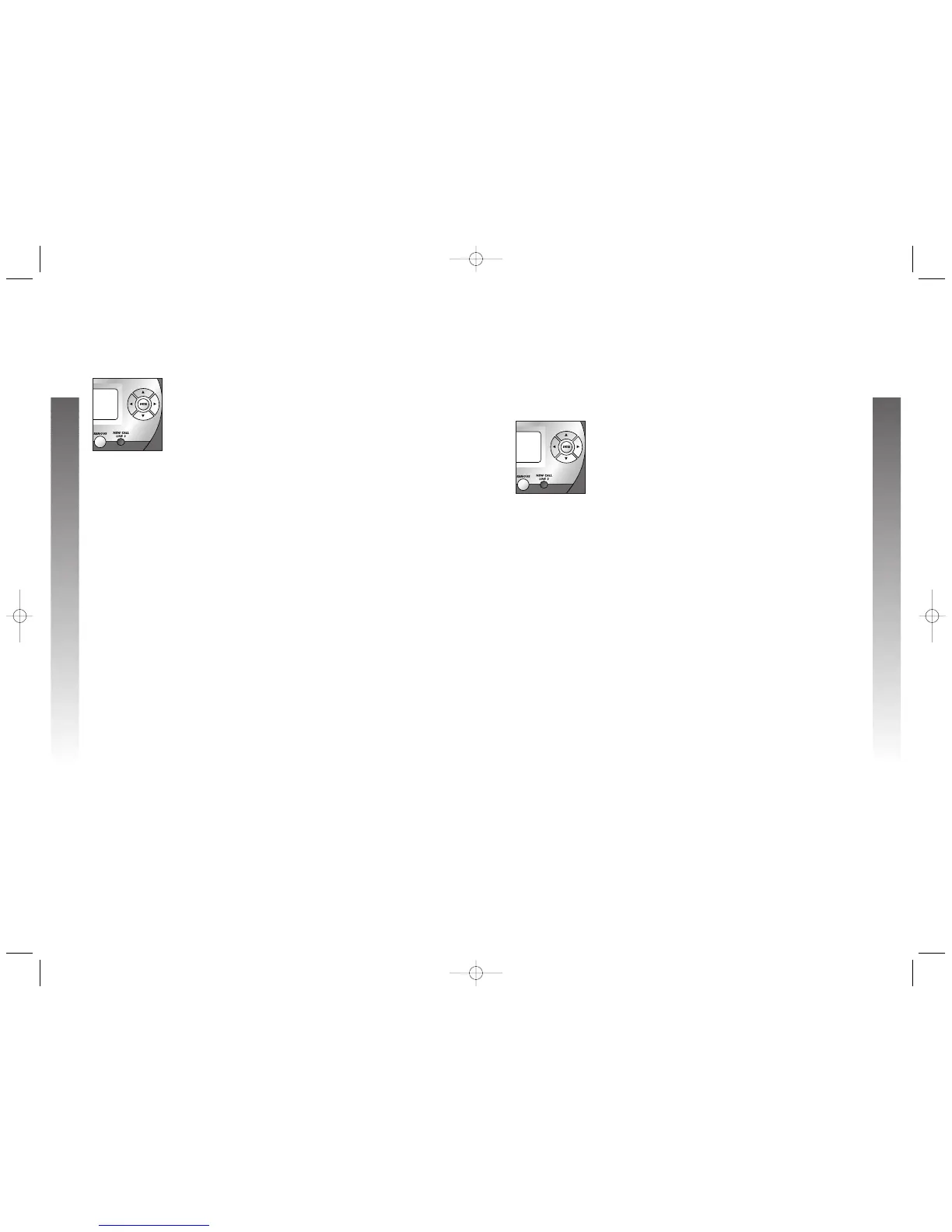Choose How to Store Repeat Calls
in Call History
You can choose how new calls from the same number are
displayed. Choose Combined to show only the most
recent call from the number. Set to Separate to display
each call individually.
1.
Press E to begin feature setup.
2.
Press - until the screen display includes
CALLER ID.
3.
Press E. The screen display includes AREA
CODES.
4.
Press - until the screen display includes REPEAT
CALLS and the current setting.
5.
Press < or > to toggle between Combined and
Separate.
6.
When the correct setting is shown, press - or
E to save your choice. The screen display
includes CID-CALL WAIT.
7.
Proceed to Step 5 of Turn Caller ID with
Call Waiting On or Off on page 24 to set the
next feature (Caller ID with Call Waiting).
— OR —
Press and hold E to return to the idle screen.
Set Call History
You can choose whether or not to store calls in call
history.
1.
Press E to begin feature setup.
2.
Press - until the screen display includes
CALLER ID.
3.
Press E. The screen display includes AREA
CODES.
4.
Press - until the screen display includes CALL
HISTORY and the current setting.
5.
Press < or > to toggle between All Calls
and No Calls.
6.
When the correct setting is shown, press - or
E to save your choice. There is a
confirmation tone and the screen display includes
REPEAT CALLS.
7.
Proceed to step 5 on page 23 to set the next
feature (Repeat Calls).
— OR —
Press and hold E to return to the idle screen.
2322
FEATURE SETUP
FEATURE SETUP
FEATURE SETUP
FEATURE SETUP
FEATURE SETUPFEATURE SETUPFEATURE SETUPFEATURE SETUP
❖
❖
❖
❙
❙
❙
❖
❖
❖
❙
❙
❙
